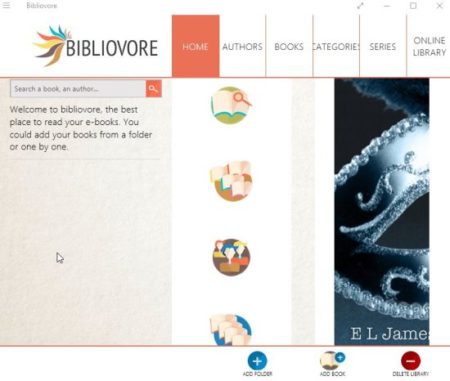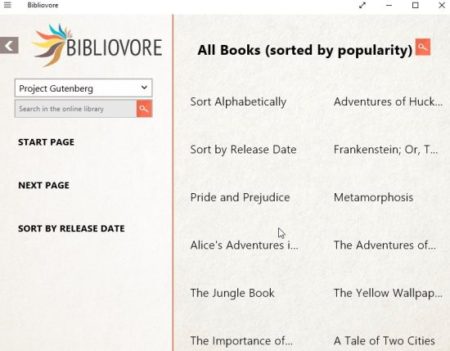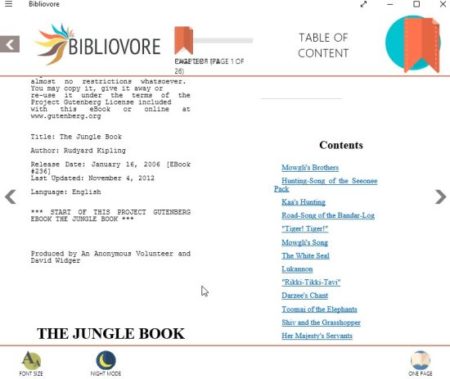Bibliovore is a free Windows 10 eBook app to read and organize eBooks. With this app you can read your eBooks across various devices by syncing the app with OneDrive. Bibliovore makes it much easier to organize and read your eBooks. The app supports the most common eBook formats that is ePub and PDF. Apart from adding books to Bibliovore you can also download free eBooks available on the app.
The Windows 10 eBook app can be downloaded from the Windows 10 store or from the link provided at the end of this article. The first time you open this app you will see a interface like the one shown below.
On the app interface you will have the option to add one eBook at a time or you can attach the folder with all the eBooks in it. They will all be uploaded together. Once they are uploaded to the app, they will start appearing in the books section of the app.
The online library section at the top right corner will let you access all the free books available with the app. These eBooks can also be downloaded and added to this app in ePub format. This online library section can be seen in the screenshot below.
You can click on any title and download a ePub format eBook from here. Once the eBook is downloaded and added to your collection, when you open it up for reading it would appear like the screenshot below.
The app will show a two page view of the book. This can also be changed to one page view using the button at the bottom right corner. The font size can be changed easily using the button in the bottom left corner. The font size can be adjusted to how well you are being able to read. Also night mode can be turned on when reading at night, which will change the background of the eBook to black to avoid too much light in your eyes.
The reading view has arrows on either side to move forward or backward. The bookmark option lets you bookmark a page from where you want to resume reading later. You can also view the table of contents from the link on the top of the app window.
The app also lets you sort the eBooks by author name, series name, book name, or by category. Connecting the app with OneDrive lets you access your books from anywhere across various devices.
Features of this Windows 10 eBook app:
- Free eBook reading app.
- Supports ePub and PDF formats in eBooks.
- Remembers where you left of while reading a book.
- Add bookmark on the last read page.
- Multiple volumes of a book are displayed under series tab.
- Table of content to jump directly to any page or chapter in the book.
- Day and night reading mode available.
- Change font type, size, and line spacing.
- Search within your collection of eBooks.
- Add and organize your eBooks.
- Download eBooks in Bibliovore from online library.
- Reading display can be two pages or one page at a time.
- One Drive integration lets you read eBooks across various devices.
Conclusion:
Bibliovore is a good eBook reading app for Windows 10. It has everything you can think of while looking for a eBook app. You can add your eBooks easily to the app and can also download some popular books from Bibliovore online library. The reading interface is also pretty standard and simple. The app lets you manage and organize your eBooks easily.
Check out Bibliovore for Windows 10 here.