Aerize Optimizer is a free memory optimization tool for Windows 10 devices. The app is very straightforward and it basically allows you to optimize your Windows device at the click of a single button. You can simply run the app, and click on the Optimize button to optimize RAM, temporary files, etc. The app also has a clean heads up display where you can see the amount of space being used up, optimized amount of space after the optimization process, space free on external storage device etc. The app is very lightweight and offers a one tap solution to make your Windows 10 PC faster.
Aerize Optimizer is available for free from the Windows App Store.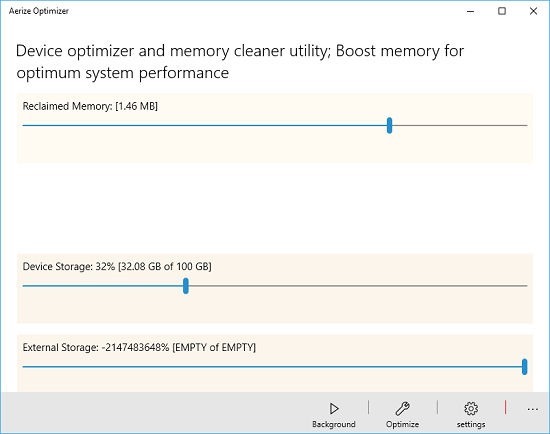
Main features of Aerize Optimizer for Windows 10
When you run Aerize Optimizer on your device, a clean interface pops up on your screen wherein you have three buttons at the bottom of the screen, along with a simplistic heads up display at the center of the screen which basically allows you to take a look at the state of your system including storage space, etc. This interface is shown below.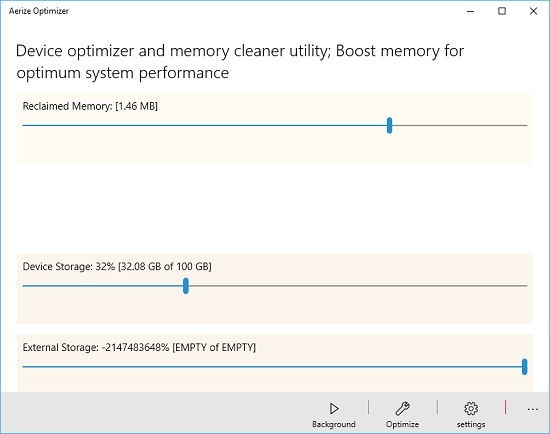 As can be seen above, you have a set of three controls at the bottom of the screen. These include Background, Optimize and Settings. The background button enables you to run the app in the background, but this feature is not available in the free version of the app and you need to purchase the app to get this feature, so we will skip this for now. The Optimize button does exactly what it says, immediately starts optimizing your RAM and clearing up your temporary storage space. The screenshot above shows the app before optimization, whereas the screenshot below shows the app after the optimization process has been completed. As can be seen, the reclaimed memory is up to 8.68MB from 1.46MB.
As can be seen above, you have a set of three controls at the bottom of the screen. These include Background, Optimize and Settings. The background button enables you to run the app in the background, but this feature is not available in the free version of the app and you need to purchase the app to get this feature, so we will skip this for now. The Optimize button does exactly what it says, immediately starts optimizing your RAM and clearing up your temporary storage space. The screenshot above shows the app before optimization, whereas the screenshot below shows the app after the optimization process has been completed. As can be seen, the reclaimed memory is up to 8.68MB from 1.46MB.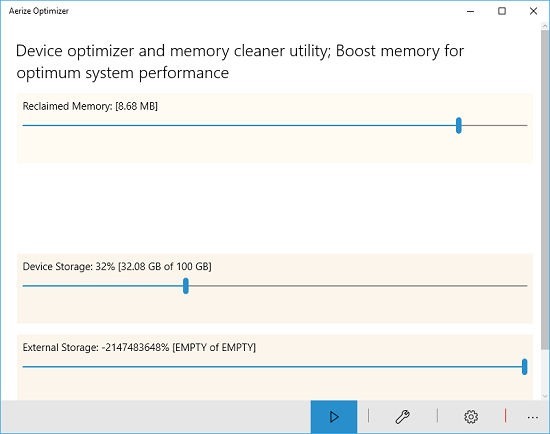
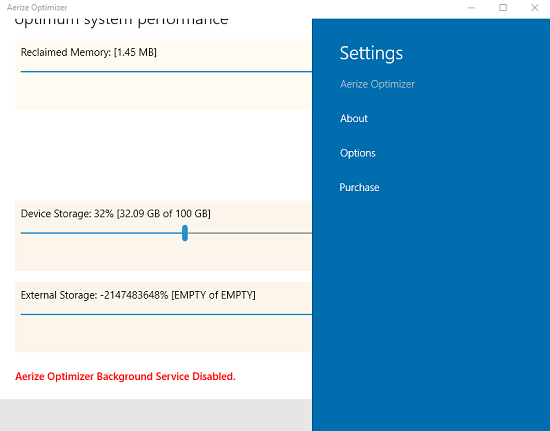 The About and Purchase menu options don’t have much of relevance, they just allow you to view the version number and purchase the full version of the app respectively, but the Options button opens up a menu of options which can be seen below.
The About and Purchase menu options don’t have much of relevance, they just allow you to view the version number and purchase the full version of the app respectively, but the Options button opens up a menu of options which can be seen below.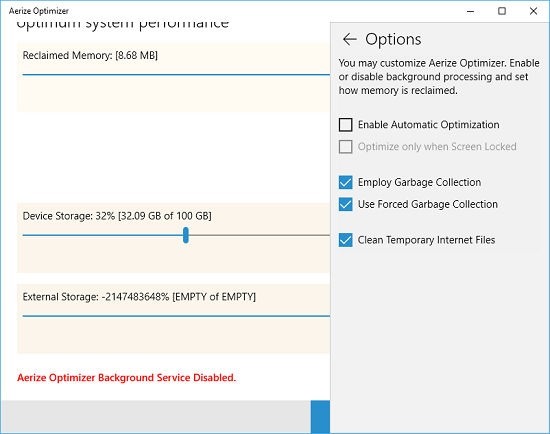 In this pane, you can tweak various settings of the app like enabling automatic optimization, optimizing only when the screen is off, garbage collection, cleaning temporary internet files etc. All of these options are configurable with the help of mere mouse clicks on the respective options. The entire method of configuring the app is extremely straightforward. You may return to the previous screen at any time by clicking on the back arrow button in the menu pane.
In this pane, you can tweak various settings of the app like enabling automatic optimization, optimizing only when the screen is off, garbage collection, cleaning temporary internet files etc. All of these options are configurable with the help of mere mouse clicks on the respective options. The entire method of configuring the app is extremely straightforward. You may return to the previous screen at any time by clicking on the back arrow button in the menu pane.
This pretty much wraps up the main features of Aerize Optimizer for Windows 10.
Other tools that you might want to check out
Conclusion
Aerize Optimizer makes for a great download on devices with Windows 10 as it offers you a free way to tweak up your device, that too from right within an app! The app is very minimalistic which adds to its ease of usage. You may get the app from the link below for your Windows 10 device.
Get Aerize Optimizer.