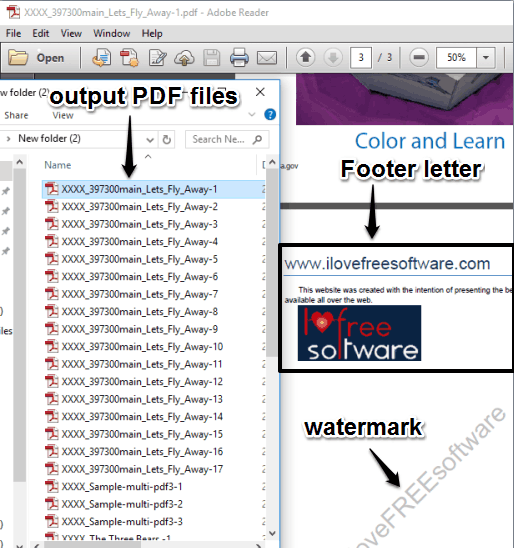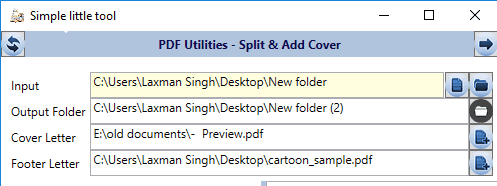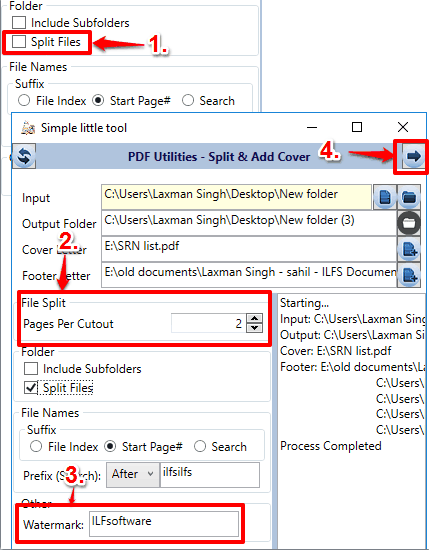Here is a free bulk PDF splitter software, named as PDF Utils. It has a couple of interesting features that make it a strong competitor to other similar tools. You can use this free PDF splitter to insert cover and footer letter to multiple PDF files. You can select a PDF file as cover and footer document.
Apart from that feature, it gives you the freedom to choose the way you want to split PDF files. Whereas other traditional PDF splitter tools let you set the page range or create a single PDF file for each individual page, this software lets you set the total number of pages you want to include in a particular output file. For example, if you want that each output PDF should include 2 pages, you can do it using this software.
This software can also be used as bulk PDF watermark software. However, this feature didn’t work as I expected. It didn’t add watermark to some pages. This was the problem in pages having colored background and images. You should try some other PDF watermark software for this task. Other than this feature, then PDF Utils is perfect to bulk split PDFs and insert cover and footer letter to multiple PDF files.
Above you can see the output PDF files generated using this software.
How To Use This Bulk PDF Splitter and Cover and Footer Adder Software?
Grab the setup of this software and install it. After launching its interface, follow these steps:
Step 1: It has a self-explanatory interface. You can use File icon in Input section if you need to split only a single PDF file. However, this is not what we are looking for. We need to bulk split PDF files. So, we will select Folder icon to insert multiple PDF files. After that, we need to enter output folder where PDF files will be stored. Make sure the output folder is empty. Or else, you can create a new folder and select it as the destination folder.
Step 2: In Cover Letter and Footer Letter sections, you can insert different or same PDF file.
Step 3: This is a crucial step. Enable Split Files option. After this, you can enter the total number of pages you want in each individual output PDF using Pages Per Cutout option. Do note if an input doesn’t meet the Pages Per Cutout requirement, then it will show an error for the output files of that PDF. So, set the total number of pages intelligently.
Step 4: Using this step, you can insert a text watermark. It is a basic option only. You can’t set watermark opacity, color, font, etc. Once you have done everything, click on Go icon to process the input files.
When the process is completed, you can open output folder to check splitted PDF files.
Conclusion:
This bulk PDF splitter is indeed a good choice when you want to set custom number of pages in the output PDF files. Also, the features to add cover and footer letter to output PDF files make it more valuable.