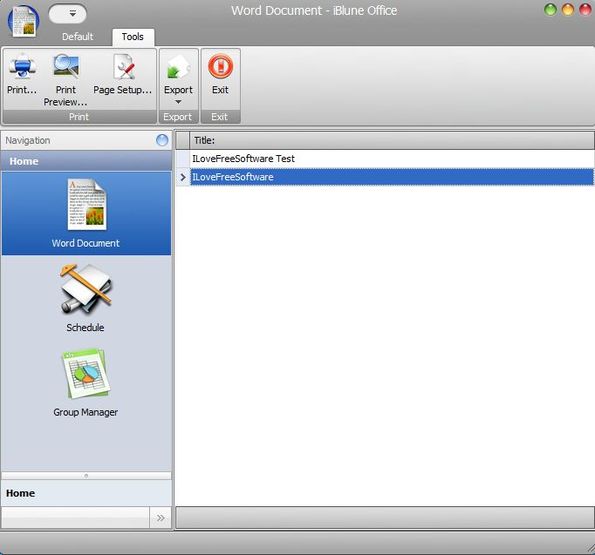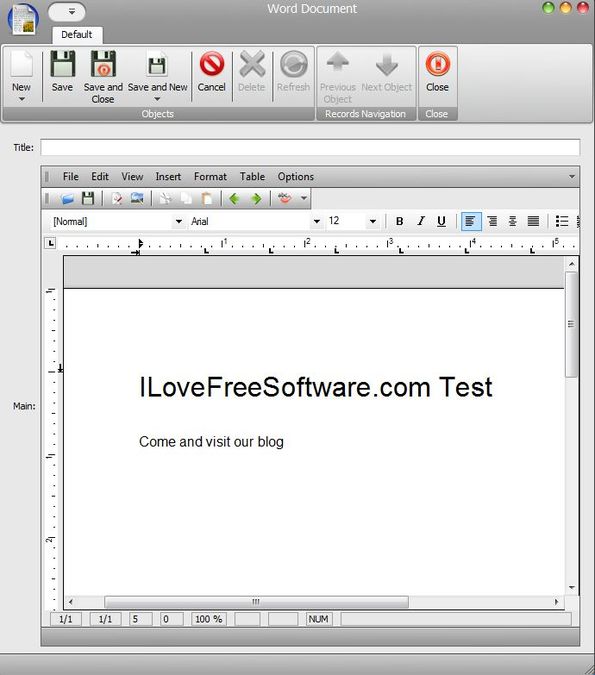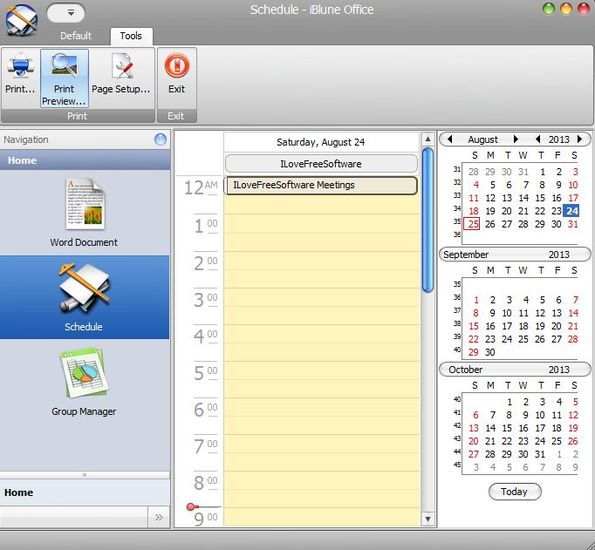iBlune Office is a free word processor for Windows which comes with a built-in scheduler and contact management utilities so that you can write text documents and manage your time and your contacts all from one place. Both versions of Word documents are supported: 2003 (DOC) and 2007 (DOCX) and you get the standard text editor for creating text documents, with all the usual text formatting options and tools. All three tools, word processor, scheduler and team manager are controlled from a single interface.
Interface that comes up when you run iBlune Office for the first time can be seen on the image down below. This is the main manager, from where you can access either the word processor, scheduler or contact manager. They can be accessed by clicking on the appropriate icon from the left sidebar. When you click on the Word Document for example, on the right you’ll see a list of all the documents that you’ve created.
At first you’ll just see empty space, which might be a bit confusing but if you right click on the empty space and select New >> New Word Document the actual text editor will open up. You have to do that same thing for the Group Manager. Scheduler on the other hand opens up right away on the right.
Key features of iBlune Office are:
- Free and simple to setup: small in size and very lightweight
- Word processor: format text, change fonts, insert images, add lists
- Good format support: works with RTF, HTM, DOCX, DOC, XML, TXT
- Scheduler: keep track of important tasks and meetings with a scheduler
- Group manager: for managing groups of contacts, business, friends, etc
- Exporting: it can be used to export documents as PDF, Excel, HTML, XML
- Works with all versions of Windows: starting with Windows XP
Similar software: Klumbu, SSuite Ex-Lex Office Pro, MemoPad.
Group Manager might be a bit confusing at first. You might think it’s for managing teams or something like that, but it actually just allows you to group your contacts and manage their contact information. Here’s a few pointers to help you get started.
How to edit documents, manage schedule and contacts with iBlune Office: free word processor
To start up the word processor, you need to select Word Document from the left sidebar, right click on the empty space to the right and select New >> Word Document.
That will start up the word processor with an empty document, but if you want, you can click on File >> Open to open up an existing file instead. Now you just need to start typing, like you normally would, use the toolbar at the top of the document to format the text and don’t forget to type in a title for the document before saving. Saved documents are added to the Word Document list of the main manager.
Scheduler opens up right away. To add an event, select a date from the right sidebar and then double click on a slot of the list in the middle, when the event will take place (each slot represents a different time of day).
Conclusion
iBlune Office brings a lot of new and interesting ways how to manage word documents, schedules and contacts. It might take you a while to get used to how everything works, but once you do, it’s easy very easy to use.