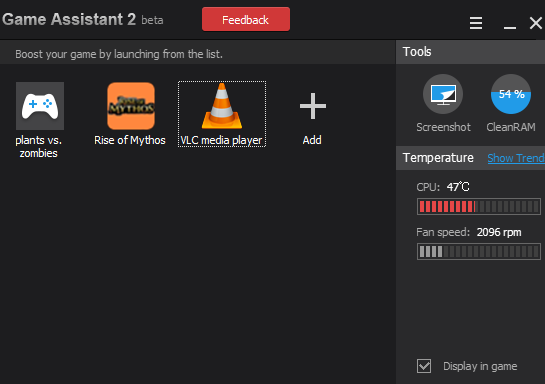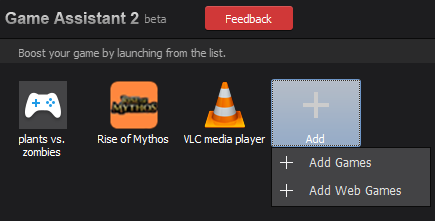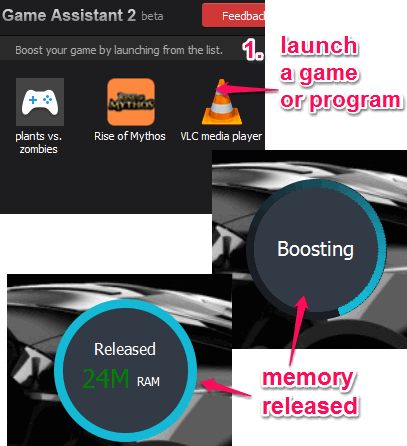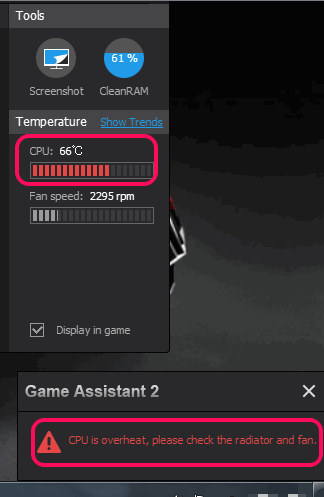Game Assistant 2 (beta) is a free CPU temperature monitor and RAM cleaner software for games and programs. It can help to improve PC gaming experience by providing more memory for a particular game or program. It first lets you add games and programs on its interface. After this, when you launch a particular game/program, it releases (free up) some PC memory, and helps to run that game/program properly.
This software monitors CPU temperature and CPU fan speed in real-time. And whenever CPU temperature exceeds a particular threshold limit, it alerts you with an alarm and pop up.
In above screenshot, beautiful interface of this software is visible.
We have also covered some free game booster software for you.
Special Features:
- Clean RAM in a single-click: This feature helps to manually clean memory in just a single-tap. Although, it releases memory whenever a program is launched, but this ‘CleanRAM’ feature is used when you want to free PC memory without launching any program. CleanRAM option is available at right side on its interface.
- CPU temp, GPU temp, etc. can also be viewed at top left side during game play, but this option is applicable only for OpenGL and Directx games.
- You can keep track of all the fluctuations happening in CPU temperature, mainboard (motherboard), and GPU (Graphics Processing Unit) temp in a graph. Use Show Trends option to view graphical data.

- Capture and Annotate Screenshots: Just before CleanRAM option, Screenshot option is available. This option helps to capture any part of desktop screen, and edit it with available annotation tools. Although this feature is not related with the main working of this software, but it can be used to capture graph data, capture game play, or just your desktop screen.
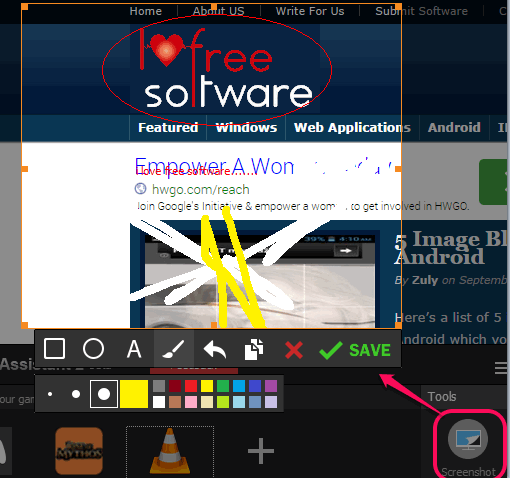 Circle, text, rectangle, and brush tools are available to annotate captured screenshot. You can also choose any favorite color and set width for any tool. After annotating the screenshot, you can save it to PC as png, bmp, or jpg image.
Circle, text, rectangle, and brush tools are available to annotate captured screenshot. You can also choose any favorite color and set width for any tool. After annotating the screenshot, you can save it to PC as png, bmp, or jpg image.
How To Use This CPU Temperature Monitor and RAM Cleaner Software?
Download its setup file (around 6 MB) using the link placed at the end of this review and install it. Its installation process is very simple and it will install quickly and easily.
Open its interface and use Add button. This button will help you to add any application file that could be of game installed on your PC, any application, bat file, etc. If you want, you can also add game URL (for web based games) to list.
Whenever you will launch a particular game or application from the list, it will first release some memory, and then launch the program. This helps to speed up game play.
Apart from this, it lets you monitor, CPU temperature, and FAN speed at right side. If the threshold limit for CPU temperature is exceeded anytime, alarm will ring, and pop up will open to give you a warning message.
By default, CPU temperature level is set to 80%, but you can customize the settings. Using Settings, you will be able to set CPU temperature value, motherboard temp value, and GPU temp value according to your requirement.
Conclusion:
There are many software that can monitor CPU and RAM usage, but this software is quite helpful to run games/programs smoothly by cleaning up the RAM. Its feature to alarm you when motherboard and CPU temperature exceeds is valuable to keep your PC hardware components safe.