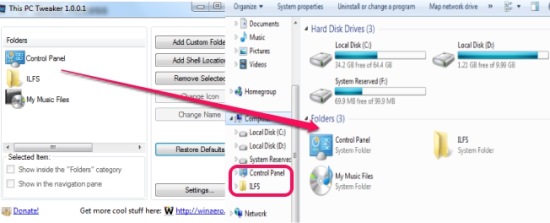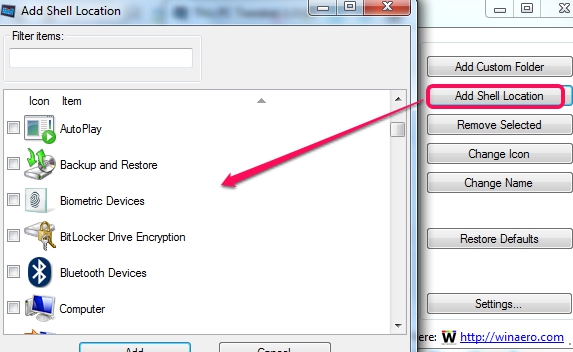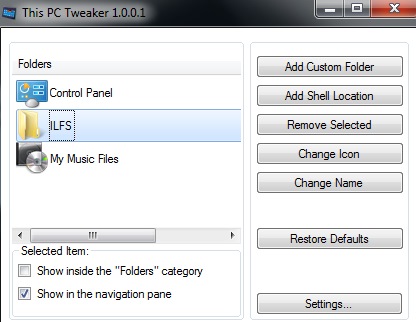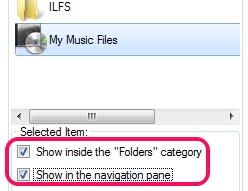This PC Tweaker is a free application that is used to customize My Computer by adding folders, shell location, like control panel, administrative tools, etc. to My Computer, and in navigation pane. It is helpful to add those folders and tools that you need frequently while working on PC. Instead of accessing those items from their original location, you can access them directly from My Computer.
Although, you can add shortcuts of frequently needed items to desktop, but it will make your desktop messy. So, a more convenient way to access mostly used items is to add them in My Computer and in navigation pane.
In above screenshot, you can see main interface of This PC Tweaker (at left side) where you can add those folders that will appear in My Computer.
Some Key Features Available In This PC Tweaker are:
- A simple application that lets you add frequently used tools and folders to My Computer as well as in navigation pane.
- Instead of performing multiple steps to access an item from its original location, you can directly use that item from My Computer in no time.
- You will be able to add shell location, like network place, administrative tools, control panel, etc. to My Computer, and in navigation pane.
- Any added item can be removed easily using its main interface. Moreover, you can also change the folder icon, if you want.
- This PC Tweaker is a portable application. Run it directly.
- It is compatible with Windows 7, Windows 8, and Windows 8.1.
- Very lightweight and free to use for everyone.
Similar Software: Folder2MYPC and My Computer Manager.
How To Customize My Computer With This PC Tweaker Application?
Download the zip archive of This PC Tweaker and extract it. Link for downloading this application is present at the end of this review. After extracting the files, it will provide you different folders to use This PC Tweaker for Windows 7 or for Windows 8, and 8.1. Open the folder according to your operating system and run it. Its main interface will be open up, like visible in screenshot below.
Use Add Custom Folder button to search for a folder to add it from a particular location to My Computer. In the similar way, Use Add Shell Location button to add control panel, network place, ease of access center, or any other available tool. After adding the items, you can select any item and can make it visible either in navigation pane, inside ‘Folders’ category in My Computer, or in both locations. Just enable the options to do so:
This is all you have to do. After adding items, you don’t need to save the settings. Just close This PC Tweaker and open My Computer. You will find added items in My Computer and in navigation pane.
Conclusion:
This PC Tweaker is useful application that allows to bring those items to My Computer and in navigation pane, that are needed by users multiple times in a day. You can add items according to your requirement and can also categorize items by adding them in folders category.
Check out This PC Tweaker.