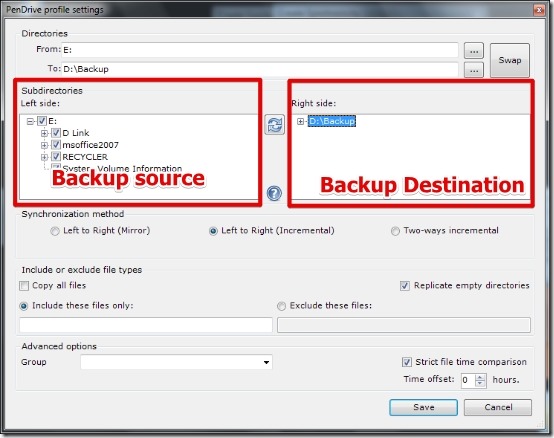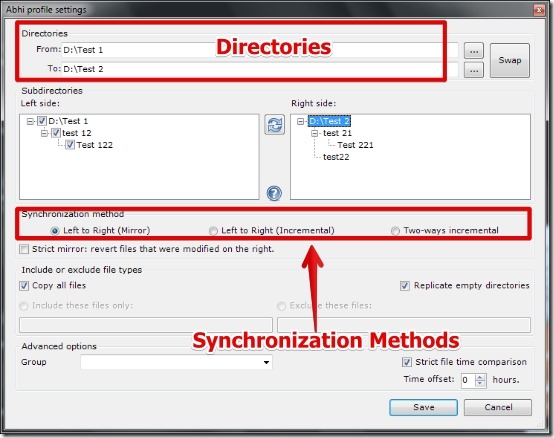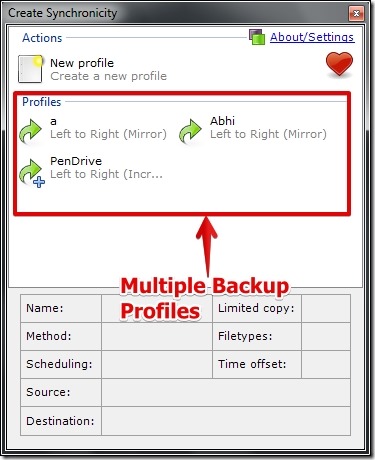Create Synchronicity is a free data backup software for Windows. In Create Synchronicity you can create backup from folders, USB flash drives, or even whole Drive on any selected folder.
Create Synchronicity is really tiny in size and is very effective. It comes with the features like multiple backup profiles for different backups, scheduling of backups, mirror copying, and many more. I have tested the Create Synchronicity on Windows 7 and it worked great for me. I was able to create backup for the folders and my USB flash drive very easily.
How To Use Free Data Backup Software to Create Synchronicity:
It is easy to use Create Synchronicity and the user interface is simple to understand. In order to create backup you need to select the backup folder location. You are then required to select the destination (place for your backup) and source folders or drives. Select one of the following Synchronization options and then simply save the profile.
- Left to Right (Mirror): In this option the files are copied from left to right such that the destination contains exactly same files as that of the source. If a file is deleted from the source and then the synchronization is done then the file will be deleted from the destination.
- Left to Right (Incremental): this is the same option as above with a minor difference that is, if the file is deleted from the source and then the synchronization is done then the fill will not be deleted from the destination.
- Two Ways Incremental (Incremental): In this option the deletion actually never occurs as the files are copied in both ways, that is from source to destination and destination to source.
Another method of synchronization is the Strict Mirror. In this method the deletion never occurs as the file transfer happens both ways. That is from Destination to source and from source to destination.
I liked the scheduling of the backup. You can very easily schedule any backup on daily, monthly, and weekly basis. Scheduling can be selected before selecting the profile. For scheduling you have to select scheduling option after right clicking the profile.
Note that you can create different scheduling times for different backup profiles.
I also liked the feature for multiple backup. You can simply create different backup profiles for different backups.
Note that you have to create different profiles for different backups.
Features of Create Synchronicity:
- Easy to use software.
- Really tiny in size.
- Option to create different backup profiles.
- Option to create back up for whole drive and USB, not just a folder.
- 3 different synchronization methods.
- Option for scheduling the backup.
- Option to synchronize specific files based on the file extensions.
- Time Offset.
- Support for multiple languages.
You might also want to try Personal Backup. It is a free FTP file backup software for Windows.
Conclusion:
Create Synchronicity is very small in size and is quite easy to use. What I really liked are the strong features of Create Synchronicity. Also, the scheduling of the backups reduced a lot of effort in doing everything manually. You can simply create the backup profile, add scheduling and that’s all. Its an awesome data backup software and I would like you to try it out for backing up your data.