Here is a free software to convert text files into PDF file. This software can convert multiple text files into a single PDF file. Also, it has several options to modify the text font, font size, and font color for output PDF file. You have options to add headline to the first page of each text file with different text font, size, and color. Also, this free text to PDF converter lets you choose different paper sizes for output PDF, like B1, B2, B3, letter,etc.
The best feature of this text to PDF converter is that it displays preview in a separate section to view the changes made to the original files. It provides single output PDF file for multiple Text files. If you want separate output file for each input file, you can instead try Zilla TXT to PDF.
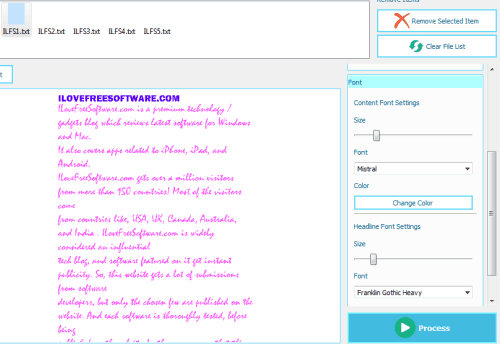
How To Convert Text Files to PDF File?
This free text to PDF converter has very simple interface. You can convert a text files into PDF file with modified text content. This software lets you add headline, change font colors, change font style, and select page size. Now lets see how this text to PDF converter works.
First you need to upload a text file to convert in to PDF file. AS this software can handle multiple files too, so you can select single as well as multiple files together. You have to select files or folders through options “Import From Files or Import From Folders“. Then the selected files will be shown in the next box named as “File List“, as shown in the below screenshot.
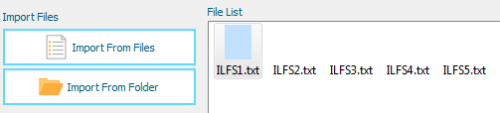
If you want to remove one or more entries from File List, you can do with options “Remove Selected Items” or “Clear List”. First option lets you remove selected one entries while second option remove all of the files.
One view section is available in this freeware text to PDF converter to preview the selected file. Zooming option is also available to view the contents clearly, as shown in the below screenshot. Also you can move text contents with “click and drag of mouse” for best view.
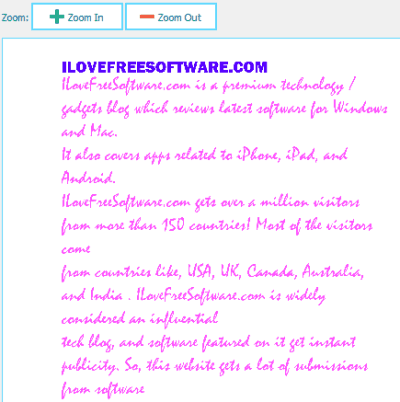
This software has many options for formatting the text, as shown in the below screenshot.
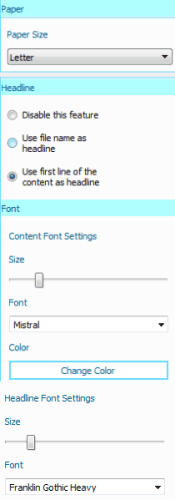
- You have an option of paper size to select the proper paper size. There are different paper size available in option like B1, B2, B3, B4, B5, B5Extra, Executive, Ledger, Legal, Letter.
- Headline can be added in first page of each file using “Headline” option. There are three options available for headline editing, as shown in the above screenshot. You can disable this feature, add file name as headline, and change first line in to headline. After enabling any of the last two options, headline will be added in the first page of every text file. Also, you can change headlines’s font, font size, and color by “Headline Font Setting Option”.
- Content Font Setting Options lets you change content text font, font size and color. And, save the output file in PDF format into selected folder.
As I mentioned, this software can only accept text files as input. If you want to instead write your own text and convert that to PDF, you can go for this software.
Conclusion:
This software is a good Text to PDF converter but there are other software available too which can be used to convert text to PDF file. Some of the options I found useful in this software include option to select paper size, specify headings, and change font size / color. I really wish it had an option to generate different PDF file for each input text file.
Try this software from here and tell me your opinion in the below comments section.