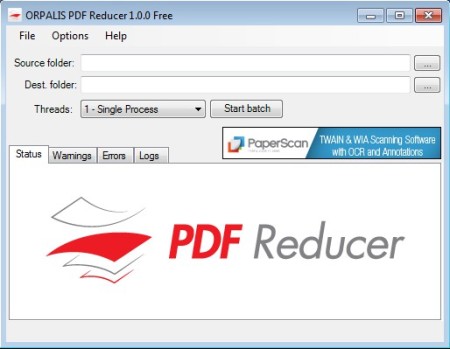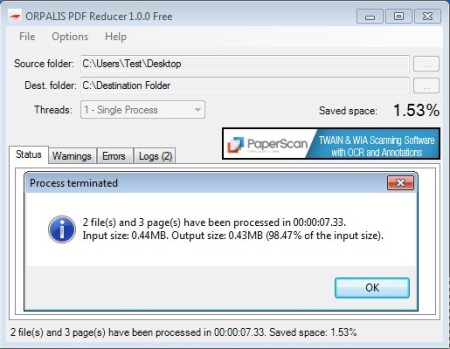PDF Reducer is a free PDF compression software for Windows which you can use in order to decrease the size of PDF documents by lowering the quality of images, removing embedded files, annotations, bookmarks, and several other components of PDF documents. This is a batch PDF compressor which means that you can compress and decrease the size of multiple PDF files at once.
Interface of PDF Reducer can be seen in the image above, and as you can see it’s very simple. At the upper part of the window we can see folder selection area where you can choose the source folder and the destination folder from where the PDF files are gonna be opened and where they are gonna be saved once that they are optimized. Like we already mentioned, this is a batch PDF optimization software, so you can load entire PDF collections and then easily optimize and decrease their size.
Key Features of this Free PDF Compression Software are:
- Compress and decrease the size of PDF documents and files.
- Multiple files can be compressed and processed at once in batch.
- Remove embedded files, annotations, bookmarks, and other components.
- Decrease the size and save space by optimizing images.
- Adjustable compression settings, choose what you want to cut down.
- Simple and very easy to use interface.
Compressing PDF documents is a great way of how you can decrease their size when you want to send them over email or if you are just interested in saving disk space. Depending on how big your PDF collection is, you can save a lot of disk space, especially if you have PDF documents with a lot of images. Here’s a few pointers to help you get started.
How to Decrease the Size, Compress, and Optimize PDF Documents with PDF Reducer?
Click on the three dotted button next to the Source folder box and select the folder where the PDF documents that you want to convert are located. Do the same thing for the Destination folder.
After that, if you are interested in setting up the optimization settings, select Options from the menu at the top. Small window will pop-up where you can choose if you want the images in the optimized PDF documents to be poor, medium, good or leave them the way they are. You can also set PDF Reducer to cut out embedded files, if there are any present or to remove annotations and bookmarks. Once that you are finished, click OK and in the main Window click on Start batch.
For us compression was 1.5%, but for you, if you have a lot of images and depending on the quality setting will probably be higher.
Conclusion:
PDF Reducer makes it very easy to decrease the size of PDF files and to optimize them. Next to the free version there’s also paid which offers more features, more ways of how PDF documents can be compressed and optimized. Try out the free version first.
Check out PDFEdit, PDFRider, and Online PDF Editor posted by us.