ActiveXHelper is a simple to use free software to find out important information about ActiveX components installed on computer. This feather light and intuitive gratis application automatically scans all the installed ActiveX components on your system, and displays a lot of general information about them. For each of the scanned and displayed components, ActiveXHelper displays parameters like ClassID, ProgID, Description, Activation status, Threading Model, and more, in a columnar fashion. You can either view the entire listing of ActiveX components (fetched from the CLSID registry key), or choose to have only some specific ActiveX components listed. In addition to that, ActiveXHelper also lets you directly disable the ActiveX components, thereby preventing any software from accessing them, until they are enabled again.
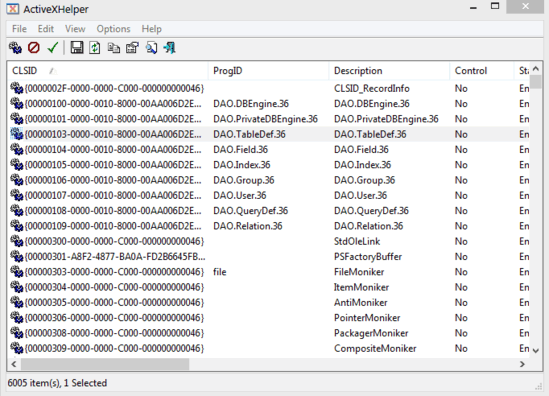
How To Use This Free Software To Find Important Information About ActiveX Components Installed On Computer?
ActiveXHelper is available as a standalone portable application and is almost negligible in size. Just like any other portable application, all you have to do is download and run it. Here’s how ActiveX Helper looks like:
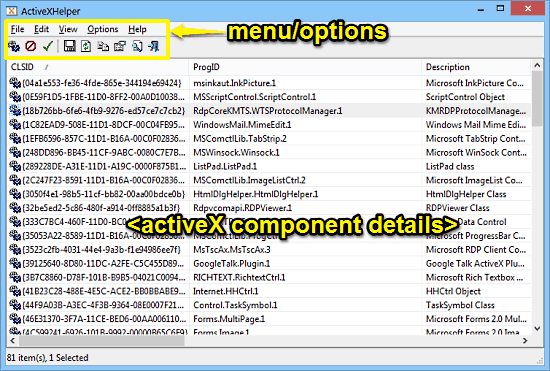
As illustrated above, ActiveXHelper has a fairly simple and minimal user interface, which has next to nothing when it comes to UI elements. The major part of the UI is dominated by the space where the listing of the detected ActiveX components appears. Apart from that, there’s just a simple menu bar, an icon based options bar and well, that’s just about it.
Using ActiveXHelper to find out detailed information about the ActiveX components installed on your computer is simple. Here’s how to do it:
Step 1: When you start the program for the first time, ActiveXHelper asks you where to load the list of ActiveX components from. Use the default ROOT level CLSID registry key to load all the installed ActiveX components on the computer. You can also specify some other options in here. Check out the screenshot below:
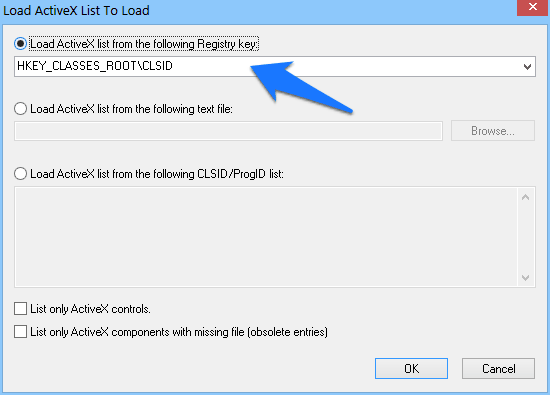
Step 2: That’s it. Once you hit the OK button, ActiveXHelper will scan and display all the installed ActiveX components on your computer (this might take a while) in a list. As mentioned before, the application will display multiple parameters about the ActiveX components in individual columns. To view all the parameters in one view, simply right click on an ActiveX component in the listing, and select Properties. Here’s a screenshot:
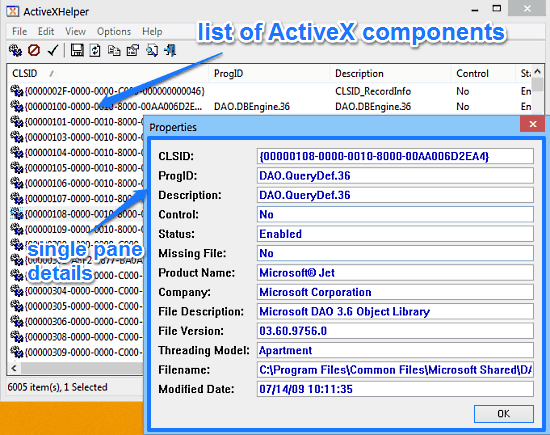
To generate an automatically formatted HTML report of all or some of the detected ActiveX components, simply select View > HTML Report option. You can also use the right click context menu options to enable/disable selected ActiveX components. As simple as that!
Also See: Free Software To Analyze DLL Files, Extract Function Names
Conclusion
ActiveXHelper is a nifty free software to find out important information about ActiveX components installed on computer. It’s extremely lightweight, and works the way it’s supposed to. And with features like deep root level scanning of installed ActiveX components, direct options to enable/disable selected components, and HTML report generation, this little freeware becomes even better. Do give it a try, and let me know your thoughts in the comments below.