Deskreen is a free software to use any device screen as secondary display. It basically runs a screen sharing server on your PC and you can connect to that from any other device via browser. No matter on what platform you are, you can run the screen sharing server that can mirror screen on any device. You just have to scan a QR code, select what you want to share, and then you are done. This is as simple as that.
With Deskreen, you can either share your entire screen or a specific application window. Not only that, but you can also share/mirror your screen to multiple devices as well. For now, it only works in a local network, means, all the devices need to be in same network in order to receive the mirrored screen from your computer.
The screen mirroring that Deskreen offers is very responsive and of high quality. There can be many potential uses of this. For example, you can run a teleprompter on your PC and then mirror it on a big screen. The setup is very simple and you can download Deskreen for Windows, MAC, and Linux. On top of that, it is open source and you can dive into its code base on GitHub from here.

How to use any device screen as secondary display using Deskreen?
You can go to the main homepage of Deskreen from here. After that, you just download it for your PC based on what platform you are on. Next, run the app and then the main UI will show up which looks like this. It will automatically show you a QR code and a local socket address.
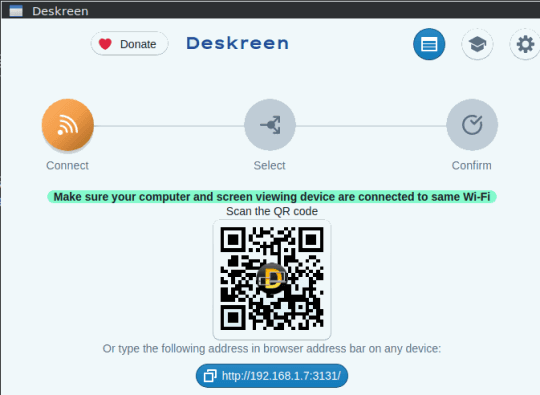
Scan the QR code with a mobile and then open the webpage. Or, if you want to see the mirrored screen on a PC, then you will have to manually enter the IP address that it shows.
When the other device attempts to connect to the Deskreens server, it will first confirm the action. Click on Allow button and then the other decide will be connected. But wait, the screen sharing will not just yet start.
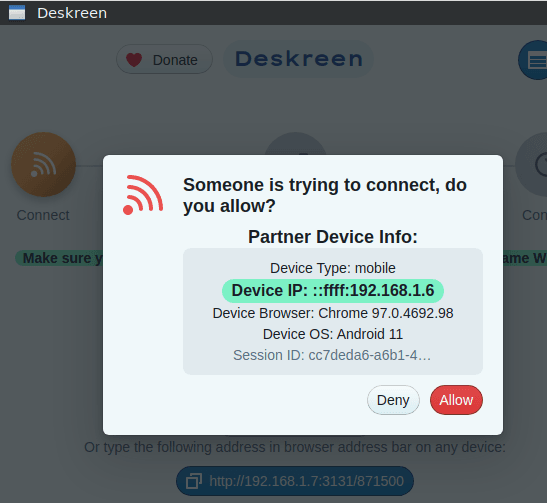
Now, you have to specify whether you want to share your entire screen or a specific application window. Based on your preferences, you choose the screen and save the changes.
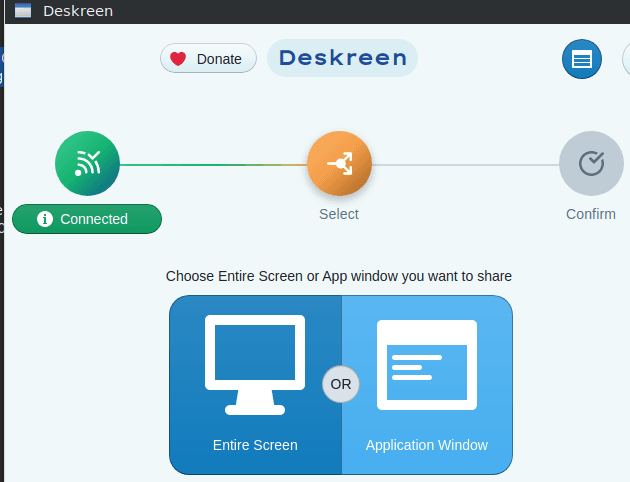
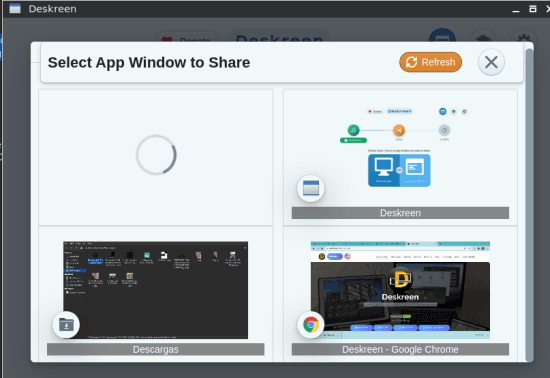
Finally, hit the Confirm action button, and then you will start seeing the shared screen from your PC on the other device. For example, see the screenshot blow, in which my screen is shared from PC to my mobile.

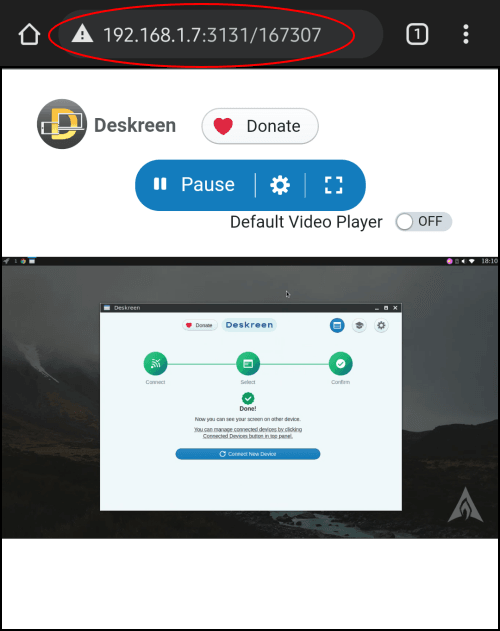
Similarly, you can connect other devices to the network and then simply allow them to access your PC screen. From the main UI, you can see all the connected device and you can kick them out as well if you want to. Deskscreen is cross-platform and you can use it in the same way on other platforms as well.
Closing thoughts:
If you are looking for a way to share or mirror screen on some other device and Deskreen is the best option for that. The other device only needs to be in the same LAN and must have a browser installed, irrespective of the platform. I really liked the way it works, the screen share is very fast, it is almost real-time. So, give it a try on your own and let me know what you think about it.