This post lists some best free VGM player software for Windows to play video game music files. Here I have added some music players that support VGM file format through some plugins. In addition, I have added some dedicated software which can easily play any given VGM file in Windows. Most of these VGM player are open source and some of them may be already installed on your PC. You just have to install a simple plugin to add VGM support. Some of these software were created for older version of Windows but still work fine on Windows 8.1 and 10.
VGM stands for video game music and these file store the audio that you hear while playing games. These files are extremely small in size because they directly interact with the audio hardware. That is the information I could gather from wiki about VGM files. Games do not use MP3 format for audio for size and other performance reasons. So, if you have some VGM files and you want to play them then there are very limited free players which can handle that. And I have added 4 such software in this list that you can use.

4 Free VGM Player Software for Windows to Play Video Game Music Files:
SonicPlayer
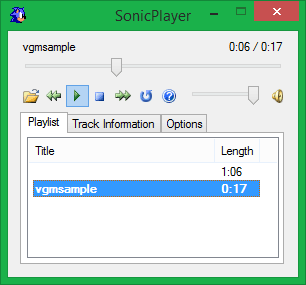
SonicPlayer is kinda old but an interesting software to play VGM files. This is a dedicated software to play VGM files on Windows and it can play multiple VGMs as well. It comes with a simple interface where you can import all your VGM files and play them. It has most common type of playback controls that you can use to control the video game music. FM chips like YM2413, YM2612 and YM2151 are supported in it and its source code is openly available. You can use it like you use any other audio player to play and organize VGM files.
Since SonicPlayer is an old software so it requires .Net Framework 2 with DirectX Runtime. If you want to use it on Windows 10 or 8.1 then you will have to make sure of that .Net Framework 3.5 is installed. And you can install DirectX Runtime from here.
After when you have made sure that both the requirements are satisfied then you can install it. Download its setup file and then install it on your PC. Next, just open it up and use Open option to add VGM files that you want to play. You can use the playback controls available on its interface and do whatever you want. You can see the screenshot of SonicPlayer above playing VGM files on my PC.
VGMPlay
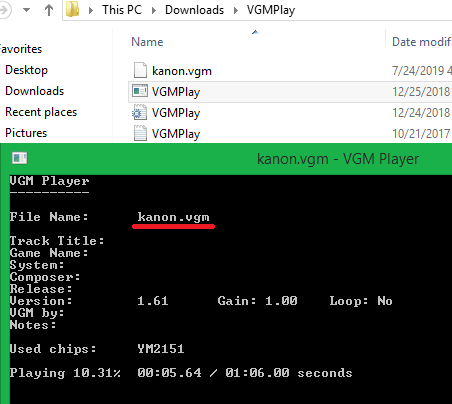
VGMPlay is the simplest VGM player available on this planet. This is a dedicated VGM player for Windows that comes with command line interface. It is just ~500KB application which just takes name of the VGM file from you and then plays that. Being a command line music player, it is very easy to use it to play VGM files. However, it can play only one VGM file at a time and you will not find any playback controls in it. The CLI interface is quite interactive as well as you can see the play progress along with version, gain like parameters.
This software runs in portable mode. After downloading it, just extract it to some folder and for simplicity, you can put the VGM in the same folder where the “VGMPlay.exe” file is. Next just double click on the “VGMPlay.exe” file and it will open up in the command window, asking for the file name. Just type the VGM file name and hit enter. It will immediately start playing that sound and you can hear the sound coming from the speakers. It shows the playback progress in the command window as you can see in the screenshot above.
Winamp
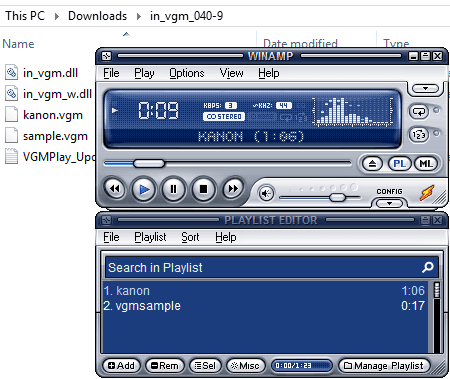
Winamp is the legendary music player that Windows users used to have on their PCs. Loyal users of Winamp still use it and you will be surprised to know that VGM files can be played in Winamp. Well, it doesn’t support VGM files natively but it can play them with the help of a plugin. VGMPlay that I have mentioned above also comes as a plugin for Winamp that you can use to play any VGM file. The advantage here is that you get all other features of Winamp to manage VGM files. You get playback controls, playlists, and you can create playlist of your favorite VGM files and much more.
If you know how to install Winamp plugins then it’s great otherwise don’t worry. You can download the plugin for Winamp from here(“in_vgm_040-9.7z“). Next, just extract the file and then simply paste the 2 DLL files in the “C:\Program Files (x86)\Winamp\Plugins” folder. After that, just restart Winamp.
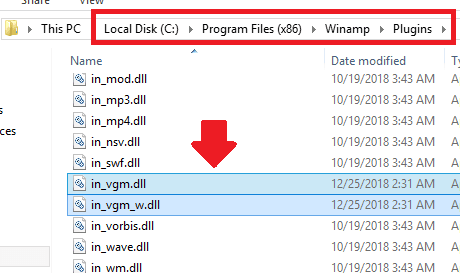
In Winamp, open VGM files as you use MP3 files. Use File > Open File option or just use drag and drop operation to add VGM files in the playlist. They will start playing and then you can do whatever you want. Use the playback options to start/stop the music or control the volume. Create the playlist of the VGM files and then save that.
Foobar2000
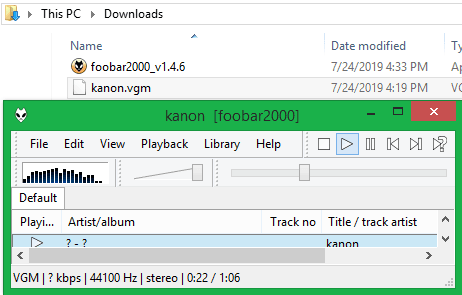
Foobar2000 is another popular music player software for Windows. Just like Winamp, it can play VGM files after installing a specific VGM plugin. After installing VGM plugin, you can easily open VGM files in this and play them. Foobar2000 is a fully functional feature rich music player and you can do anything that you want with the VGM files that you do with the MP3 files. Use all the playback controls and create playlists.
Get VGM plugin for Foobar2000 from here. The Foobar plugins are executable so after you download and extract them simply double click on the “foo_input_vgm_v0.29.fb2k-component” file and it will open Foobar2000. Confirm installation of the plugin and then you can start playing the VGM files.
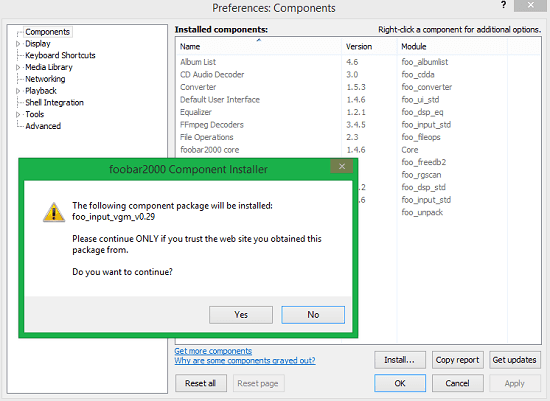
Open VGM files in Foobar as you open other audio files. You can add files using drag and drop operations as well to play them. Use all the media playback controls and then simply do whatever you want. You can even play multiple VGM files with ease and create a playlist from them.
Closing thoughts
These are the best free VGM player software that I have found for Windows so far. All these software can flawlessly play VGM files with ease on Windows and you can choose the one based on your needs. If you already using Foobar2000 or Winamp then I will suggest you to add VGM support through the plugins. And if you need dedicated software to play VGM files then use VGMPlay or SonicPlayer. So, if you are looking for some free VGM player for Windows then you can stop here and choose any software from this post.