Shelbee is a freeware to backup, restore iPhone without iTunes on your Windows system. The freeware is so easy to use that you can backup and restore your iPhone within a matter of few minutes with only a few clicks. This freeware works for all iOS devices, be it iPhone, iPad, or iPod and it even works with iOS 8. In short, you can say that this freeware is one stop solution to all your iOS device related backup/restore problems.
As for the backup, the freeware lets you backup your messages, contacts, calendar, apps, iOS device settings, and camera roll images. You have the choice of backing up all of these or only the selected ones. The other cool thing is that it also lets you choose whether you want to backup full device or only the latest changes.
I tested this freeware on my iPhone running iOS 8.1.1, so let’s take a look at both Backup and Restore process one by one. I have used term iPhone in all the steps, but steps are exactly same no matter if you are using it for any other iOS device.
How to Backup iPhone without iTunes on Windows:
Step 1: Download and run Shelbee on your Windows PC and connect your iPhone to PC. It’s a portable file so it doesn’t require any installation.
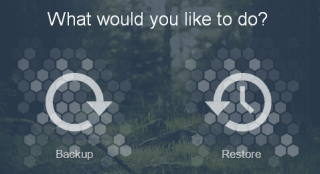
Step 2: Click on Backup to get two options: Full Backup and Latest Changes.
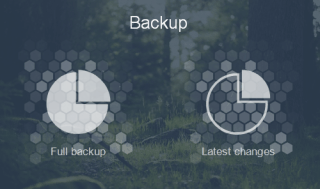
Step 3: Choose the type of Backup you want to perform. The freeware will ask you to choose the location where you want to store the backup. You can also choose whether you want to backup apps etc. from Advanced Settings.
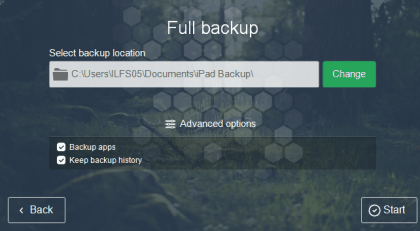
Step 4: You will see the interface showing the progress of the backup in process. You need to wait for some time depending upon the size of data you want to backup.
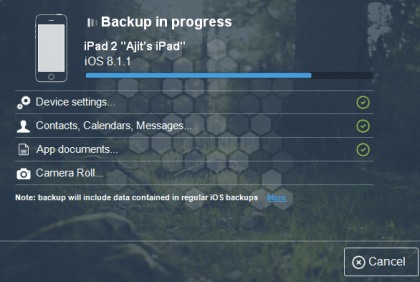
Step 5: On completion, you will see the confirmation message that your backup is complete.
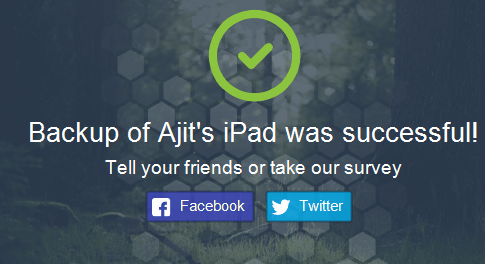
How to Restore iPhone without iTunes Windows:
Step 1: Run Shelbee on your PC and connect iPhone to PC. Click on Restore to go to the next interface.
Step 2: Choose the location where you backup is stored and click on Start option.
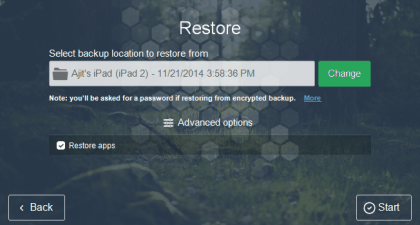
Step 3: You will get a pop-up to confirm that you want to restore the backup. Click Yes to confirm it.

Step 4: You will see the interface showing the progress of restoring in process. You need to wait for some time depending upon the size of data you want to restore.
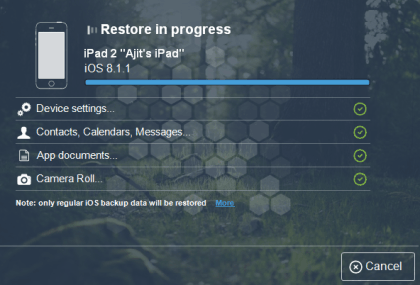
Step 5: On successful restoration, you will see the confirmation message and your iPhone will restart with all the settings and other feature as per the backup restored by you.
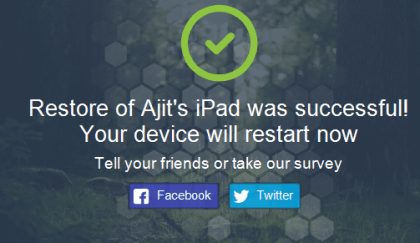
You may also like: 13 Free iTunes Alternative for Windows.
Final Verdict:
Shelbee is one of the easiest freeware to backup and restore iPhone data and that too without iTunes on your PC. I really liked the freeware and its a must have for all the iOS device owners if they don’t want to avoid messing up with iTunes. Do give it a try, you will love it.