Monterey is a Free MacOS style Widget pack for Windows that uses Rainmeter for it to work.
Rainmeter is a Free and Open Source software platform that helps you to customize your Desktop using configurable widgets or applets called skins. These skins are used for a variety of purposes and display useful information like date, time, volume, weather and more.
Monterey Widget pack comes bundled with 9 Widgets that are extremely resourceful and make your life easier as you use your system.
How it Works:
1. Download and install Rainmeter. The link is available at the end of this article.
2. Download the Montery Widget Pack (Monterey.rmskin) from the link provided at the end of this article. Right click on the file and click on ‘Install Rainmeter skin’. This concludes the installation of the Monterey pack.
3. To access the Main Screen of Monterey, right click on the RainMeter icon in the taskbar, then click on Skins > Monterey and finally click on Settings.ini.
4. Click on Widgets, and then enable / disable any of them using the Toggle switches. You can also configure their settings (if any) using the instructions provided below.
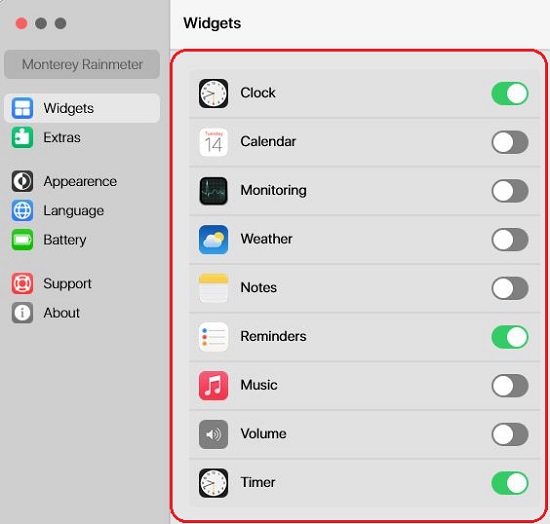
5. To universally change the Color Theme of the Widgets, click on ‘Theme’ and select any one of the 5 options available. You can also change the Widget size and Padding from this section.
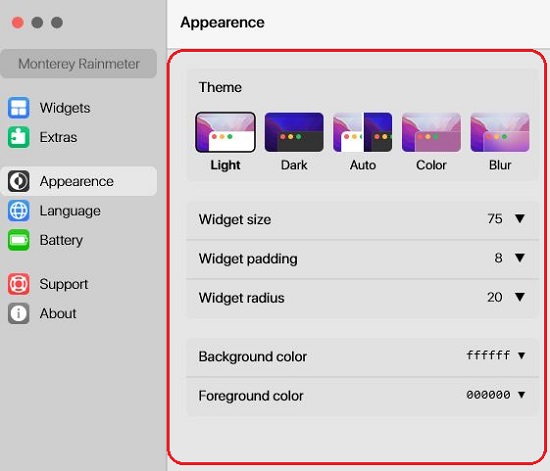
Widget Details:
9 Widgets have been made available through Monterey Rainmeter as indicated below. You can right-click on any Widget and then click ‘Edit <Widget name>’ to configure the settings related to it.
Clock: It presents the current time of any time zone. You can configure the Time Zone Time format (12 hr / 24 hr) and Secondly display through the Settings.
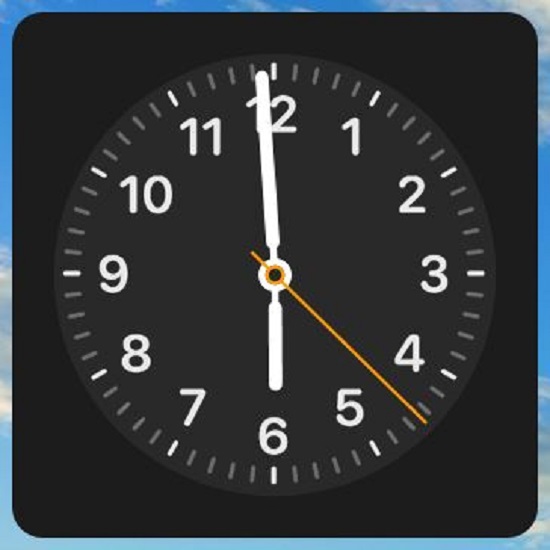
Calendar: This widget displays the current Month view. You can set the first day of the week as a Sunday through the Settings. By default, the first day is set as Monday.
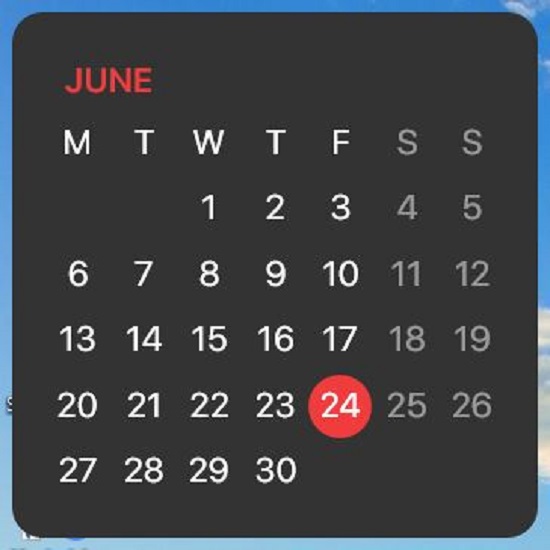
Music: It allows you to control your Music Player. You can choose player you want to control such as Windows Media Player, Winamp, Spotify and more through the Settings. By default, it chooses YouTube as your music player.
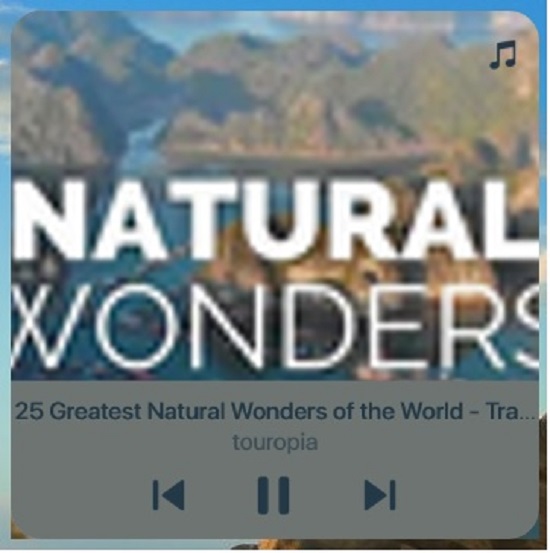
Weather: This Widget indicated the hourly and daily Weather Forecast. You can change the City name from the Settings.
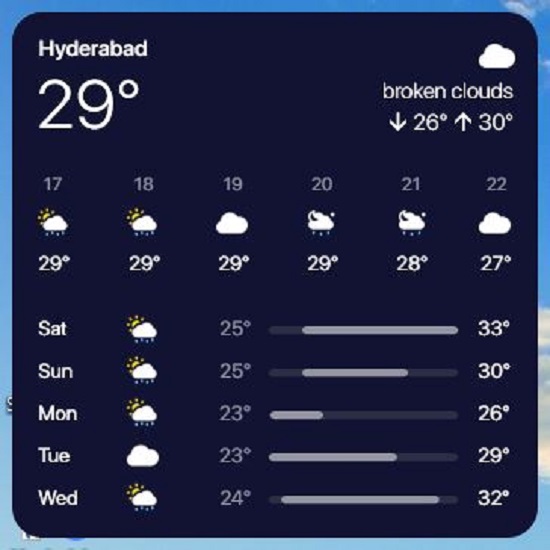
Monitor: This important Widget indicates the current Resource usage of the system. You can choose which Resource usage you want to display such as CPU, RAM, Disk, Network and Battery levels through the Settings.
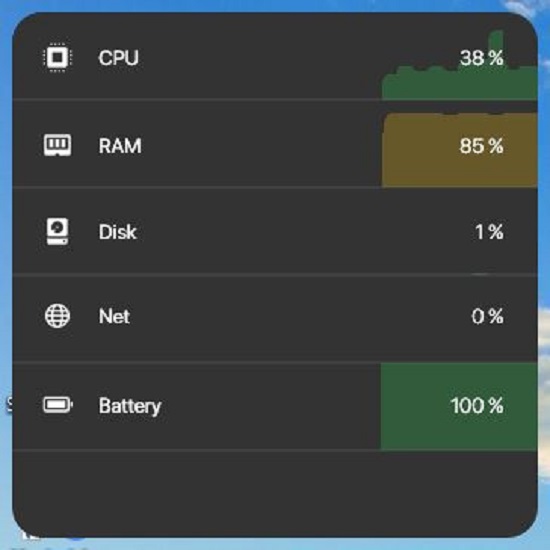
Volume: This Widget allows you to control the system volume.
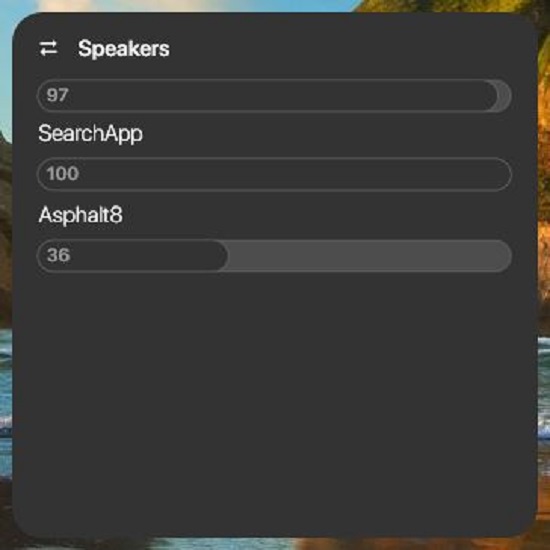
Notes: This Widget is used to give you quick access to important text information by way of Notes.
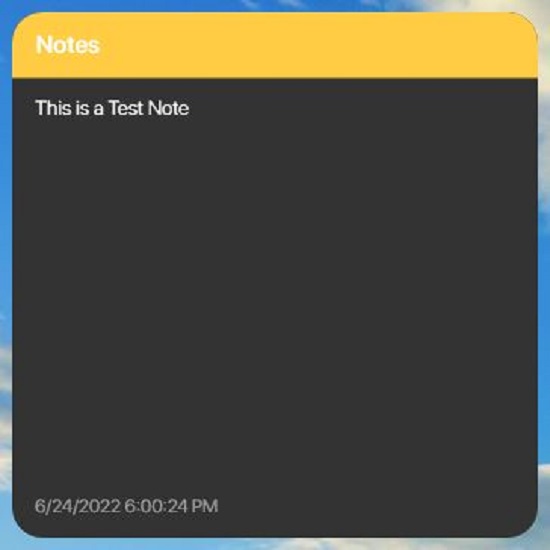
Reminders: A very simply to-do list with counter
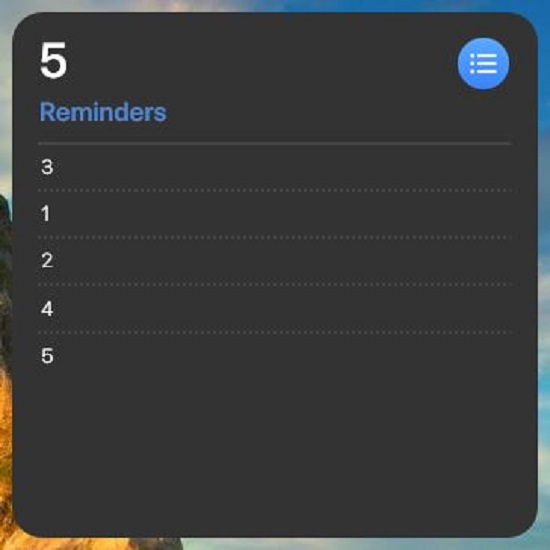
Timer: This is a basic countdown timer with an alarm sound. You can configure the time for the countdown using the settings.
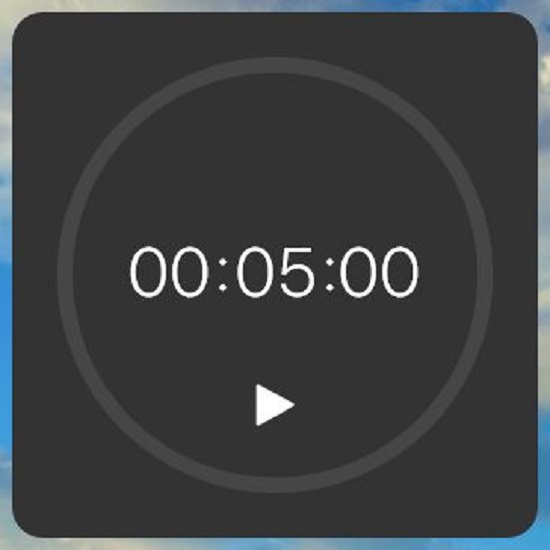
Each widget comes in 4 sizes viz, small, medium, wide and large that you can specify using the context menu.
Verdict:
Monterey is a very good and beautiful widget pack available for use with Rainmeter. The 9 widgets that it provides are extremely handy and useful for various purposes.
Click here to download install the Rainmeter application.
Click here to download the Monterey widget pack for Rainmeter.