This is a quick tutorial to explain how to reset network data usage in Windows 11. If you use Ethernet and Wi-Fi connections both on your PC, then you may want to know how much data you have consumed so far. Also, if you want to reset the network statistics, then this simple tutorial will help you.
Windows tracks all your network data usage. This is useful in case you are using an internet connection with limited bandwidth. You can always check how much data you have consumed and then even reset it every month if you want to. Clearing the network data usage is easy and generally people don’t know it.
How to Reset Network Data Usage in Windows 11?
Resetting network data usage in Windows 11 is very easy. Just follow the steps below to do it quickly. There is no need to install any third-party app to do it.
- Open Windows 11 Settings.
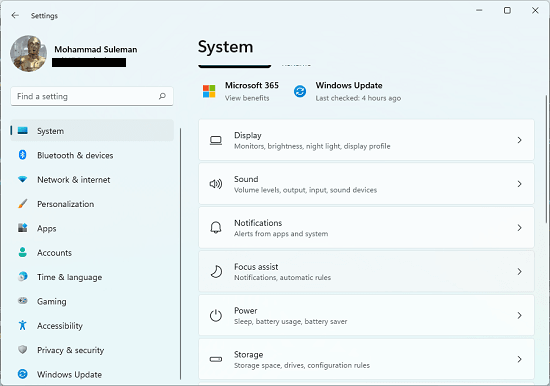
- Go to “Network & internet” page. Next, click “Data Usage”.
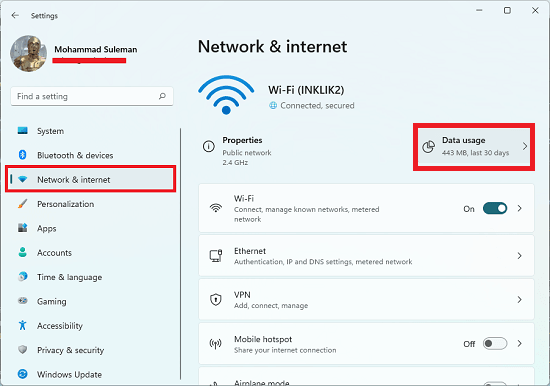
- Choose your network adapter(Wi-Fi or Ethernet) to see all the apps with the corresponding data usage. The overall data usage is shown on the top.
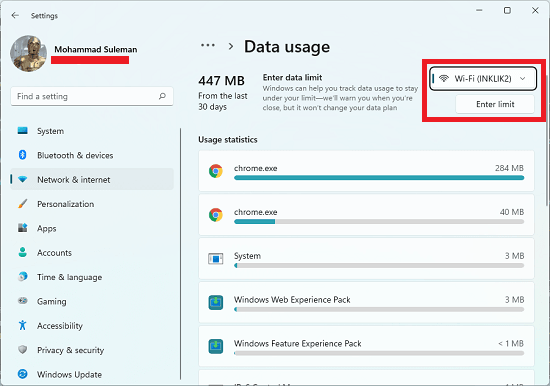
- Scroll down to the bottom and then click “Reset” to clear network data usage.
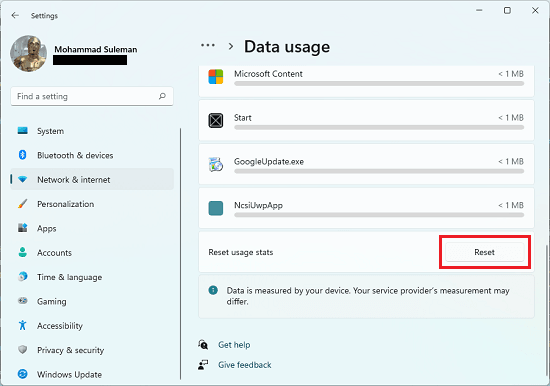
- Done.
In this way, you can quickly reset network data usage on Windows 11. You only have to find the simple setting that I have mentioned above, and then you are simply done. You can repeat this process every month to have a refreshed statistics about the data usage of each month. This is as simple as that.
Also, not only resetting the network data usage but you can also track the usage from this same settings page.
Final thoughts:
It is pretty easy to reset network data usage in Windows11. Even though it is kind of similar to Windows 10 but due to new Settings app of WIndows11 find this setting can be a little confusing. So, if you are looking for a way to reset network data usage by internet adapters, then you are at the tight place. Just use the steps I have mentioned here to track and reset data usage in a few clicks.