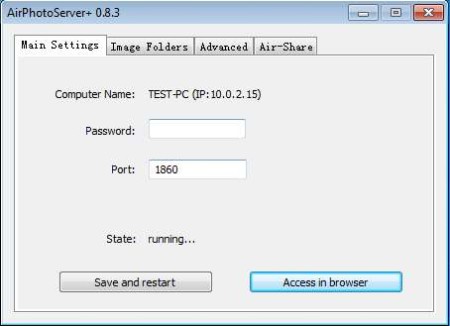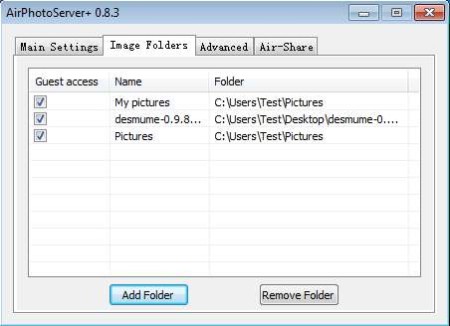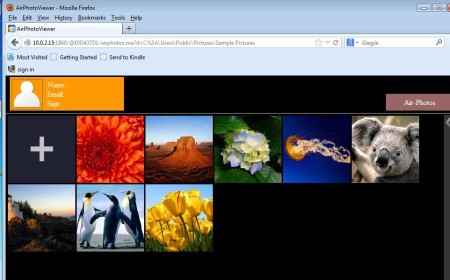AirPhotoServer+ is a free software for Windows and Mac OS which you can use in order to turn your Windows PC or Mac into an image web server. With this image web server you can share your images from devices like iPad, iPhone, and iPod or other computers over local area network or Internet. To access this free image web server from portable devices that we’ve mentioned before, you’re gonna have to install the viewer app.
This is the control panel of AirPhotoServer+. It’s not very complicated and once that everything is set up you can easily minimize everything to the system tray. To switch between different components of this free photo server software, you can use the tabs at the top.
Key Features of AirPhotoServer+:
- Free image server for sharing image with iOS devices.
- Works with iPad, iOS, iPod app available in the iTunes store.
- Setup server to work on LAN or over the Internet, browser access.
- Share multiple folders at the same time, there’s no limitations.
- Password protection available, password protect access to folders.
- Control the access, you can enable or disable delete, image upload, etc.
- Simple to use interface, perfect for beginners.
By sharing images and photos over LAN or Internet you can significantly decrease the amount of iPhone, iPad or iPod storage that would normally be spent on carrying a copy of the images that you have saved on your computer. Desktop access is also possible via web browser. Here are few pointers to help you get started with this Image Web Server.
How to Share Images by Setting up a server with AirPhotoServer+ Free Image Web Server?
Install the application and run it. You should be greeted with the screen which can be seen above. At that point images can be shared right away, only the sharing folder that you use will be My Pictures. Shared folder can be changed or added by selecting Image Folders.
Click on the Add Folder to add folders or Remove Folder is you want to remove some of them from the list. Under the Advanced tab, you can enable web access, guests, give permissions for the visitor to delete images, upload their own, and so on. Air-Share are settings for Internet sharing. There you can disable or enable it. Notice the first image at the top there’s an option with which you can access server in a web browser.
If you can access it, it means that your server is up and running. Address in the URL bar is what you’ll need to use to access your AirPhotoServer+. For use on iOS powered devices you’ll have to install the AirViewer app from iTunes.
Conclusion:
AirPhotoServer+ will, like we already mentioned, save you a lot of time and space on your iPhone, iPad, iPod or all three, whereever you want to browse your photo collection. It’s very easy to set up, there’s no need for you to know network administration or anything like that. Setting up is easy, you might need to fiddle around a bit to get everything working just right, but it’s more than worth the effort. Download this software absolutely free in order to convert your PC or Mac into an Image Web Server.
Also, try Filedrop and Nitroshare posted by us.