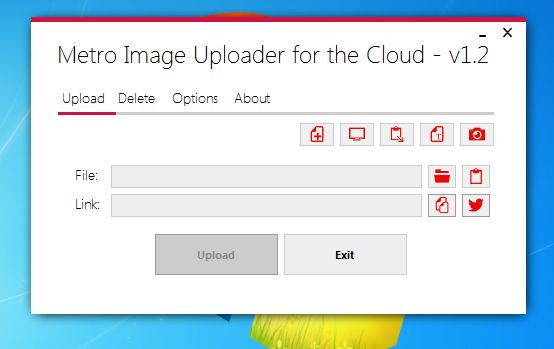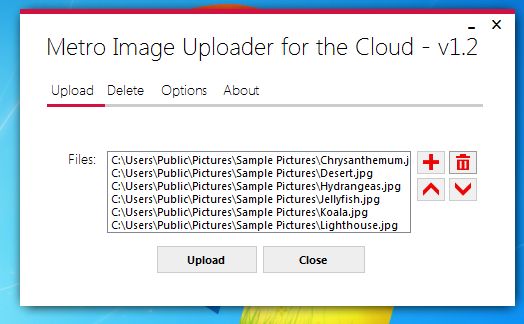Metro Image Uploader for the Cloud is a free image uploader and screenshot utility for Windows, which comes with a modern UI design, similar to that of Windows 8, and support for both creating screenshots and editing them, uploading images to your Dropbox account and also sharing created screenshots and uploaded photos on Twitter. In order to do all those things, you’ll have to connect Metro Image Uploader to your Dropbox and Twitter accounts after which upload can be started in just a few clicks.
Screenshot down below shows us the interface of Metro Image Uploader. It’s very simple, with tabs just underneath the program title for switching between upload setup, file deletion (for uploaded files) and options for tweaking the program. The Options tab allows you to setup the Dropbox and Twitter accounts that you can use for image upload and sharing.
First tab, Upload has everything that you need for setting up upload. You can upload either images from the computer or screenshots that you’ve created using this free image uploader. Before upload and image sharing is possible, connection to either Dropbox or Twitter has to be made.
Key features of Metro Image Uploader are:
- Free and simple to setup: easily upload and share your images online
- Supports both Dropbox image upload and Twitter image sharing
- Comes with a built-in screenshot tool: fullscreen or screen section
- Can be used to upload images from computer or directly from clipboard
- Multi-upload: supports upload of multiple images at the same time
- Portable: does not require any kind of installation, just click and run
- Works with Windows: all versions supported starting with Windows XP
Similar software: SCWebCam, Windows Screen Capture Tool.
Screenshot utility saves images in PNG format and this cannot be changed. They will be saved in the same directory where the executable was located, and this is also something that cannot be changed. Here are a few tips to help you get started.
How to create screenshots and upload them online with Metro Image Uploader: free image uploader and screenshot utility
The first thing that you need to do is go over to the Options tab and there connect to either a Dropbox or a Twitter account that you would like to use for image upload and sharing.
Buttons for the two types of screenshots, fullscreen and section of the screen, are pointed out on the screen above. Section of the screen that you want to screenshot can be set using the small window that pops up. As soon as the screenshot is created, it’s gonna be added to the File field for upload.
Multiple images can be uploaded at the same time. To do that, you need to click on the plus button from the main menu which starts up the multi-upload button.
Conclusion
Metro Image Uploader does a great job when it comes to file upload. Don’t forget about Twitter sharing which is gonna share selected images or created screenshots directly to Twitter. When it comes to Twitter sharing, everything is easy to setup and works very fast. Files that you decide to share with the world are gonna be published to your Twitter account in just a few mouse clicks.