It’s hardly surprising that Google Chrome is the most popular and widely used browser today. In addition to having all the features deemed requisite of any modern web browser, Google Chrome has a whole lot of extras that set it apart from the competition. Real time syncing of your personalized settings with Google account, a wide range of useful add-ons, support for multiple user profiles; these are just a handful of the goodies that Chrome comes with.
And that’s not all. Google Chrome not just ensures the privacy of your browsing activities, but also the overall security of your computer and the data stored on it. To do this, it includes a bunch of security features, one of them being sand boxed access for plugins. This ensures that the installed plugins only have limited access to the system. However, some (potentially) harmful websites can bypass this access. So how do you make sure that doesn’t happen?
Simple, you make Chrome prevent plugins from accessing any system data altogether. Wanna know how? Let’s see how you can have Google Chrome deny installed plugins access to data stored on computer.
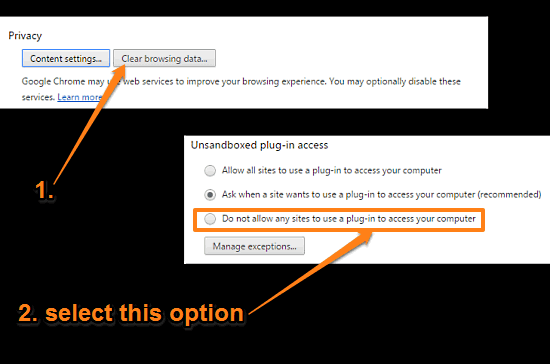
How To Have Google Chrome Deny Installed Plugins Access To Data Stored On Computer?
Step 1: Launch Google Chrome, and use the hamburger menu to access the browser settings pane. Scroll all the way down, and click the Show advanced settings link.
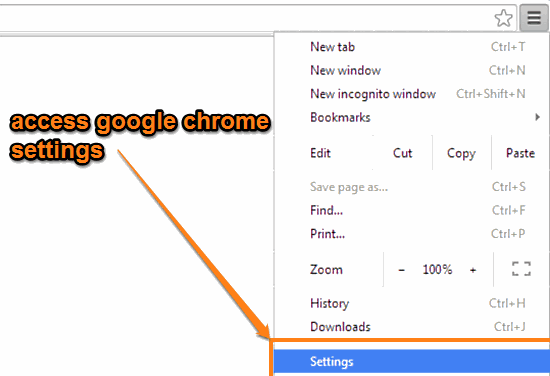
Step 2: The settings pane will now expand to show a couple of other tweaks. Scroll down to the Privacy subsection, and click on the Content settings button. Another box should pop-up. Jump to the Unsandboxed plug-in access subsection, and select the Do not allow any sites to use a plug-in to access your computer. Here’s a screenshot:
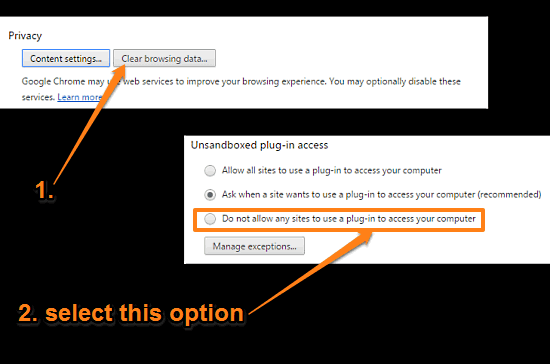
That’s it. Going forward, none of the websites, and the plug-ins they might require, will be allowed any access to the data stored on your computer. Simple as pie.
Also See: Delete Browsing History Of Specific Dates In Google Chrome
Conclusion
By default, Google Chrome runs all the plugins in a secure sandboxed mode. While that’s pretty awesome, it’s possible that some websites can still access the data stored on your computer. Using the procedure described above, you can make sure that doesn’t happen. Try it out, and let me know your thoughts in the comments below.