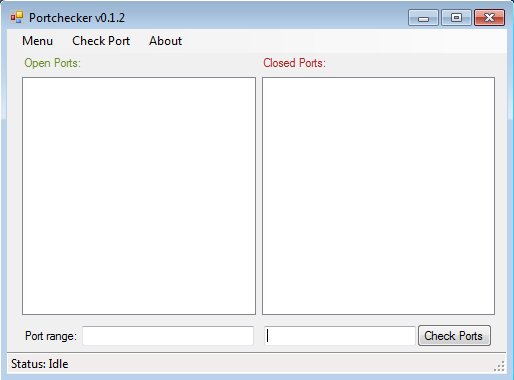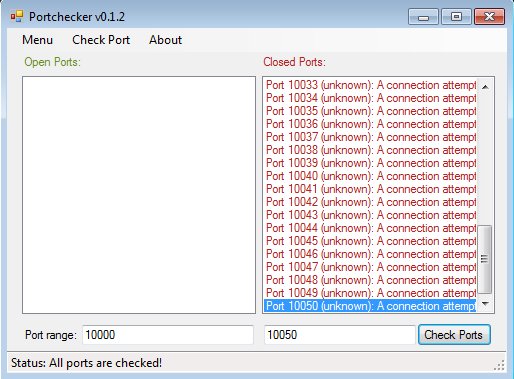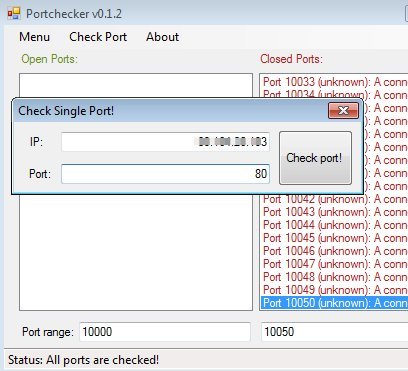Open Port Checker is a free open port scanner for Windows which you can use to scan and check which ports on your system are open. It can check either individual ports or entire port ranges at once and tell you which ones are open and which ones are closed. This is a portable utility which runs right away after you click on the executable. It’s very simple and easy to use.
Two lists, one on the left and another one on the right side of the interface are for listing open and closed ports. The one on the left will show a list of all the open ports, and on the right all the closed ports that Open Port Checker has found are going to be listed for you to go over.
List boxes are to be used when you are interested in checking for closed or open ports on port ranges. That’s what the empty input fields are for underneath the lists. Top left corner has a menu where you can also access individual port checker, if you need to check the status of just one port, not port ranges.
Key features of Open Port Checker are:
- Free and simple to use: easily check for closed or open network ports
- Port range checker: check the status of the entire port ranges
- Lists open and closed ports into separate lists (closed and open lists)
- Individual port checker: set individual IPs and ports and check them
- Ports status export: it’s possible to export results as XML files
- Portable: doesn’t require installation, just click and run
Similar software: SterJo NetStalker, ICSI Netalyzer, Faye Tracker.
Various applications always need to have ports open for them. Sometimes it might be possible that you forget to close the port after you’ve stopped using the application. This can be a serious security risk. With this free open port scanner you can easily find which ports you have open. Here’s a few pointers to help you get started.
How to scan for open/closed ports with Open Port Checker: free open port scanner for Windows
To scan a port range, you’re first going to have to set the IP address that you’d like to use to test the ports. This can be done by opening up Menu >> Settings >> Get external/public IP.
Next type in the port range that you’d like to check in the fields at the bottom of the list. Set the start port on the left and ending port on the right. When you’re done click on the Check Ports button. Opened ones should be listed on the left and closed ones on the right.
To check only 1 port, you’re going to have to click on the Check Port button from the top and in the window that comes up type in the remote IP address and port number that you’d like to check. To save port scan report select Menu >> Save.
Conclusion
Open Port Checker does everything as advertised. It’s very easy to use and to the point. If you need an utility to scan port status, this free portable open port scanner is just the thing you need.