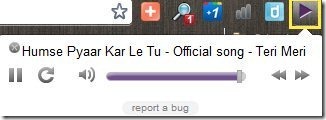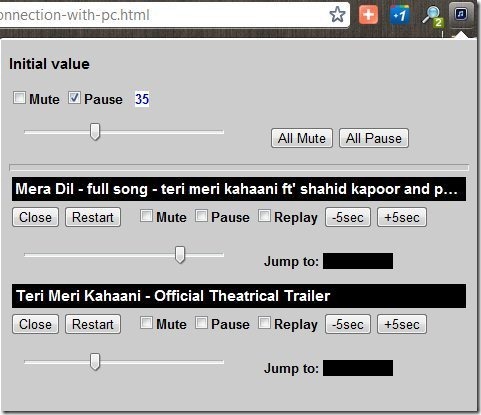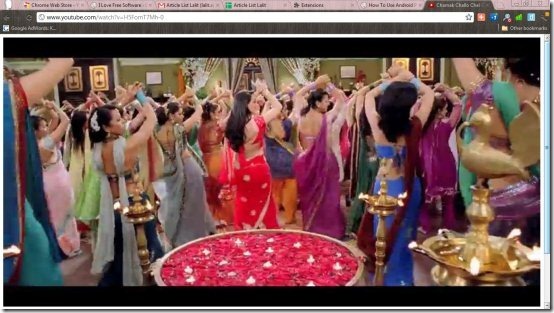Here, are 5 free Chrome extensions to control YouTube Playback on Google Chrome browser. These extensions allow you to easily control YouTube from your Chrome browser. Some of the extensions let you customize the playback window, while others provide easier controls, and one of these adds intuitive keyboard shortcuts to control YouTube from keyboard.
If you are a big YouTube fan (like I am), then these extensions can help to tremendously improve YouTube viewing experience on YouTube.
Note: These extensions do not provide options to download videos. If that is what you are looking for, check out our previous list of Chrome extensions to download YouTube videos.
Magic Actions For YouTube:
Magic Actions For YouTube is a free Chrome extension to control YouTube in a nice way on Google Chrome browser. The extension allows you to watch YouTube videos in Cinema mode which is the part I liked the most. Cinema Mode turns the YouTube playback into cinema like watching videos. The extension is designed smart enough to switch the video playback to cinema mode automatically as soon as a video is played on YouTube. The mode provides a beautiful background with different color options. Also, the backlight in the extension brings the focus on the video, and makes it look great.
Another good part of this extension is its mouse wheel volume control. You can control volume of YouTube with mouse wheel.
Below are some more features of this YouTube extension for Chrome:
- Change OSD type to line or text. (Volume control)
- Choose OSD color from among multiple colors.
- Enables Auto-HD feature automatically when a video is played.
- Switch the video to full-screen mode even if you are watching video in cinema mode.
- Enable Auto-replay.
- Auto-hide player controls.
- Hide page elements.
- Enable day/night feature.
- Enable quick share.
This is one of the most versatile YouTube extension for Chrome that I have come across. Most probably, your search for a nice extension might end here. If you are looking for more, read on (coming up: control Youtube with keyboard).
YouTube Player Keyboard Controls:
YouTube Player Keyboard Controls is a free Chrome extension to control YouTube with keyboard while you are playing videos on YouTube. This extension adds multiple keyboard shortcuts to control common YouTube functions via keyboard. You can play, pause, forward, rewind, control volume; all with keyboard. Just press the shortcut key on your keyboard and control the YouTube on your Google Chrome browser. All the shortcuts work on both flash player and HTML5 player.
Here, are the keyboard shortcuts to control YouTube playback on Chrome browser:
- Spacebar – Play/pause.
- Right/Left arrow key – Fast forward/rewind video (every skip by the extension is of 5 seconds)
- Up and down arrow keys – Volume up and down. You can even increase or decrease the volume by pressing plus or minus keys in the number pad of the keyboard.
- Asterisk key – Mute/Unmute.
Note 1: Unlike most of the other Chrome extensions, this extension does not adds any icon to your Google Chrome browser. So, don’t look for that. Just install the extension, and start using the above mentioned keyboard shortcuts for YouTube.
Note 2: During our testing of this extension, we found some of the features would not work fine if some other YouTube extension for Chrome is also installed. When we uninstalled those extensions, this one worked like a charm.
Video Controller:
Video Controller is a free Chrome extension that allows you to control Youtube playback from any Chrome tab. This extension adds an icon next to address bar. When you click on that icon, it shows a small window that has controls for Play, Pause, Volume control, previous, and next. So, without going to the tab where YouTube video is playing, you can control the playback using this extension. If you are playing multiple videos in different tabs for Chrome, then it shows separate controls for each of those videos, with controls nicely lined vertically.
Of course, real use of this extension is if you are playing YouTube videos in the background just for listening to some songs. So, without going to the player window, you can quickly control the YouTube playback. Personally, I prefer to use Muziic for that, instead of going to YouTube.
Well, back to our extension. The extension allows you to control the play/pause, volume up/down, pervious/next from YouTube playlist, and gives one click option to directly go to YouTube window that is playing your video.
YouTube Volume Controller:
YouTube Volume Controller is a free Chrome extension to control YouTube volume from any Chrome window or tab. With YouTube Volume Controller extension, you can easily control multiple videos you might be playing in multiple Chrome tabs. The controller comes with pause/play button, mute button, replay button, and restart button. The good part of this Chrome extension is its setting up of initial value. You can customize the initial volume of YouTube videos varying from 0-100. Also, you can pause or mute all the YouTube videos together.
YouTube 720P, Full Screen:
YouTube 720P, Full Screen is a free Chrome extension to play YouTube videos in full window mode. The extension is smart enough, that it plays the video automatically in all the available space in your browser. This makes it different than the full screen mode of YouTube, as that mode takes away the browser address bar, Windows status bar, etc. In case of this extension, the browser remains as it is, but the video takes all the space available inside the browser. Click on backspace button to stop the video playback and then select any other video to play. With this extension, you don’t need to toggle the video playback to full-screen manually from YouTube video player. The extension plays 720P videos on YouTube.
Update: (July 15, 2013) The extension is no longer available in Chrome Web Store. You can check out a similar plugin YouTube 720p.
So, now that you know about most of the good Chrome extensions for YouTube, check them out, and see which one works for you best. These will further enhance your YouTube experience.
And if you know of some other great extension, do mention in comments.