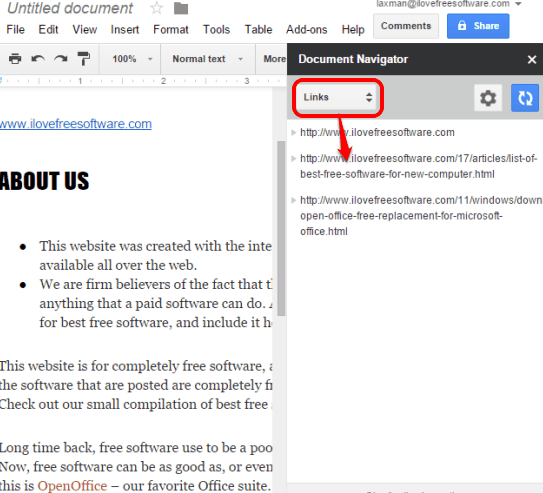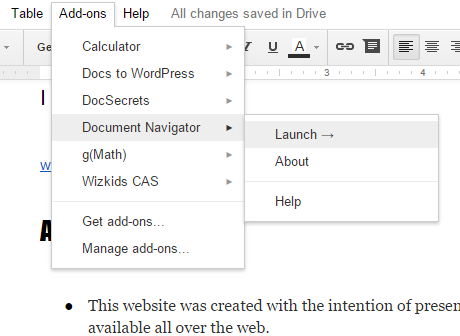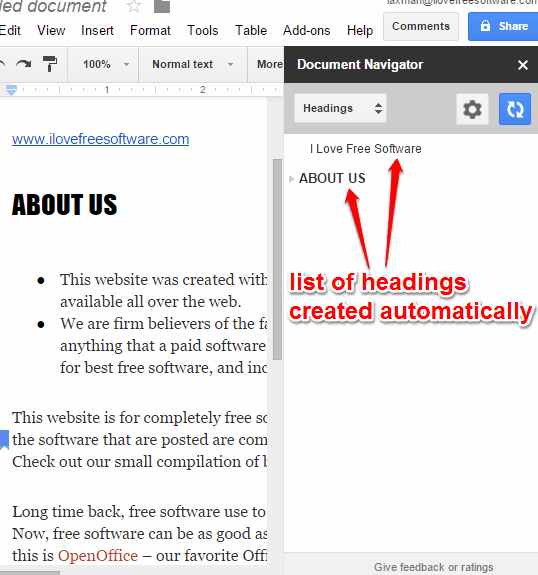Document Navigator is a free add-on for Google Docs and its name might have already given you an idea about what it can do. Using this add-on, you will be able to quickly jump to a particular heading, link, bookmark, and footnote in your document. So when you have opened a long document, instead of scrolling down the document to search for a particular heading or link, you can use this add-on.
The add-on works similar like the table of contents for a particular document, but it is better to use this add-on instead of the table of contents. The reason is that table of contents remains in the document. On the other hand, this add-on works with its sidebar. It first automatically scans your document for headings, links, bookmarks, and footnotes, and then creates the list of those items separately.
Above you can see the list of links created by this add-on for my Google Docs document.
If you like this add-on, you might also be interested to check other free add-ons for Google Docs: Wizkids CAS, change text case, and write music.
How To Use This Document Navigator Add-On for Google Docs?
First of all, use this link and install this Google Docs add-on. Now follow these steps:
Step 1: Open your Google Docs document and go to Add-ons menu → Document Navigator → and click on Launch.
Step 2: The sidebar of this add-on will open. It provides a drop down menu that provides Headings, Links, Bookmarks, and footnotes options. Select any option. For example, if you will select Headings option, then it will scan the document, and create the list of all the headings available in your document.
That’s it! Now click on any heading and it will move you to that particular heading. Your mouse cursor will be placed to that heading. In a similar way, you can create lists of links, bookmarks, and footnotes, and navigate the document.
Step 3: Using this step, you can adjust settings. For example, you can include/exclude headings (from H1-H4) to create the list, enable Word Wrap, etc.
Conclusion:
Document Navigator makes it easy to quickly jump to a particular heading/link/bookmark and is especially useful when you are working with a very long document. Though there is an option missing to include more headings (Heading 5 and 6), but overall it is a good add-on to install.