In this article, you will read about a GIF screen capture Chrome extension with annotation. Chrome Capture is a free Chrome extension which you can use to capture Chrome screen. You can record the Chrome screen in GIF. Before downloading the GIF file, you can annotate it using tools.
In just one click, you can drag and select a particular area on Chrome screen. Once you add the extension, you can click on the extension icon and click right to automatically get a frame. Then, you can start recording the screen with the moving mouse cursor. Also, you can edit the GIF file by adding tools such as drawing, symbols, text, arrow, etc. You can customize the width and height as well. You can export the GIF in WebM format.
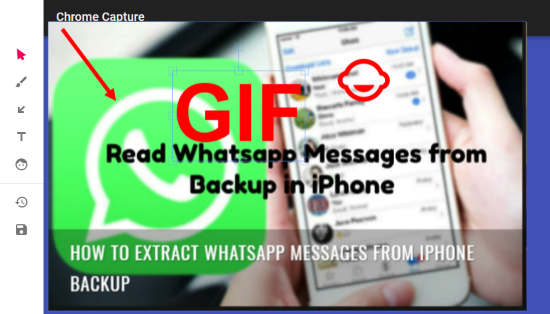
GIF Screen Capture Chrome Extension with Annotation
Firstly, you need to add a Chrome extension named Chrome Capture. After adding the extension, an icon appears next to the address bar. From there, you can access the extension and capture Chrome screen.
Note: This extension does not work on the Google pages, i.e., Google search engine, Google web store. Besides that, you can use the extension anywhere in Chrome window on several websites.
To capture the Chrome screen, you can simply click on the extension icon. You can use the shortcut key Alt+C as well. Once you do so, you get an option to drag and select a specific area to capture a selected region.
There is a good feature where you can just click on the extension icon and click right. Doing so, the extension captures an element.
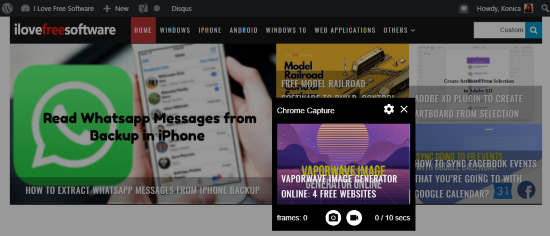
As shown in the image above, there are small columns in five sections. I went to click on the extension icon and clicked right on a blog called Vaporwave Image Generator. Then, the extension framed itself in an element.
This feature helps you not to select the specific region. All you can simply click extension icon and which part you want to capture, just click right over that. Then, the extension automatically takes place and provides you specific region in a frame.
Now, you can click on the recording icon located in the bottom. The extension captures the screen for 10 seconds maximum. It creates 81 frames. After that, it takes you to another tab where you can edit the GIF. If you want to stop the recording then you can again click the Recording icon to stop and edit the GIF.
To edit the GIF, you can use its options which are as follow:
- Select and move the icon
- Draw
- Add Arrow
- Text
- Add Icon
Using these options, you can type custom text in the screenshot. You can use symbols, drawing, icons in variety. However, you cannot change the color of symbols or text. Everything is in Red color. Thereafter, you can click on Save icon on the left. It prompts you to customize the download where you can save the recording as GIF or Webm.
Also, you can name the file, customize the width and height, enable optimization, etc. And then you can save the file and watch GIF with annotation.
In brief
Chrome Capture is a good extension to capture Chrome window quickly. You can record the screen with this GIF screen capture Chrome extension. Then, you can annotate the GIF by using its tools such as text, draw, symbols, arrows, and others. So, try this Chrome extension and record screen in just one click.