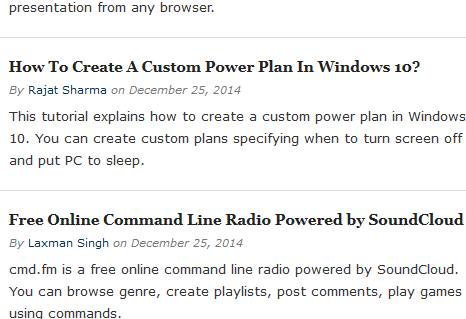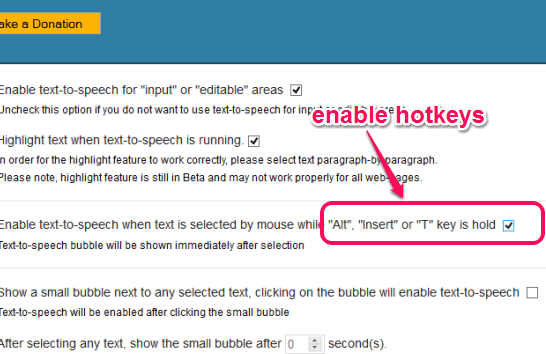Google™ Text-to-Speech is a free text to speech Firefox add-on to listen to the selected text on a webpage. You can use it for reading an article, news, or a paragraph. It uses Google API and reads the text in natural sounding voice, which is better than other voice narrators. Interesting feature of this add-on is that it automatically detects the language and pronounce that particular word/paragraph in its native language only.
Apart from these features, this add-on automatically highlights selected text to keep focus on that text only. You can either use its hotkey(s) or use mouse to listen to the selected text.
Above screen recording shows text highlighted by this add-on and voice icon that is used to read the selected text. Although its text highlighting feature is in beta phase, but it worked perfectly for me.
You may also check these best free text to speech software covered by us.
How to Use This Free Text To Speech Firefox Add-on?
You may click on the link available at the end of this review and open its homepage. Install this add-on and it will immediately get ready to serve you.
Open a webpage and select some text. You will notice that a green voice icon is visible ( see the screenshot below). Click on that icon and it will start reading that text for you. Selected text will also be highlighted automatically.
When you want to activate hotkey(s) of this add-on, then first access Settings of this add-on. After opening the settings page, enable the option associated with hotkeys. It provides preset hotkeys: ‘Alt’, ‘Insert’, and ‘T’ for reading the text.
After this, press and hold preferred hotkey, select some text, and release the hotkey. It will start reading that text for you automatically.
Verdict:
Google™ Text-to-Speech can come in handy in different situations, like when you are feeling lazy and don’t want to read the text, to listen to the correct pronunciation of a particular word (specially if that word is in other language), etc. I can surely recommend it to you.