This post covers a free Chrome extension to save and access custom prompts in ChatGPT. To whom it is useful, ChatGPT might have become an integral part of work. It is helpful for quickly scouting information on a variety of topics, generating summaries, writing, and more. And with better prompts, one can unlock more potential of the ChatGPT.
Multiple workflows can stack up many GPT prompts in day-to-day work. While ChatGPT itself does not offer any way to save or manage prompts, users have to rely on other methods. Users can keep their prompts saved in Notepad or any other text editor. However, this does add unnecessary friction in the productively leaving users to back and forth. Pormptify offers a bit manageable way to save and access custom prompts in GPT. It is a free Google Chrome extension that I tested through and here is my take on this.
Check out other posts on GPTs covering How to Enhance GPT Prompts using RICCE Format and How to Run Popular GPTs without ChatGPT Plus Subscription.
Save, Access Custom Prompts in ChatGPT
Pormptify is a free Chrome extension published on the Chrome Web Store. This extension allows users to save custom prompts that they can quickly access while using ChatGPT in the browser. The extension comes with a set of 300+ premade prompts. Users can add their own custom prompts and save them with color coding.
Along with the Chrome browser, the extension also works for all Chromium-based web browsers including Brave, Microsoft Edge, Vivaldi, Opera, Epic Privacy Browser, Blisk, and more. Users can simply visit the extension page in the Chrome Web Store and install it to their browser. Here is a link to the same.
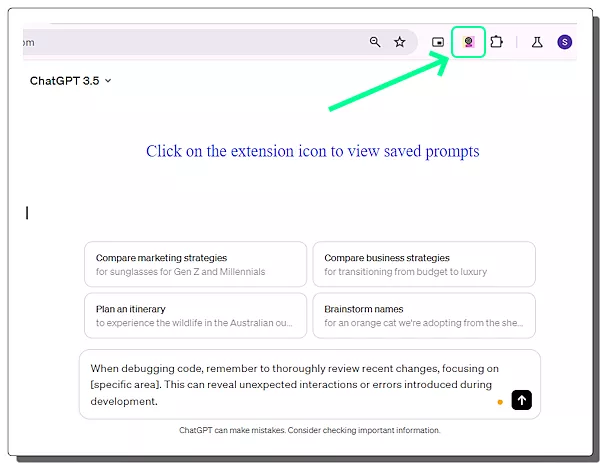
After installation, it is advised to pin the extension to the address bar for quick access. Once pinned, users can easily access the extension and thus the prompts.
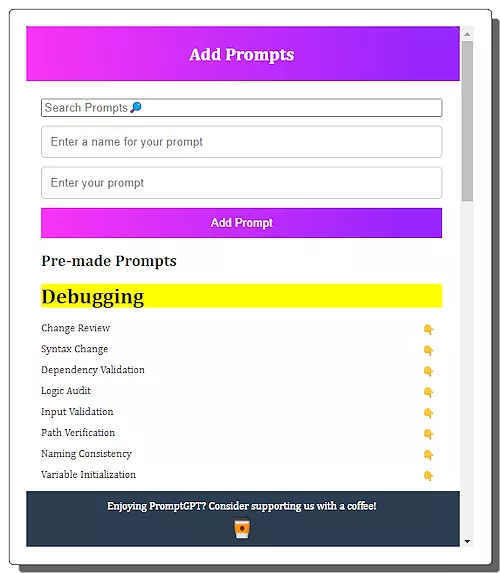
The above screenshot shows the layout of the extension. It opens as a popup over the ChatGPT screen or any other GPT chatbot. The top part of the extension is where users can add and save their custom text prompts.
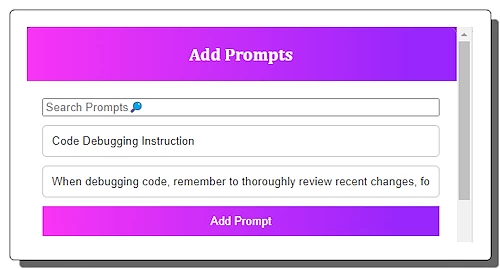
To save a prompt, users just have to paste the prompt and type a name for it. With that, the prompt gets saved in the extension. The saved prompts appear below the ‘Add Prompt’ button. Each custom prompt has three buttons on it. The ‘folder icon‘ button cycles through a set of 4 colors. This can come in handy to sort the prompts using color coding. The second button is for ‘copy’. It copies the respective prompt to the clipboard that you can paste into ChatGPT chat and go ahead with your task. The third button is a delete button that removes the custom prompt from the extension.
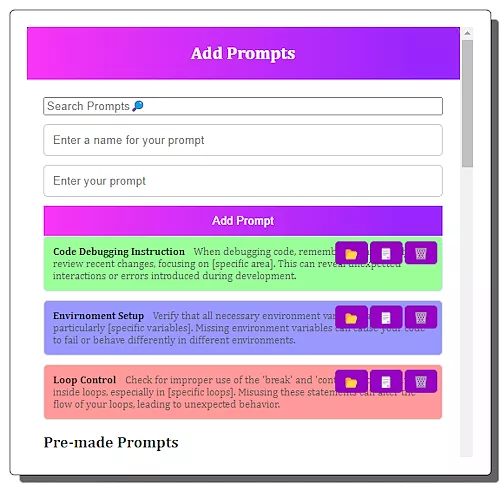
Below the custom prompts, the extension lists 300+ pre-made prompts for a wide variety of tasks. Those are general-purpose prompts for debugging, blogging, newsletters, resumes, etc. Similar to a custom prompt, the pre-made prompts have a copy button to quickly copy-paste and use the prompt in ChatGPT.
To use a saved prompt, users can access the extension and find the prompt to copy. They can scroll through prompts with color coding or use the search function to easily find the prompts by names.
You can install this extension from here.
Closing Comment
Pormptify is a useful tool that can hold custom prompts providing a quicker asses while using ChatGPT. The ability to color code and search prompts is handy. However, it does provide a foolproof solution to the problem. It lacks any cloud sync or local export option means once the extension is removed, all saved prompts will be lost. So do keep that in mind and keep a copy of your important prompts.