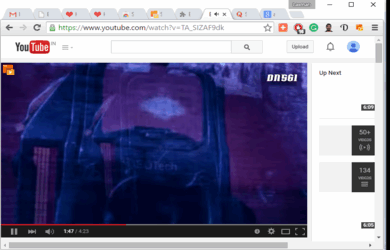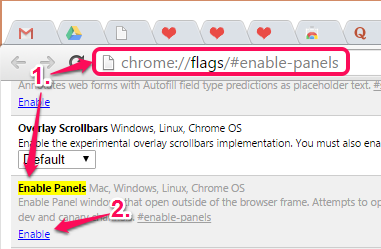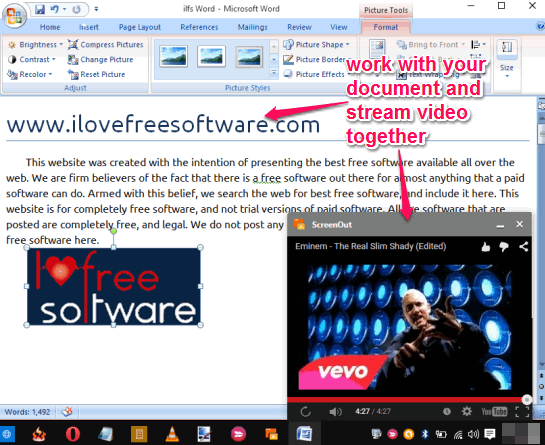This tutorial explains how to stream YouTube, Netflix, Dailymotion, Twitch, and Vimeo videos in a floating and resizable window. It can be done while using Google Chrome browser and with the help of an extension, named ScreenOut.
ScreenOut extension pops out the currently playing video in a single click. That window remains on the top of other opened windows. After this, you can adjust the size and position of that video and perform other tasks while watching your favorite video. Even if you will close the video tab, your video will keep playing in that floating window.
Whether you are working on MS Word, Excel, reading the news, etc., multitasking can be done while watching the video. Although there is another similar extension, Floating YouTube, but it is limited to watch only YouTube videos in a floating window. ScreenOut is better than such extensions.
In the above screen recording, you can see how this extension can help you stream a video in a floating window, and perform other tasks together.
Those who wants to work with multiple tabs together in Google Chrome, they may try Picture in Picture Viewer or Split Screen extension.
Enable Panels using Chrome Flags Window for Stay on Top Behaviour:
This is not the native feature of this extension, but you should enable this feature so that the floating window remain on top of other windows. To enable this feature, follow these steps:
Step 1: Open a new tab and access chrome://flags/#enable-panels. It will help you access Enable Panels option. After accessing this option, tap on Enable option.
Step 2: Click on Relaunch Now button to restart your browser and apply the changes.
How To Stream YouTube, Netflix, Vimeo, Dailymotion, and Twitch Videos in a Floating and Resizable Window?
Here are the basic steps to use this extension and stream any video from supported sites in a floating window:
Step 1: Use this link to open the homepage of this Chrome extension and install it.
Step 2: After installing this extension, its icon will appear on the top right corner of your Google Chrome browser.
Step 3: Now open any video streaming website supported by this extension and play a video. You will notice ScreenOut icon on the top left side of that video. To pop out that video, you can either click that icon or its extension icon.
Step 4: Video will start playing in a floating window at the bottom right side of your desktop screen. You can adjust the size of that window and work with any other window.
Floating window will remain on the top of all the windows so that you can watch your video and perform other tasks together.
Note: Floating window will not remain on top if you will move it to any other part of your desktop screen.
Conclusion:
ScreenOut is the fantastic extension, indeed. When you want to enjoy watching any of your favorite videos along with other tasks, this extension is handy. It is interesting and I feel really good while using this extension. Unfortunately, it won’t be useful for you in offices (if YouTube or other video streaming sites are not allowed), but you should definitely try it when you are in your home.