Computers (and the technology associated with them, in general) has made some huge strides over the past couple of years. If we talk about software applications, all of them (Operating Systems, general purpose applications etc.) are much more capable and efficient than they used to be. The same goes for the hardware they run on, which itself has advanced by leaps and bounds. Everything from processors to hard disks to display devices, is extremely powerful, and getting better with each passing day.
However, there are some essential peripherals whose core functionality has largely remained unchanged, despite some important advances. And one such device is the humble mouse. Now a staple of just about every modern computer out there, the mouse has been helping users select items on their desktops and navigate GUIs for an exceedingly long time. And it hasn’t changed much because it does what it’s supposed to, and does it extremely well. But what if I were to tell you, that you can make a computer mouse do a lot more than just selecting items on the desktop?
That’s right, you can, as there are a number of useful applications out there that let you tweak the mouse’s functionality in a number of ways. Stoked? Let’s find out more about 4 best software to enhance mouse functionality in Windows 10.
X-Mouse Button Control
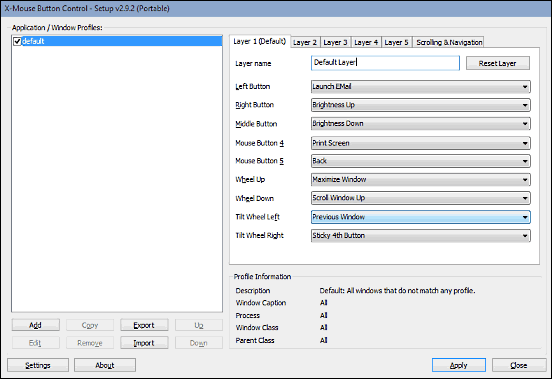
Having more features than you can possibly explore at a time, X-Mouse Button Control (from now on referred to as just X-Mouse) is an ultra-powerful tool that lets you tweak the functionality of your computer’s mouse to its absolute maximum. Although it’s primarily designed for computer mice having additional 4th and 5th buttons, X-Mouse works just fine with regular mice (having 3 buttons or 2 buttons and a scroll wheel). X-Mouse lets you create multiple profiles associated with different applications, and in turn, each profile can have up to 5 different layers of button configurations which can be switched on the fly using hotkeys. You can individually associate each mouse button and scroll wheel action (up and down) with a variety of functions, such as maximize window, open RUN command, show/hide Desktop, Cut/Copy/Paste, play next track in the playlist, and a heck of a lot more. You can even export and import your custom mouse profiles. X-Mouse Button Control is available both as an installable program, as well as a portable application.
WizMouse
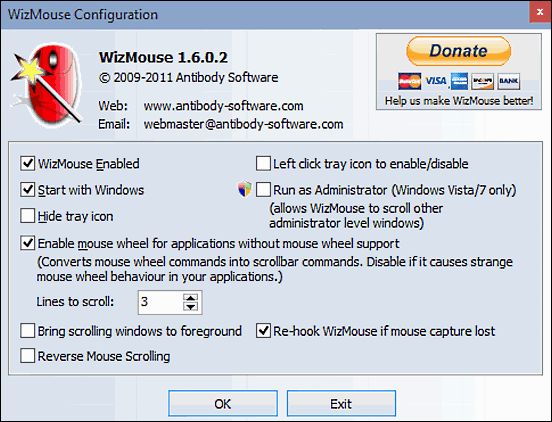
Although it’s not as feature loaded as X-Mouse Button Control, but what WizMouse lets you do is sure to save you a whole lot of time and frustration. Lightweight and ridiculously easy to use, WizMouse lets you scroll the contents of just about any window, without requiring it to be brought to the foreground. If you have a number of overlapping program windows open on your desktop at all times and you struggle to see what’s showing in what, you’ll absolutely love WizMouse. The program is super simple to use. Once installed, it keeps running in the system tray, doing its thing. With WizMouse running, all you have to do to scroll the content in an open window is move the cursor over it and start scrolling. That’s it. Simple and functional. In addition to that, WizMouse also includes a bunch of handy extras. It can also enable mouse wheel for applications that don’t support scrolling through it. You can even configure it automatically bring the scrolled windows to the foreground.
True X-Mouse Gizmo
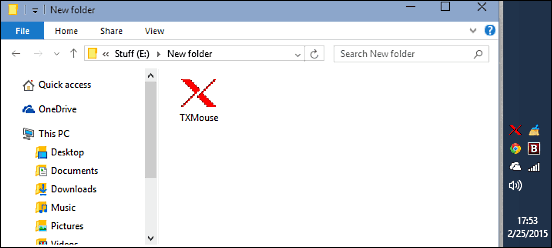
Wanna see how much power packed an application that measures almost nothing can be? Check out True X-Mouse Gizmo, and you’ll be amazed. At just about 40 KB in size, this almost negligible little utility lets you pull a number of neat little tricks with your computer’s mouse. And if you have to copy large chunks of text from one location to another on a near daily basis, you’ll find True X-Mouse Gizmo absolutely indispensable. That’s because this application lets you copy and paste text a lot faster than you normally do. With True X-Mouse Gizmo running (in the system tray), all you have to do is select the text fragment like you normally do, and it’ll be instantly copied to the clipboard. That’s right. No more selecting copy from the right click context menus, no more Ctrl+C or anything of that sort. Just select the text and it’ll be transferred to the clipboard. Once that’s done, simply go to the location where you want to paste the text, click the middle mouse button (or the scroll wheel), and the text will be pasted. Pretty awesome, don’t you think? But that’s not all. With True X-Mouse Gizmo, you can bring a window to focus by simply moving the mouse pointer over it.
Volumouse
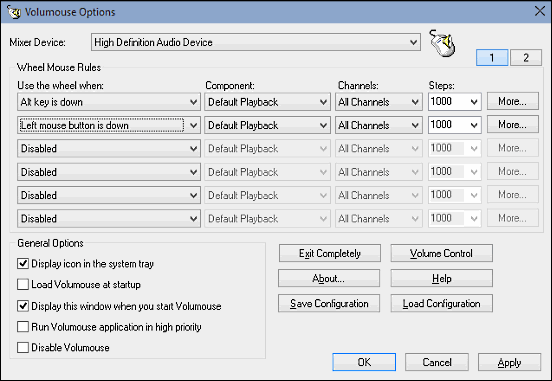
Thanks to the multi-tasking powerhouses that modern day computers are, we work with multiple applications on our computers at a time. And I’m sure you’ll agree that more often than not, one of those applications is a media player (e.g. Windows Media Player). That being said, it’s always a hassle controlling the sound volume. But not to worry, as that’s exactly what Volumouse is for. It’s a simple and practical application that lets you control the system volume by simply using the mouse wheel. Volumouse includes a truckload of options that let you granularly configure how the volume is controlled via the mouse button. You can specify individual configuration for both left and right mouse buttons, and configure which hotkey has to be pressed to trigger the action associated with the scroll wheel. In addition to that, Volumouse can be configured with third party media players like VLC as well.
Conclusion
The humble computer mouse is a device that hasn’t changed much over the years, as it does what it’s supposed to and does it well. However, with the applications discussed above, you can make your computer mouse do a heck of a lot more than you think it can. Try them out, and let me know your thoughts in the comments.