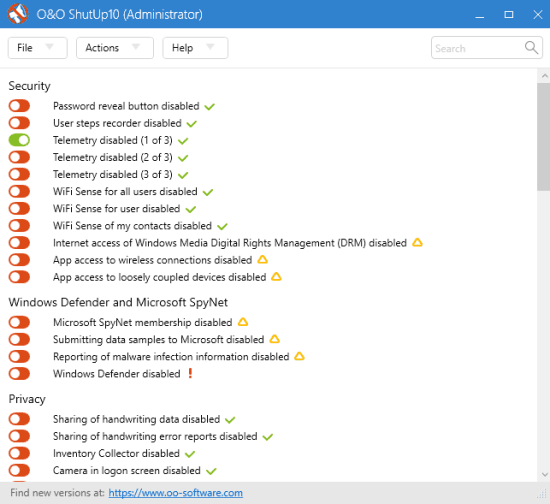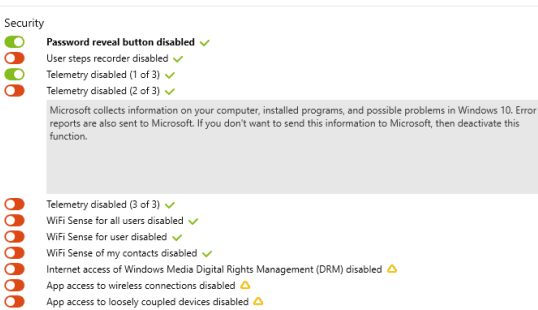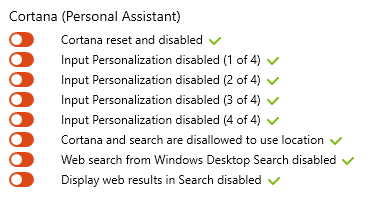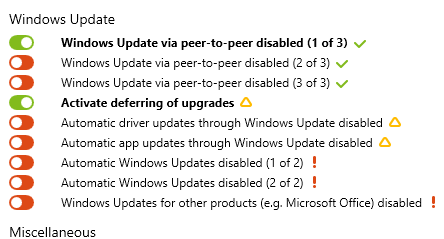Here is a free tool, named O&O ShutUp10, to protect privacy, improve security and update settings in Windows 10. By default, Microsoft collects information related to user activities, data of programs, etc., in Windows 10. Disabling or keeping an eye of such items manually is not an easy task.
However, this tool makes it very easy to check what type of privacy and security items are currently enabled or disable. For example, you can check if sharing of handwritten data is disabled or not, WiFi sense is enabled or disabled, Cortana is currently activated or turned off, Password reveal option in Microsoft Edge is enabled or not, and many other items. From the list, you can disable or stop spying services or any other option in a single-click. Changes are applied immediately.
Above you can see the options available on the interface of this anti spy tool available absolutely free for Windows 10.
How To Protect Privacy, Improve Security and Update setting In Windows 10?
O&O ShutUp10 is a portable tool. You can grab its zip archive and run the portable application to open its interface. Its interface shows the list of security and privacy related items available under different sections. You can also click on any item to see the detailed information for that item. Before doing anything, it would be helpful to create system restore point.
Let’s explore the important sections and items available in those sections:
Check and Manage Security Related Items In Windows 10:
Security section is mainly helpful to check and disable telemetry services that collect and send information to Microsoft related to your PC activity, installed software, error reports, etc. Apart from this, you can also disable password revealing option of Microsoft Edge, WiFi sense for current or all users, Internet access of Windows DRM (Digital Rights Management), etc.
Manage Privacy Settings In Windows 10:
Privacy section is also a very important section. Here, you can check the list of Windows 10 options that are currently enabled or disabled. You can see if handwriting data sharing with Microsoft is enabled or disabled. Moreover, you can check:
- App notifications which are displayed on Lock screen, tiles, etc., are disabled or enabled.
- See the status of Advertising ID and info reset: This is actually an ID that shows ads based on the installed programs and apps. You can turn off this setting in a click.
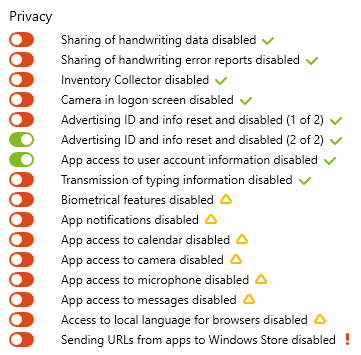
- Camera app is disabled for Lock screen or enabled. If you want to use Camera on Lock Screen, you should activate this option.
- Apps can access your calendar, messages, and camera or not.
Disable or enable any option you want.
Adjust Cortana Related Settings:
Cortana section is all about Cortana and related settings. Using this section, you can disable Cortana, revert access to your location by Cortana, disable showing web results in Search, disable the collection of voice, handwriting, keyboard entries information, etc.
Manage Windows Update Settings:
Windows Update section will help you defer updates (possible only if you are using Pro or enterprise edition of Windows 10), download updates from network PCs and not just from Microsoft servers, disable automatic driver updates, updates for other products, and more.
Disable or Enable Other Important Settings in Windows 10:
There are few more settings that you can disable or enable. For example, you can disable sending Diagnostic and user data, disable OneDrive, enable or disable Windows defender, etc.
Use any section, carefully read the information related to items, and then take actions. Once you have set all settings, you can also export those settings as *.cfg file to PC for later use.
Conclusion:
This tool is beneficial for every regular user of Windows 10. You will easily come to know what kind of information is collected by Microsoft and also disable information collection in just a few mouse clicks. Also, a proper explanation is available for each individual item that helps users to easily understand the item and if it is good to disable that particular item or not.