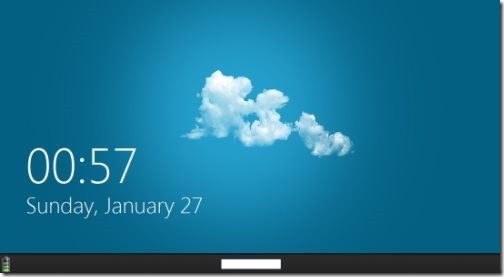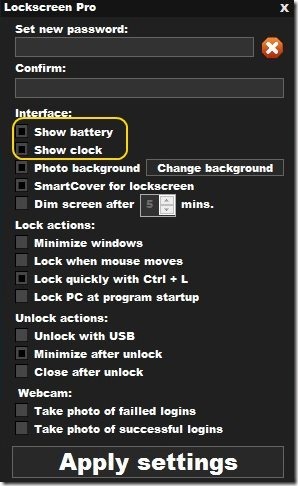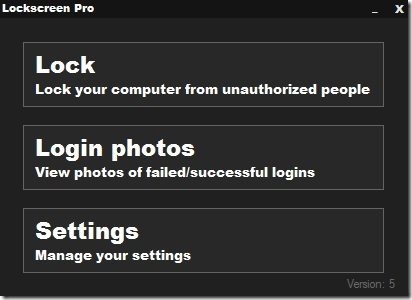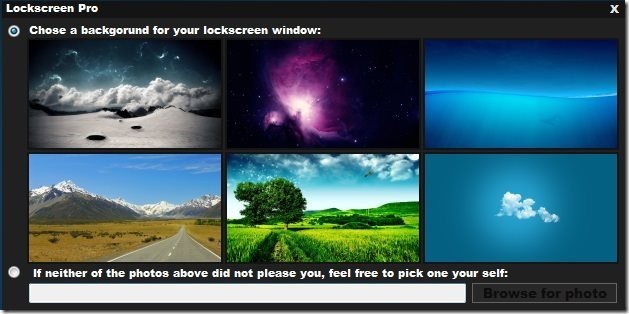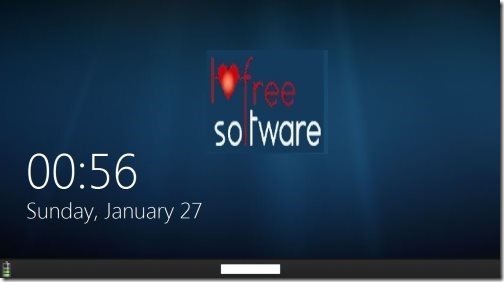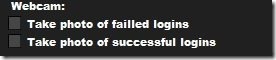LockScreen Pro is a free screen locking software to lock PC that enhances lock screen of PC. It shows date and time on the lock screen. In addition, if your computer has a webcam, it can take photos of failed login attempts so that you come to know if someone tries to unlock your computer without knowing password. It also lets you set custom background of Windows lock screen to make it look even more interesting. Despite so much functionality, download size of this lock screen software for Windows is just 3.4 MB. Some other software that we reviewed earlier to lock computer include Secure My Screen, and Lock Keyboard and Mouse.
Below is a screenshot of my Lock Screen that this software setup for me. It shows date, and time. Apart from that, battery status icon is shown on bottom right corner and a small textbox at bottom is used to enter password.
Download and Install LockScreen Pro Free Screen Locking Software:
LockScreen Pro is completely free and download size is just 3.4 MB. Download the software using download link at end of this article. This will download a zipped file. Unzip it using some unzip software, and you will see an application program in it. Just run the program and you are done.
This screen locking software will reside in system tray of your computer. Just right click on the system tray icon to open the program or lock your computer. You can also lock the computer by pressing Ctrl + L key, if you have enabled that in settings of this lock screen software.
Note: The default lock option of Windows will remain as it is, and you can invoke that by clicking Windows key + L. That will bring up default lock screen of Windows, and not the one that you customize with LockScreen Pro.
How to Show Date, Time, Battery Status on Lock Screen:
Once you run the program, it will show interface as shown below. In this interface, firstly you need to specify password for your lock screen. If you do not specify a password, then it will use default password “admin’. Now, you will see there are various checkboxes in this screen. To show date, time, and battery status on Lock screen of PC, just select the relevant check boxes that have been highlighted below and click on Apply Settings button. Now, when you go to lock screen of your PC, it will show you this information.
Change Background Photo of Lock Screen:
Another interesting feature of this screen locking program is that it can change the background of lock screen. It comes with some pre-defined background photos that you can choose from. However, if you don’t like those, you can even specify your own photograph to be set as background.
To do that, just bring up the settings menu by right clicking on system tray icon. This will bring up the window as below:
In this window, click on the Settings button. You will be prompted to provide the password that you have chosen, and this will open the interface that we saw earlier as well. In this interface, click on checkbox for “Photo Background” and after that, click on “Change Background” button next to this checkbox. This will open up the screen as below:
As you can see, there are 6 nice background photos available in this that you can setup as your lock screen background image. If you don’t like any of these, click on radio button for “If neither of the photos above..” and then click on Browse for Photo. After that, it will open up file explorer and you can select any photo of your choice. After selecting photo, close this window and you will be taken back to previous interface. In that, click on “Apply Settings” button, and this will change your lock screen background.
Take Photo of Failed Login Attempt:
This is a great security feature of LockScreen pro. It can capture a photo of anyone who tries to login to your computer by specifying a wrong password. To configure this, go to the settings menu and click on “Take Photos of Failed Logins”. You will see that there is an option to take photos of successful logins as well. If you feel someone else might be logging to your computer with your password, you can enable this option as well.
To see the captured photos, just right click the tray icon and click on “Open”. This will open up a window in which one of the option will be “Login Photos”. Just click on this option to see photos of failed and successful logins.
All in all, LockScreen pro is a great free software to enhance lock screen of Windows. Not only does it makes it more informative, it makes it secure as well by capturing photos and failed and successful login attempts.