This article covers two free software to split PDF by size. You can divide a PDF based on the input size added by you for split. For example, if a PDF is of 10 MB and you have entered 1 MB split size, then it will generate 10 PDFs of 1 MB size. The split process also depends on size of each PDF page. If a PDF page has high quality images and it is around 3 MB in size, then 1 MB split size won’t split that page in 1 MB. Instead, that page will be of 3 MB only. If all pages have equal sizes, then split size will work successfully in that condition.
These two software has other features also. For example, you can merge PDF, split PDF on bookmarks, extract PDF pages, count pages in PDF files, and more.
Let’s check these free software about how these help to split PDF by size.
PDFsam Basic
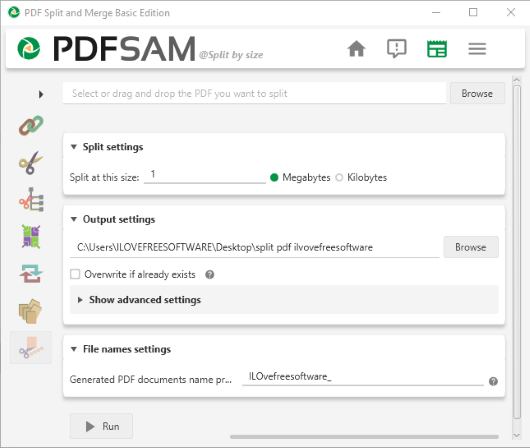
PDFsam Basic (free version) is a very good software to split PDF by size. The best part is you can set advanced options like compress split files and discard bookmarks for output PDF files. Only one PDF can be split at a time but the process is easier. There are only five steps:
- Add a PDF file that you want to split by size.
- Set the split size in Kilobytes or Megabytes. Select an option and then enter a number or value.
- Provide the output folder location.
- Set advanced options.
- Set a prefix for output PDFs.
When you have set up the options, you can use Run button and process the PDF file. The splitting process is very fast. You can open the output folder and you will see that it has split PDF files based on the split size set by you.
This software has many other tools. It has PDF Merge, Rotate, Split, Extract, Split by bookmarks, and other tools that you can use for free.
UnityPDF
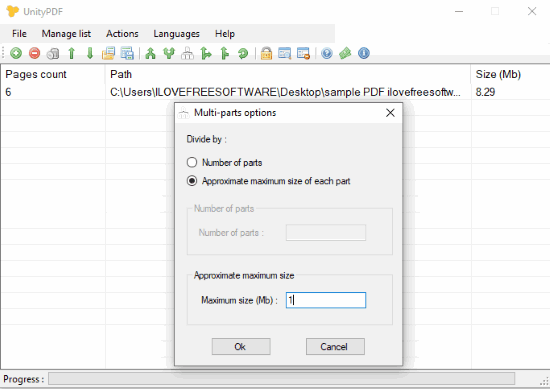
UnityPDF is another fantastic option to split PDF by size. There is a Divide PDF file(s) option under Actions menu using which you can select “Approximate maximum size of each part” option and then set ‘Maximum size‘ value in MBs. After that, you can process the input and it will create output PDFs accordingly. Here, the feature that makes it better than the first software is you can add multiple PDF files to split them by size.
Like PDFsam Basic, it also brings multiple tools. You can extract pages from PDF, show PDF metadata, rotate PDF pages, protect PDF, etc. You can also use it to count pages in PDF files. A separate Pages count column is presented where you can see page cont for each PDF separately.
The Conclusion:
A lot of PDF splitter software, websites, and other tools already available, but the feature to split PDF by size is not there. These two software will come in handy in such case. Just enter the split size and the PDF will be processed based on that size. Among these two software, I prefer the first software because it has other useful features also.