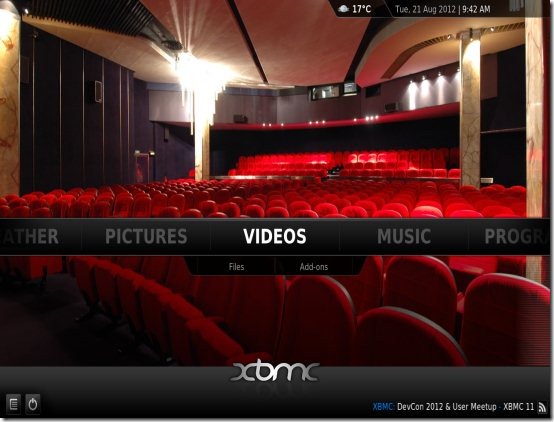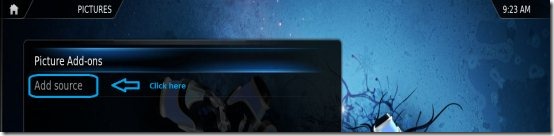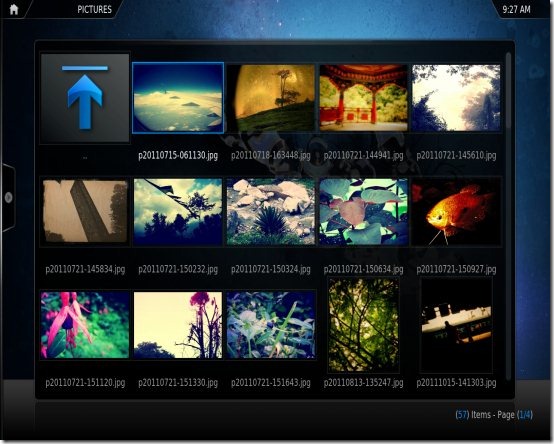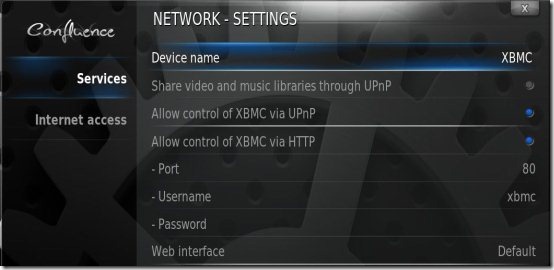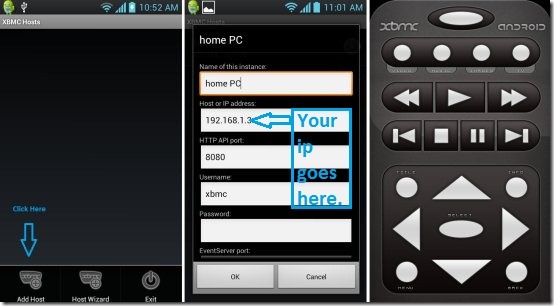Xbmc is an award-winning, cross-platform free media center application. It has a slick UI, amazing skins, large open source community support, and its available across wide range of platforms.
Xbmc started out from Xbmp (Xbox media player). It is actively developed and maintained by the Xbmc foundation, which is a non-profit technology consortium. Hands down, it’s the best free software to turn your PC into complete home theater system; that too for free.
Xbmc is a whole new way of experiencing your media. The interface is particularly designed for use via a remote control which feels very natural to use while you sit back and relax on your couch. The interface is intuitive and easy to control. This makes it one of the best free media center application out there. I prefer it over other media center software like, Moovida, MediaPortal, and even RealPlayer.
It is the ideal solution if you want to use your PC as a Home Theater system, so you do not have to buy a Dedicated Home Theater system.
Xbmc is the most awesome media center application I have ever come across. And you will feel the same after you use it. Xbmc is open source and free, which makes it even better. The application is licensed under GPL. The best thing is that it is available across every imaginable platform: Windows, Mac OS X, Linux, Xbox, Apple TV, iOS and it’s even coming to Android. It is also available as a standalone Linux-distro which is based upon Ubuntu that can turn any computer to full featured media center (download link at end of the article).
The screen shot below shows the list of platform for which it’s officially available, and I would like to point out that Xbmc is officially available for many more platforms, so don’t be sad if you don’t see it on their official download site. Just search for the version which works on your platform most probably you will find it.
As being a media player it has the ability to play various kind of audio, video, podcasts and host of other media files. It can also stream content from all of the popular online media services like Pandora, Grooveshark, Soundcloud, Spotify, YouTube, Hulu etc. (you need to download separate plugins for each of them). So that you can sit down on your couch and never get up again. This free media center application supports a huge range of formats; and it also shows weather, what more do you want ?
One of the best features about Xbmc is the amount and variety of plugins and addons available for it. There are lots of addons which let you check Gmail, Torrent, see your Facebook media; the list is amazing. All of these come under third plugins available for Xbmc. And the themes are just mind-blowing. My brain was amazed by the fact that such an efficient and elegant software can be free.
Being open source it has been modified to run over various hardware. And there are various dedicated hardware that have been made to run this software. It has a beautiful, intuitive interface, and can be controlled by hosts of remote devices. There are lots of free media center applications that have been derived from XBMC like Boxee, Plex, MediaPortal, Voddler. This shows that how important and amazing Xbmc really is.
How to Install XBMC:
The latest version of Xbmc called EDEN 11 is available for large variety of devices. The installation process is fairly simple and will be over after a few clicks. The application is just around 50 MB. Once downloaded on your PC, just double click on it to start the installation process, and follow through easy steps.
How to Use XBMC:
After you have installed the application, run it from the start menu or desktop icon. You will be greeted by its elegant interface. Now all that we have to do is add media to it, so that you can enjoy them.
In this example I will add pictures to the Xbmc. I have edited the screen shots and removed all the unnecessary parts of the UI. So, that you don’t get confused (also, otherwise this section will become five pages in itself).
- Just horizontally scroll and select pictures tab.
- Now select Add Source. Add the folders or drives where the media is, and we are done.
- Now, when you open up pictures tab, you will see all of them as in the screen shot below.
Follow the same procedure as above, while adding other media like music and video.
How to Control XBMC from Smart Phone (Android / iOS):
Now that you have installed your free media center application, you don’t want to be setting on the computer and using your keyboard or mouse. You can do this, but what would be the point of the application. Yes there are many ways to connect to the Xbmc. The best would be using your smart phone as a remote for XBMC, because most probably you have one and it does not cost anything because the apps are free.
Setup in XBMC
- All you have to do there is navigate to System > Network > Services.
- Allow web control over HTTP.
- Select user name and password.
Setup Android app to control XBMC:
- Now install the official remote application on your phone from playStore . Download link below.
- Navigate to Settings -> Manage XBMC Hosts
- Select add a new host and fill up the details.
- Your setup is done. Now click on remote and use it to navigate through the interface.
Now relax and enjoy your free media center.
Click here to download and install official Remote App from PlayStore. You can also scan the QR Code below from Barcode Scanner app Android to download the app directly from App Store.
For iPhone/iPad the basic procedure is the same as above. All we need to do it download the app from App Store and configure it as above.
Click here to download and install official Remote App from App Store. You can also scan the QR Code below from Barcode Scanner app for iPhone to download the app directly from App Store.
Best plugins for Xbmc:
To feel the true power of Xbmc, you will have to try out the plugins below.
- Flickr
- Last.FM
- Picasa
- 500px
- YouTube
- Soundcloud
- Grooveshark
- utorrent
- Gmail
- Facebookmedia
- Artwork downloader
I would highly recommend Aneon skin, which makes the media center darn amazing.
Demo of Xbmc Running below: