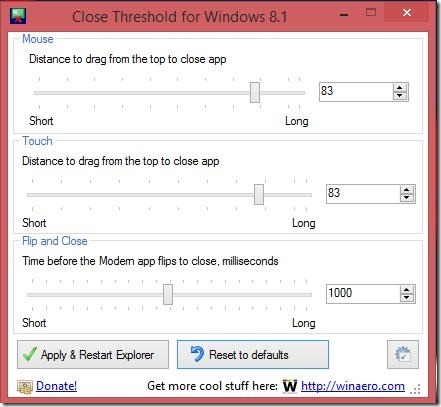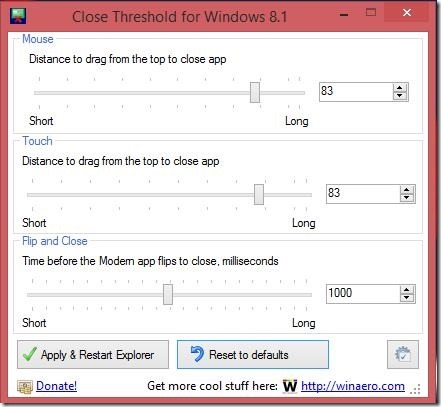Close Threshold for Windows 8.1 is a free Windows 8 customization app, using which you can actually reduce the time to close Windows 8 apps. So, this is a desktop app using which you can actually set the distance of dragging an opened app, in order to close it. If you choose to keep it short, then you only have to drag just halfway down (or even less) to close the opened app. And along with that, the app also advertises that you can add a “Flip to close” effect while closing any opened app. The good thing about this Windows 8 customization app is it gives the customizing option for both touch and non touch Windows 8 devices.
If you don’t like to drag so much on Windows 8 to close an app, then you can use this software to completely customize how much you want to drag on the screen to close the app.
How to reduce the distance to close Windows 8 app and speed up closing them:
Go to the download link given at the end of this article and download the desktop app. After that, extract, install, and simply run the app. You’ll get app’s UI. There’s nothing much in the app except the sliders and value boxes for the distance to drag for both touch and mouse. Plus there’s one more slider and value box for Flip and Close Effect. All you have to do is simply use the respective sliders; if you are using a non touch Windows 8 device like PC, then alter the slider for Mouse label. Or if you want to give an exact value for the drag distance or Flip to Close, then enter the desired value in the respective value box.
The Flip to Close effect is actually a flipping animation that you can give to the app when you are closing it. That is, when an app is getting closed; it flips. The effect does sounds good, but I did had trouble while using this effect. There were times when the app didn’t show the flipping animation, but just changed (flipped) between the currently opened screen of app and it’s icon.
Besides these sliders and value boxes, there are two more buttons: Apply & Restart Explorer and Reset to Defaults. Simply set requisite value in respective slider and then click on Apply & Restart button. Your Windows 8 gets tweaked. And you can test the effect by opening any app and closing it. Restarting the explorer only restarts the explorer and not the whole system, and it is necessary because the tweak becomes active only after explorer is restarted. And a really nice feature to like about this app is restarting explorer doesn’t closes the opened desktops apps. So you don’t have to reopen the same desktop apps again.
Good thing is the app is functional and gets effective the minute you restart the explorer; without making you wait. And if you want everything the way they were before you made any changes with this app, then simply click on Reset to defaults button; explorer will be restarted and everything will get back to where they were.
And if you love Flip to close effect, you can also add slide to shutdown effect in Windows 8.
Key features of this Windows 8 customization app:
- Freely available.
- Lightweight.
- Good Windows 8 customization app.
- Reduce the distance to drag from top to close the app.
- Give flipping animation when closing an app.
- Simple and very easy to work at.
You might also like this Windows 8 tweaking app using which you can get information, tweak and then maintain your Windows 8 system.
Final note:
Close Threshold for Windows 8.1, is a good Windows 8 customization app. It’s very simple, lightweight, and works well. A good medium to speed up closing all opened apps when in a hurry.
Try Close Threshold for Windows 8.1 here.
Do check out this Windows 8 tutorial on How to play slide show of images in Windows 8 Start Screen.