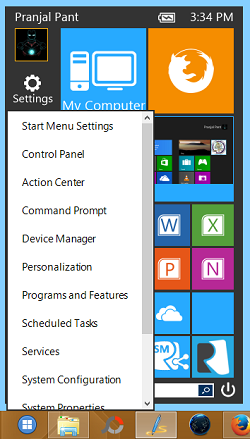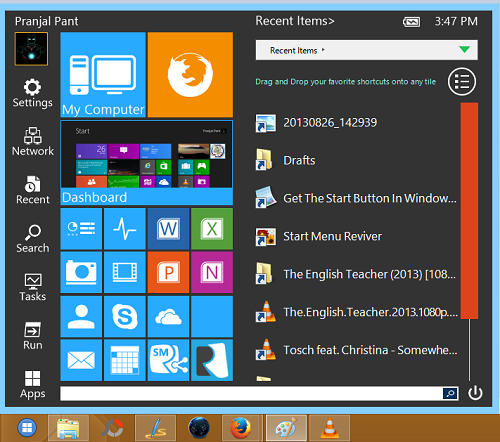ReviverSoft Start Menu Reviver is a free software that allows you to get the traditional Start Button back in Windows 8. The software is available for free from the ReviverSoft website. Upon installing the software on your system, you will immediately see the Start button in your taskbar.
The screenshot below shows a portion of the taskbar after installing ReviverSoft Start Menu Reviver. As you can see, towards the left-most side of the taskbar, you can see a blue start button.
![]()
Although it does not look like the traditional Windows Start button, you can change its appearance in the Settings of the app. On clicking the button, you will be presented with a screen which can be called a Start Menu.
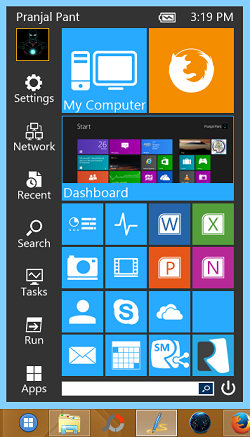 The picture attached above shows what the Start Menu would look like after installing the software. Now although this is not the Start Menu that users of previous versions of Windows are accustomed to seeing, but it still looks quite neat; and almost better than traditional Windows 7 start menu (If yo still want something like Windows 7 start menu, you can try StartW8). You can launch apps from within the Start Menu by clicking on their tiles at the right pane. If you look closely, the Start Menu has various controls. These are:
The picture attached above shows what the Start Menu would look like after installing the software. Now although this is not the Start Menu that users of previous versions of Windows are accustomed to seeing, but it still looks quite neat; and almost better than traditional Windows 7 start menu (If yo still want something like Windows 7 start menu, you can try StartW8). You can launch apps from within the Start Menu by clicking on their tiles at the right pane. If you look closely, the Start Menu has various controls. These are:
The User Picture: This is the Windows 8 user’s avatar, clicking on which opens the User Accounts settings from where you can add password to your Windows 8 device, change username etc.
Settings: Clicking here opens up a pop up menu which provides you with options to configure the various settings, right from your computer settings (allows you to open the Control Panel, Action centre, etc.) to the Start Menu Settings. You can adjust the Start button’s look, change color scheme of the Start menu, change the Start menu style (to large, medium or small) etc.
Recent: Lists the recently opened apps/files.
Search: Opens Windows 8’s inbuilt Search functionality, which can also be accessed by simply typing words/letters while in the Start Screen.
Tasks: Opens up the task Manager which shows you the running tasks.
Run: Opens the Run dialog.
Apps: Shows you a list of apps that are installed on your device by replacing the list of mostly used app and software tiles on the right with the list of installed apps.
Search bar at the bottom: Convenient way to search for files or apps. Simply type in the keyword and the app will display the results that it will be able to find.
Power Button: Clicking on this opens a menu from where you can choose to Shut down, Sign out, Hibernate, etc.
Basically, the Start Menu Reviver program provides an exceptionally easy way to restore a Start Menu on Windows 8.
If you want a launcher for Windows 8, check out 8Stack.
Key Features of this Free Software to Add Start Menu to Windows 8:
- Lightweight.
- Free.
- Ad-free.
- Neat and tiled interface, with easy access to various apps.
- Less resource hungry.
- Strategically positioned controls.
- Easy way to customize the color scheme of the Start Menu, so that it goes well with your applied theme.
- Tiled interface makes it easy for touch device users to use the Start Menu.
- Automatically launches on Windows Startup, therefore no need to launch the app manually.
The verdict:
ReviverSoft Start Menu Reviver is a good software to have on your device if you want to get a Start Menu on your Windows 8 device. The app is user friendly and offers more features than a few paid Start menu restoring apps, and thus, coming from a developer like ReviverSoft and being absolutely free, it makes for a great download.