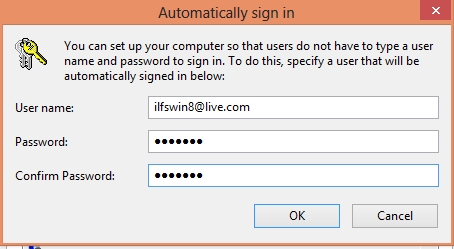[yasr_overall_rating] [yasr_visitor_votes]
If you ever wanted to skip the logon screen and wished that you computer would automatically logon every time you started up your Windows 8 computer, then just follow this easy tutorial and learn how to automatically logon in Windows 8. This tutorial is really simple and straightforward and it will be over in a few steps. After this you will be automatically logged on in Windows 8 every time you start your PC.
Steps to automatically logon in Windows 8:
- The first thing that you are supposed to do is switch to the desktop mode from the start screen. To switch to the desktop mode just click on the desktop tile as pointed out in the screenshot below.
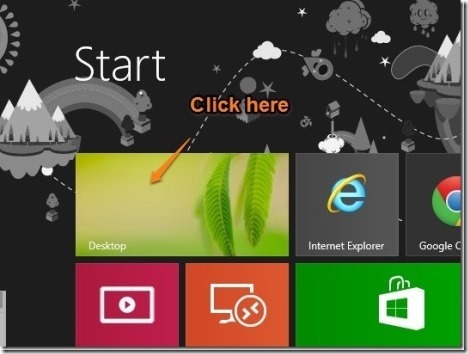
- Once you are in the desktop mode; the next step of this process is pressing the Windows Key + R combination to bring up the run box. Now that the run box has come up as shown in the screenshot below, just enter netplwiz and hit the enter key or click on the OK button.
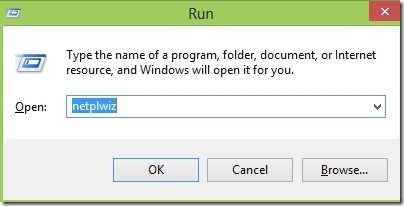
- Now a window as shown in the screenshot below will open up. In this window you will be able to see all the users that are on your computer.
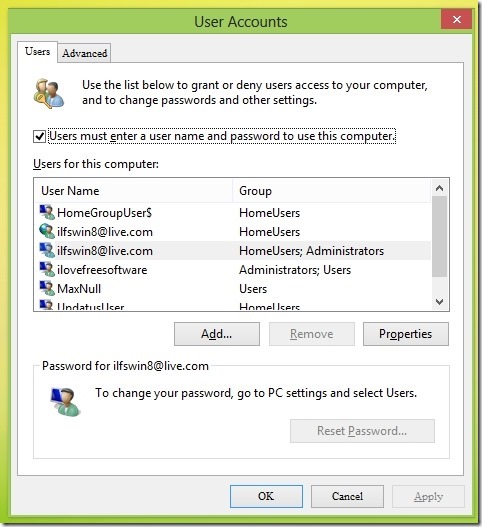
- Just select the user that you would like to automatically logon in Windows 8 as shown in the screenshot below and uncheck the option which says “user must enter a user name and password to use this computer”.
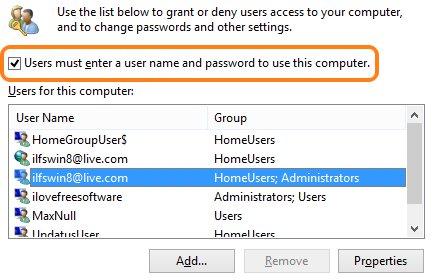
- Now that you have performed the above step, just click on the apply button. It will automatically open up a window as shown in the screenshot that will ask you for your password; enter it and click on OK button. Then press the OK again in the main window and that’s it, your done. From now onwards the account that you have selected will automatically logon in Windows 8 without you having the need to enter the password at the start up time.
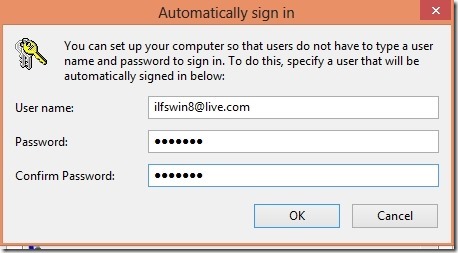
This is a good method if you are tired of logging into Windows 8 again and again, after a new boot up.
Also check out these Windows 8 Tutorials:
How To Backup Files In Windows 8 Using File History
How to Defragment Hard Drive in Windows 8