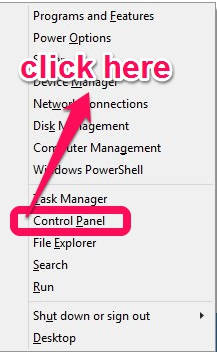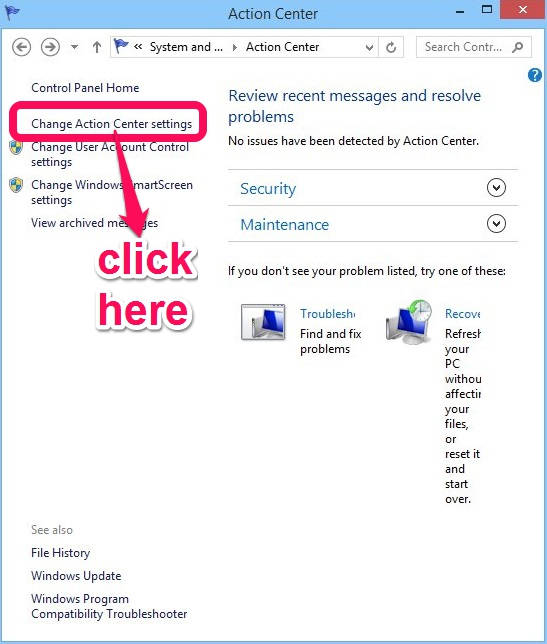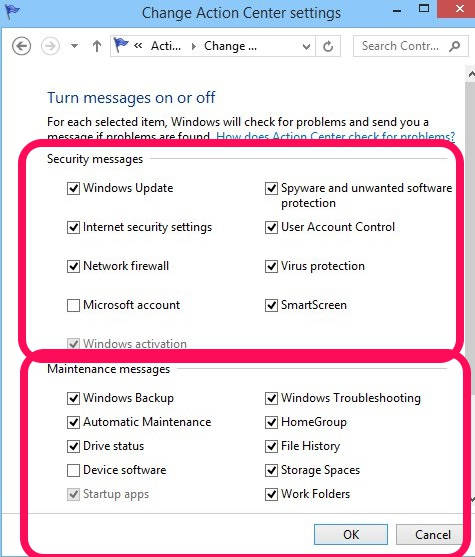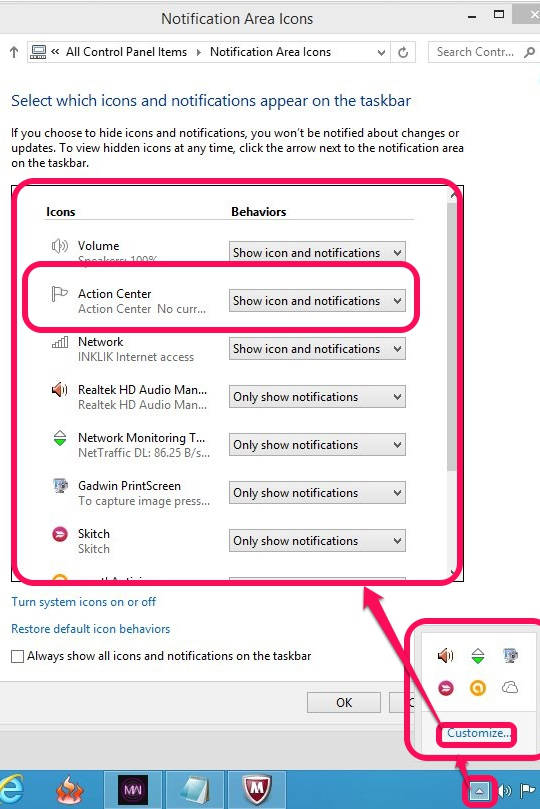Here is a short tutorial that explains how to turn off security and maintenance messages in Windows 8.
Windows 8 has a feature that it checks for problems in security and maintenance and sends a message if any is found. Such messages, even though important, might sometimes be distracting. I personally find them to be actually annoying.
Fortunately, you can turn off the security and maintenance messages in Windows 8 quite easily and quickly. You don’t need to install any third party software for this.
Turn Off Security And Maintenance Messages In Windows 8:
To turn off the security and maintenance messages in Windows 8, follow the easy to go steps mentioned below.
Step 1: The very first thing that you need to do is open “Control Panel”. To open control panel, use Windows Key + X, and then click on Control Panel from the popped Power User Menu.
Step 2: In Control Panel (icon view), click on “Action Center”. It will open Action Center in new window. On the left panel of Action Center, you will find a link that says “Change Action Center settings”. Click on it.
Step 3: In next window, you will find different options to turn off the messages, divided with two different categories: Security messages and Maintenance messages.
- In Security messages, you will find different checkboxes, like: Windows update, Network firewall, Internet Security settings, User Account Control (also learn to disable UAC in Windows 8), Spyware and unwanted software protection, etc.
- In Maintenance messages, you will find different checkboxes, like: Windows backup, drive status, Automatic Maintenance (learn how to schedule automatic maintenance in Windows 8), Windows Troubleshooting, Work folders, File history, etc.
Step 4: By default, all the checkboxes are checked except for Microsoft account. Uncheck the relevant boxes to turn off the messages for the same. You can uncheck all of them if you don’t want to receive any messages, but you are not permitted to turn off messages for Windows activation in Security messages and Startup apps in Maintenance messages. After unchecking relevant boxes, click on OK to apply the changes.
Another solution for turning off the security and maintenance messages is using notification area icons. To open Notification area icons, click on the tray arrow icon in your Taskbar and then on “customize” (see screenshot a bit below).
In Notification area icons windows, navigate to the Action Center, then choose “Hide icon and notifications” from the list. It will turn off all the messages related to Action Center. But for granular setting, go with the above mentioned steps.
From now onwards, you won’t be disturbed with the security and maintenance messages in your Windows 8 PC.
Also explore 5 hidden features of Windows 8 to increase its productivity.