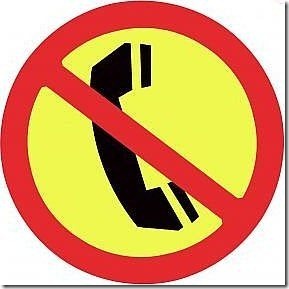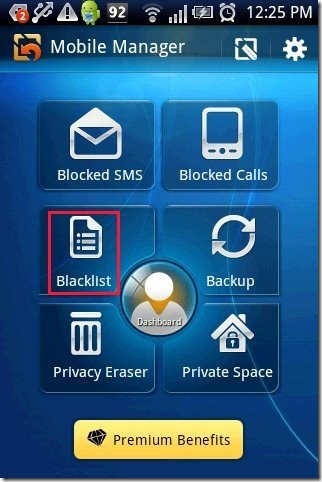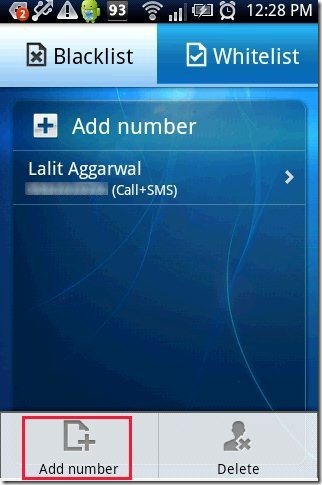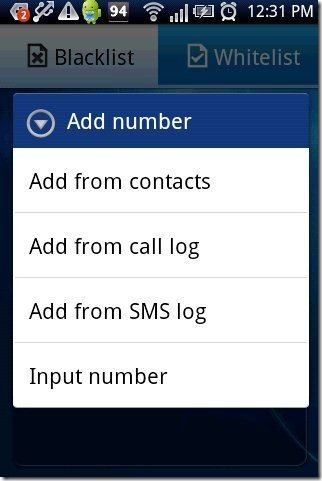Here, are few steps to block a number on Android. Every phone owner knows how annoying it is to get marketing calls or sometimes even blank calls from unknown numbers. Also, sometimes it happens that we don’t want to receive calls from a particular number. The only apt solution for all these problems is blocking a number. If you have an Android phone with you, then blocking a number is not a big task to perform on Android phone. So below are the steps to block a number on Android phone.
Steps To Block A Number On Android:
Step 1: Login to Google Play Store from your Android phone.
Step 2: Search for “Call Blocker” app by NQ Mobile in Google Play Store.
Step 3: Install “Call Blocker” app on your Android phone.
Step 4: Launch the app on your Android phone.
Step 5: Set up a private password, so that no one can access the app.
Step 6: Tap on “blacklist” button in the app.
Step 7: Tap on options menu and then tap “Add Number” option available.
Step 8: Choose a number from contacts, call logs, SMS log or enter any number manually in the app.
Step 9: Now whenever that caller will call you on your number, your Android phone will block that call from landing on your phone.
Check Easy Filter app for Android reviewed by us.
This Android call blocker app is a very smart app in Android Market to block a number on Android. Apart from blocking up the number, the app even blocks SMS from that number. A very appreciating feature of this Android call blocker app is its private space option.
Private space is protected by a secure password in the app. You can add contacts and numbers in private space option available. All the SMS which you receive from the contact or number added will be displayed in private space column of the app. No one can view your messages until you give them permission to view it. This option is only available in paid or premium version of the app. But when you install free version on your Android phone, the app developers initially provide you a free trial license to access private space on your Android phone.