The blog-post talks about 5 best remote access software for Windows 10. There are situations when you can’t access a computer physically, such as when you want to view something important on your home computer from your office machine, or when you need to help a friend with a complicated installation. It is because of these situations that you need to have an efficient remote access application installed on your PC. But with so many of them out there, it can get confusing deciding which ones are the best.
Not a problem, as that’s what this article is meant for. The applications discussed here not only let you remotely access other networked computers, but also include features such as connection encryption, drag and drop file transfers, voice chat, and much more. Intrigued? Let’s take an in-depth look at the 5 best remote access software for Windows 10.
TeamViewer
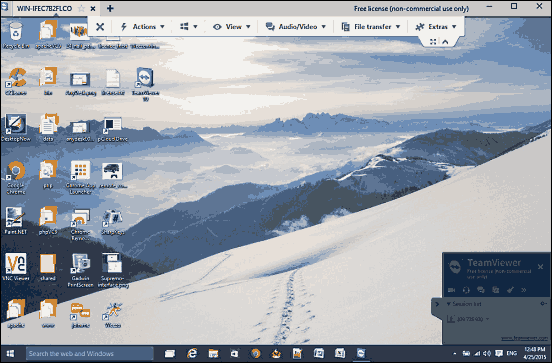
Undoubtedly the most well known application of its kind out there, TeamViewer offers a whole truckload of goodies that make it the undisputed champion of remote access programs. Despite being loaded with powerful features, TeamViewer is surprisingly easy to use, and can be had up and running in next to no time. The initial setup involves installing the application on both the local and remote machines. When run for the first time, TeamViewer automatically allocates a unique numeric ID and connection password to both the systems. All you have to do is enter the client ID, authentication password, and TeamViewer will take it from there. The easy to navigate access view UI lets you do everything from remote installations to switching sides with the client computer. Apart from that, there’s support for file transfers, encrypted connections, and then some more. For more details, click here.
AnyDesk
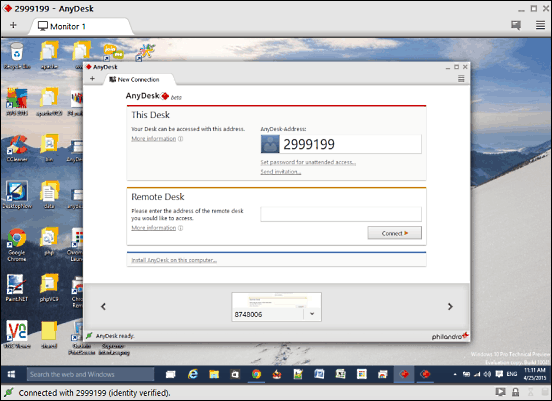
Incredibly powerful and blazing fast, AnyDesk is the perfect remote access software for Windows 10. The lightweight application is super simple to use, and lets you remotely access another Windows 10 running system in seconds. One of the best things about AnyDesk is that it’s ready to roll the moment you launch it. Although there are some advanced features that require the program to be installed, the basic remote access functions work just fine sans any installation. Getting started with AnyDesk is fairly straightforward. Simply launch the program on both the systems, and it will provide each with a unique AnyDesk address. Now, enter the address of the Windows 10 PC to be remotely controlled in the Remote Desk sub-section, and hit the Connect button. This would launch a connection prompt on the other computer. Once the connection request is accepted, the target computer will be remotely accessible. Connections are fully encrypted as well. However, the only requirement is that both computers need to be connected on the same network. Read more here.
AeroAdmin
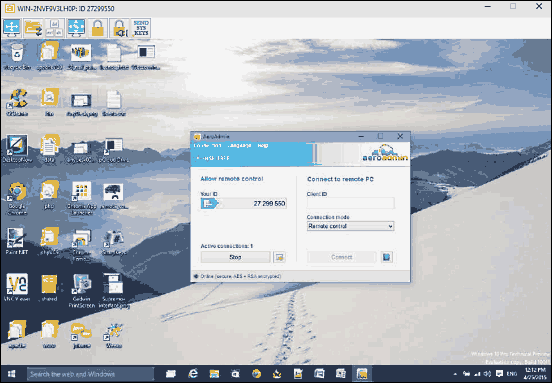
Want a simple and feature loaded program to take care of all your remote access needs? Look no further than AeroAdmin. One of the better remote access software for Windows 10 out there, AeroAdmin is fairly easy to use, and includes all the standard goodies that you’d expect from a well rounded remote access program. Using AeroAdmin involves installing and running the application on the two systems, obviously after ensuring that they are connected to the same network. Once run, AeroAdmin automatically assigns a unique numeric ID to each system, which can be entered in the Client ID field to initiate the connection. After the connection request is accepted by the target computer, you can view and control it from your desktop. The list of AeroAdmin’s features includes unattended access, file manager, and data encryption. Oh, and you don’t need to install it, since it’s available as a standalone portable application. Click here to find out more.
Supremo
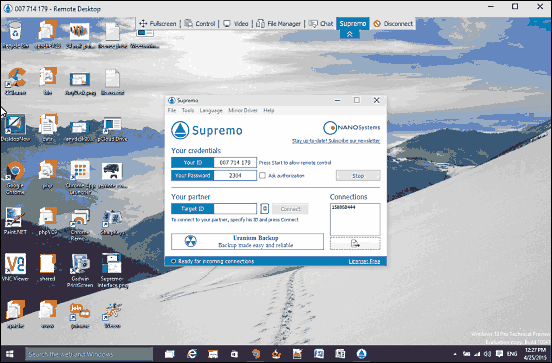
Fast, easy to use, feature laden; these are just few of the many qualities that make Supremo a solid remote access software for Windows 10. Like many other applications in the list, Supremo too is available as a standalone portable application, and requires no installation, configuration, or anything of that sort. To start off, simply run the application on both the computers, and it’ll automatically assign an ID and connection password to both. Now click the Start button, and after that, enter the target computer’s user ID, and finally hit Connect. You’ll be asked to enter the authorization password, upon entering which, you’ll be able to view and access the remote computer fully. From drag and drop file transfer to ultra secure AES 256 encryption, Supremo has it all, and then some more. To know about it in detail, visit this link.
Ammyy Admin
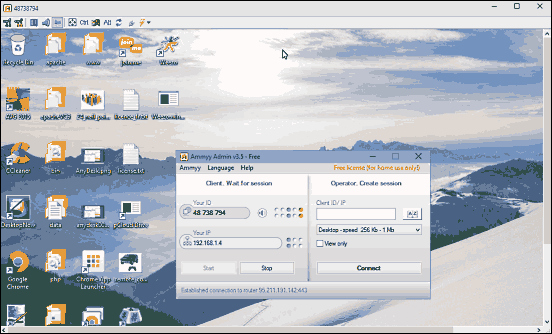
It’s hard to believe that an application as diminutive as Ammyy Admin can pack in so many features, but the fact is that it does. Measuring in at under 800 KB in size, it’s an insanely lightweight program for remotely accessing a Windows 10 computer. And the fact that Ammyy Admin is a portable application that requires no installation or initial configuration, makes things even better. To start off, simply launch the application on both the systems, upon which Ammyy Admin will automatically detect each’s IP address and also assign a unique numeric ID to them. All you have to do now is enter the client system’s ID, specify the connection parameters, and Ammyy Admin will take care of the rest. It supports full remote access control, encrypted data transfers, and even voice chat. In addition, there’s full compatibility with the Remote Desktop Protocol (RDP). Click here to find out more.
Conclusion
The above discussed applications are perfect for all your remote (desktop) access requirements. Check them out, and let me know your thoughts in the comments below.