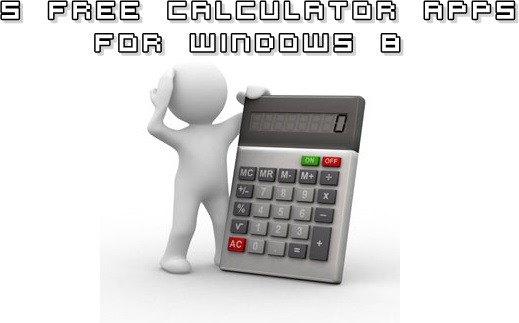In this list, we talk about 5 free calculator apps for Windows 8. Calculators always come in handy for various situations, whether you’re calculating the budget for your month, or you are solving some math problems. The apps that we will talk about today are optimized for Windows 8, catering to the requirements of each and every type of Windows 8 user. So without wasting another second, let’s quickly talk about these apps in detail.
1. Kanakku
Kanakku is a unique kind of a calculator app for Windows 8 in the sense that it recognizes handwriting input! Although you can use your keyboard for performing quick calculations in this app, you can get a bit trendy and creative by showing off to your friends the ability of this calculator app of correctly recognizing numbers and operators drawn by hand. This can be majorly helpful for tablet pc owners, as they won’t have to use their on-screen keyboard for the same! Upon launching the app, you get a blank canvas where you can write the numbers and the mathematical operators in an equation form, and the app will give you an accurate answer at the bottom of the screen. Say if you want to find out 5+2-3, all you have to do is write the above equation on the blank canvas, click on the calculate button at the bottom right corner of the screen, and the app will give you an accurate answer of the same!
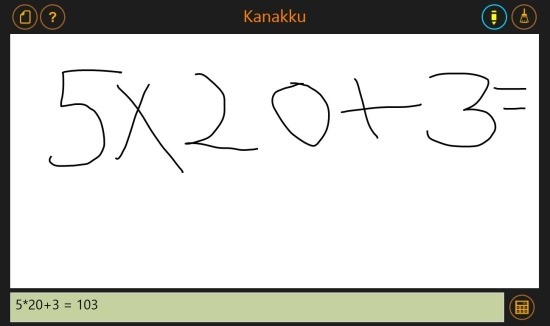
Read more about Kanakku.
Get Kanakku.
2. Ribbon Calculator
Ribbon Calculator is another great calculator app for Windows 8 that allows you to perform quick calculations with ease. The app is good for people with poor vision, as it provides monstrous sized buttons that anyone can see easily. The app has a standard calculator style interface, with the display for performing calculations at the top, and it shows the history of previous calculations at the left side of the screen. The app has nifty features like Memory Recall, Memory clear, etc. which may come in extremely handy while performing long calculations!
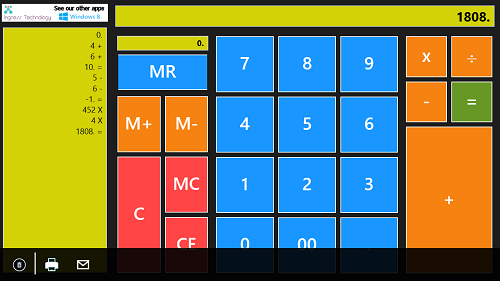
Read more about Ribbon Calculator.
Get Ribbon Calculator.
3. Calculator XL
As the name aptly suggests, Calculator XL has Extra Large sized buttons for ease of clickability and visibility. This app combines the beauty of a sleek and stylish user interface with powerful calculation capabilities. This app takes standard calculation process a notch further by providing you more advanced controls that allow you to calculate log, exponentials of numbers, trigonometric functions, parenthesized equations, etc. The app is very beautiful, and very functional. There are just two things that I don’t really like about this app – one being that it’s ad supported, and secondly, the app doesn’t support snapped view for multitasking (which although isn’t essential by any means, but would have been much appreciated if it was included).
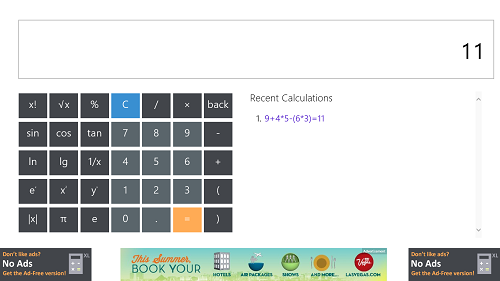
Read more about Calculator XL.
Get Calculator XL.
4. Calculator Free
Calculator Free is another good calculator app for Windows 8. This Windows 8 calculator has a clean interface and big buttons, and this calculator features awesome HD quality pictures as background. The app is pretty simple to operate, and is the standard deal with the numeric controls and mathematical operators positioned aptly in a typical calculator style, and the display of the calculator is at the top which shows the numbers that you input in real time. The best part about this Calculator app is that it works amazingly well in snapped mode as well!
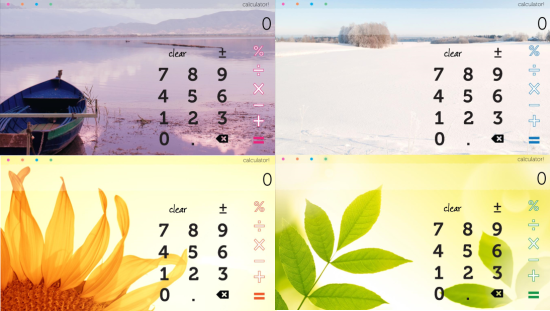
Read more about Calculator Free.
Get Calculator Free.
5. Calculator X8
So we’ve pretty much covered all the standard calculators for Windows 8 above. But what if your requirement for a calculator app is more complex, say, maybe you need a scientific calculator? Calculator X8 comes to the rescue! With mind boggling functions like inverse trigonometric functions, cube roots, natural log, standard log etc., this calculator app is complete with every imaginable feature. Suppose you don’t want to use those controls, you can also easily switch to the standard mode which only shows you the layman’s calculator with simple functions like addition, subtraction etc. As if this wasn’t enough, the developers also decided to include changeable themes that allow you to switch between Windows 8 Metro style, Windows 7 style and Windows 95 style! These themes can be changed via the settings of the app that can be easily accessd through the control bar of the app. Sounds too good to be true? Well sometimes things which sound too good to be true are in fact true, and this app is a living example of that instance!

Read more about Calculator X8.
Get Calculator X8.
So guys, this pretty much sums up the 5 calculator apps for Windows 8 that I really like. Which one do you like? Do let me know!