Here are 5 free FLAC splitter software to split FLAC files using CUE sheets. These software take a CUE sheet from you and then grab the target FLAC file associated with it. These software split the long FLAC file into separate tracks using the CUE sheet. If you want, you can even split only selected tracks from the FLAC file. Some of these software are quite advanced as well as using them, you can even opt to convert the FLAC files to any other audio format as well. To make these software work, you just need the CUE sheet and then leave the rest to them.
If you have a single FLAC file containing the whole album, then you can split all the tracks from that. With every long single FLAC file, there is a CUE sheet associated with that stores all the information of the inner tracks. And the software I have listed below use that sheet to identify the split points in the source FLAC files. And after determining the split points, they can save each track from the FLAC as separate FLAC file.
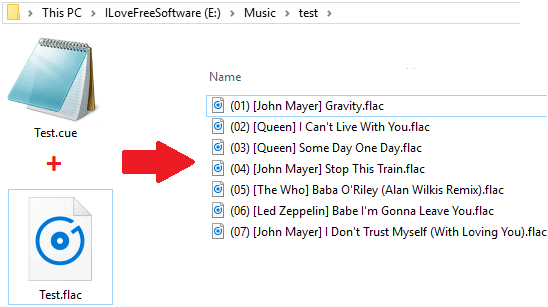
5 Free FLAC Splitter Software to Split FLAC Files using CUE Sheet:
Medieval CUE Splitter
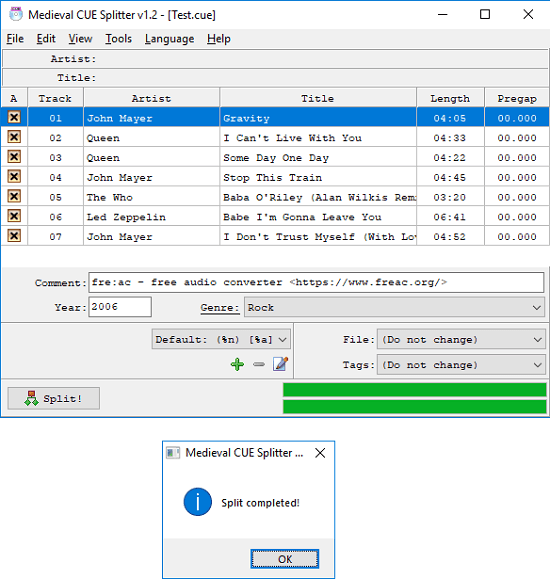
Medieval CUE Splitter is a simple and one of the best free FLAC splitter software out there that you can use. It takes a CUE sheet from you and then splits the attached FLAC file easily. After taking the CUE sheet, it automatically lists all the songs from the target FLAC file on its interface. And then it lets you selectively save them to any folder on your PC. This is a dedicated software to split FLAC files and apart from just splitting FLAC files, it allows you to opt for other options as well. Before splitting a FLAC file, you can opt to add comments, rename the songs, and edit other ID3 tags as well.
Download and install this software using the above link and then you can start using it. Use the File > Open CUE file option to import a CUE file. As you import a CUE file, it will read that and will list all the tracks from the linked FLAC file. You can choose which tracks to split and you can even rename them by just double clicking on them. When you are all set, start the splitting process by clicking on the “Split” button from the bottom left and it will ask you to specify an output folder where it will save the separate tracks.
CUEy
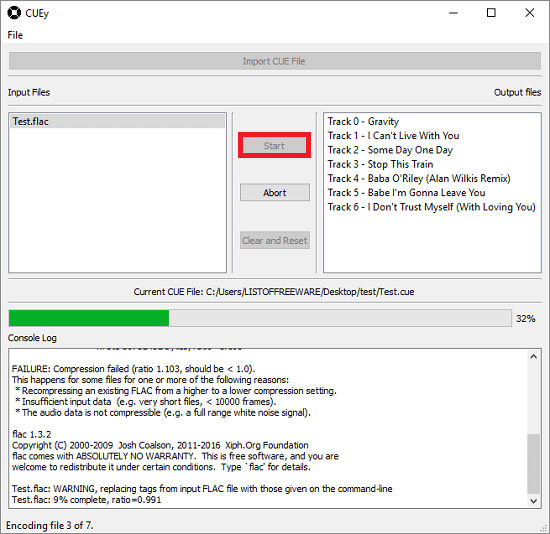
CUEy is a simple and a powerful software to split FLAC file. It simply takes the CUE file from you and then list the all the tracks from the target FLAC file on its interface. After listing the tracks it lets you save them as separate tracks in the same folder where the input CUE sheet is. And before splitting the FLAC file, you can rename the final tracks using the list that it creates on its interface. This is a simple software and primary meant for splitting files using the CUE sheet.
CUEy is an open source software to split FLAC file in a single clicks. You can download it from above and then install it on your PC. Then run the software and then import the target CUE file associated with the FLAC file that needs to be split. As you specify the CUE file, it will read that and automatically lists all the tracks that it will create. You can see the name of the tracks and you can even change them by double clicking on them. Finally, hit the Start button to begin with the splitting process. It will save the separate FLAC audio tracks in the same folder where input CUE was.
CUETools
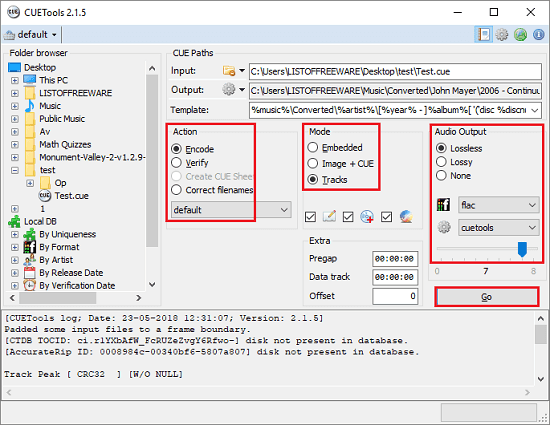
CUETools is quite a popular tool when it comes to deal with the CUE sheets. This software can create, verify CUE sheets, and offers other features and tools too. One of the ability of CUETools is that it can split and encode a FLAC file into separate tracks using the associated CUE sheet. It allows you to save the separate tracks to any desired folder. In addition to that, you can even opt for several other options too. If you want to change the the audio format of the final files to anything else, then you can do that. Also, you can specify whether you want lossless or lossy audio output.
Using CUETools to split a FLAC is very simple. After getting it, simply open it and then specify an input CUE file. It will automatically get the FLAC file and then you have to specify some options. First, from the “Action” area, check the “Encode” option. Next, move to the “Mode” section and then select the “Tracks” option. Now, if you want to change the final format of the separated files, then you can specify that from the Audio Output section. Finally, start the splitting process by hitting the “Go” button. It will split the FLAC file and will save it to the input folder by default, but you can change that.
Mp3splt
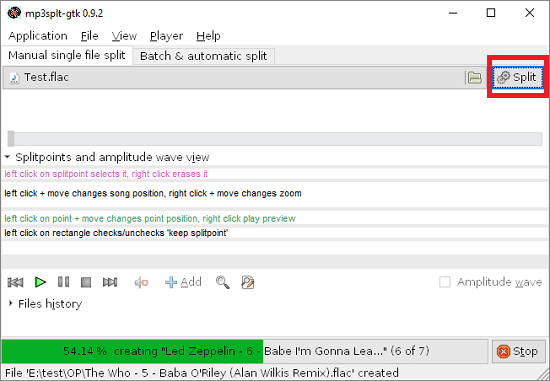
Mp3splt is another free software that lets you split a FLAC file in to separate tracks using a CUE sheet. This is basically a general audio splitting software that supports splitting FLAC as well. It can split an audio file using the CUE sheet to identify the split points in the source FALC. Here it takes both files (FLAC audio and CUE sheet) for the splitting process. It precisely identifies all the tracks in the input FLAC file and then save them as separate tracks. There are two different modes in it that you can use to split any audio file. But for splitting a FLAC file, the manual mode is used.
It is a portable software and you can get it from the the above link and open it. Next, use the File > Open single file menu to add a FLAC file in it. After that, you can specify the CUE sheet in it for split points. Use the File > import splitpoints from file option to do that. Next, you can start the splitting process by clicking on the Split button. You can see the progress of the splitting process at the bottom of the software. But before this, you have to specify an output path. For that you can use the Application > Preferences option.
Foobar2000
Foobar2000 is actually a free and open source music player that can be used to split a FLAC file. It doesn’t really split a FLAC file, but you can indirectly use it to save the songs from currently playing FLAC. However, you will need the FLAC encoder tool to save the file. And using this method, you will have to save a song one by one to any location on your PC. Just like all the all the other tools I have listed, you will have to use the CUE file here .
Here are the simple steps to use Foobar2000 to split a FLAC file.
Step 1: Open the CUE file in Foobar2000 and then it will list all the songs from it.
Step 2: Download the FLAC encoder for Windows from here. And then extract it to some place. The “flac.exe” will be needed to save the song.
Step 3: From Foobar2000 player, right click on any songs and then use the “Convert” option. After that, click on the “Quick convert” option. It will open a configuration window from which you can choose the final format. Since, we want to save final audio file as FLAC so choose FLAC option.
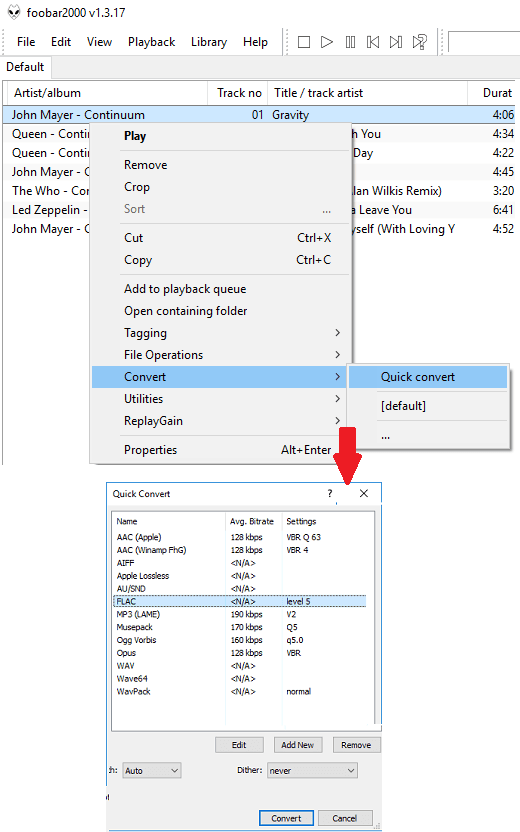
Step 4: Proceed further and then it will ask you to specify the location of “flac.exe” file. So, specify the path to flac encoder that you have created on step 2. And then it will save the selected song to your PC.
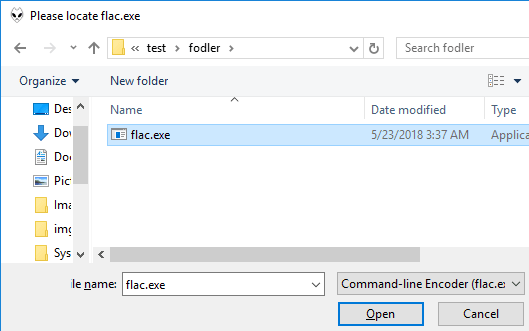
In this way, you can use this free and open source music player software to split FLAC files. And you just have to specify path to the “flac.exe” once. It will never ask it for again and you can easily save different songs from FLAC to your PC afterwards.
Final words
These are the best free FLAC splitter software that I have found to easily split a FLAC file to separate tracks. All you need is a CUE sheet to instruct these software about the split points. And they precisely split separate tracks according to that. Also, you will find other options on these software that you can use to customize the final output. So, if you are looking for some free software to split a FLAC file, then the software that I have listed above will help you.