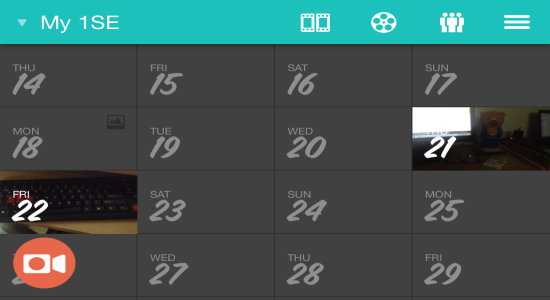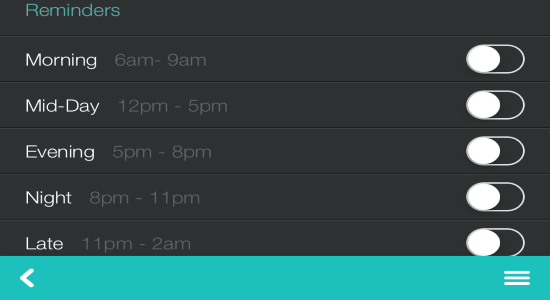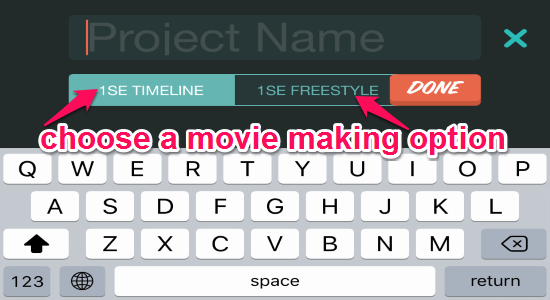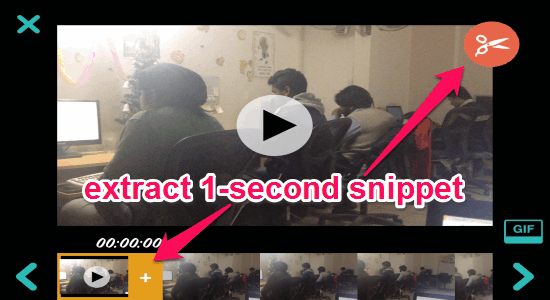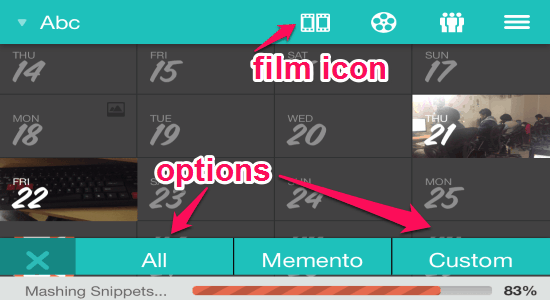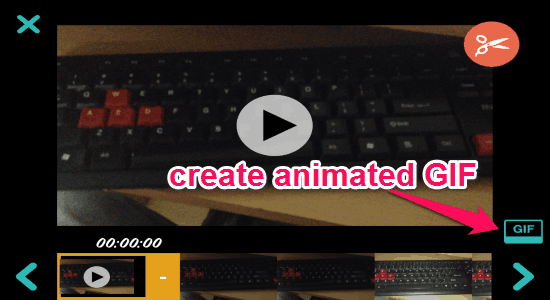1 Second Everyday is a free iPhone app to create timeline of life by recording a 1-second video every day. Everyday it will prompt you to record a video, and then extract 1 second from it. The video will then be saved against that date. In this manner, you can save a 1 second video for everyday.
Later, you can stitch those videos to create a movie and share with your friends.
It offers two different movie making options: Timeline and Freestyle. The Timeline option lets you stitch all your 1-second videos in chronological order (you can select start and end date). Whereas using the Freestyle option, you can create a movie by picking videos from any dates and ordering them in the order you want, instead of sticking to chronological order.
Similar to the other free websites to create timelines, “1 Second Everyday” also lets you store all your favorite memories in one single location. You can create as many timelines or projects (as they call it in the app) as you want, and store unlimited freestyle movies, timeline movies, and animated gifs. Yes, you heard it right this app also lets you turn each day moments into an animated GIF file. Another useful feature is that it sends you reminders to make it a habit for you to use this app and record 1-second videos every day.
Note: This app is also available for Android, but I have only reviewed the iPhone version.
How to Record 1 Second Video Everyday on iPhone:
Step 1: This app lets you record a video daily, and then trim 1-second video out of that. For that, when you open the app, it shows a calendar view, and below that is a camera icon, as shown in the above image. Click on that to start recording the video. Once you have recorded the video, it asks you to select any 1-second portion from that.
Step 2: That 1-second video will be stored for today’s date. You can record and save more videos if you want. Also, it does lets you save longer videos as well, but the main purpose of the app is to encourage you to ultimately store the video that is 1 second long.
Step 3: Do note that you cannot record a video for a past or future date; you can only record video for today. This ensures that you are not “cheating” the app. Also, the app syncs videos from your camera roll as well. So, if you click on any date on the calendar in the app, it shows all the videos that you saved on that date, including the videos from your camera roll.
Step 4: To encourage you to record videos daily, the app sends you reminders. Because, if you miss to record video for a day, that day is gone forever. You can simply go to the settings to set a time for reminders, like morning, mid-day, evening, night, and late.
Once you have recorded videos daily, you can create a nice video timeline of them. Let’s discuss that in the next section.
How to Create Video Timeline of Life with your Recorded 1-Second Videos:
Step 1: There are 2 different options that this app provides to create video timeline. In the first option (called Timeline), you can pick any start and end date, and the videos of those dates will be arranged in your timeline in chronological order. In the second option (called Freestyle), you can actually choose the dates for which you want to include videos, and also shuffle the videos in any order you want.
Step 2: To start making a movie, simply open the menu bar and select the “+” icon to create a new Timeline or Freestyle movie. Choose any option and write the name of the project to proceed.
Step 3: After creating a Timeline project, it will ask you to choose videos from the calendar in a chronological order. When you choose the starting date, all the videos recorded on that date will be visible to you. You can simply select a video. If the video is not already 1 second long, you will be asked to select a 1 second snippet from that. The snippet editor will open up, where you can preview the video, scrub through all the 1-second frames, and choose your favorite frame that you want to include in your timeline movie. After that, simply tap the “Trim” icon and extract the snippet for that particular date. In the same manner, you can continue to extract 1-second video snippet for all the other dates, but in a chronological order.
Step 4: When you’re done with selecting snippets, simply click the film icon at the top and choose your movie style according to the dates. There are 3 different options named, Momento, Custom, and All. The custom option lets you choose the start date and the end date for your movie. After that, it stitches all the snippets into one single movie which you can save to your camera roll.
Step 5: In the Freestyle mode, the process of creating the movie is similar to the Timeline option. The only difference is that this mode has no date constraints (without chronological order). That means you can choose snippets from any date you want and stitch them together to make a movie.
Step 7: It also has an option to create animated GIF files with your snippets and share them with others via Facebook, Twitter, WhatsApp, etc. While extracting 1-second snippet from a video, you will see a GIF button which can be used to create GIF files, as shown below.
My Final Verdict:
1 Second Everyday is really an awesome app. It encourages you to record 1 second of your life everyday, that will later remind you of the awesome events that happened on that day. Down the line, you can quickly go through those 1 second videos to relive those memories. A full month worth of videos will take just 30 seconds of viewing! I really love this app and I hope I am able to use it everyday.