Inbox by Gmail is the official Inbox mail app from Google. This app is like an alternative to the official Gmail app. You can use all your Gmail accounts via this app, just like you were able to do in Gmail app, but with much better organization of and control over mails.
It is available for iOS, Android, as well as a web version. My review is focused on iPhone version of Inbox app.
The app displays all the mails of the same category by grouping them together. Each group is known as Bundle. The bundles in the app are: Travel, Purchases, Finance, Social, Updates, Forums, and Promos. It means you will find all such mails in their specific bundles. You can also choose to create your own personal categories, known as Unbundled categories.
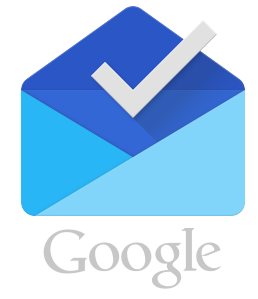
The other cool feature of the app is that now you can see a preview of all the mail attachments just from the mail subject line preview, with no need of opening each mail and then checking the attachment. You can also pin your important emails for even faster access and set reminders. The app also lets you snooze your reminders to any other preferred time slot.
Note: The access to Inbox by Gmail app is via invite only currently. You can ask for an invite to use the app either by dropping in a mail to inbox@google.com or if any of your friend is using this app, then he can also send you the invite (or, ask for an invite in the comments below and if I have some invite remaining, I will share with you).
Using this Official Inbox by Gmail App for iPhone:
If you have the invite for using the Inbox by Gmail app, then launch the app and log-in to the app using the same email address for which you have received the invitation. Once you have signed-in, then you can choose to add any other Gmail account to the app.
On successful login, you will see the inbox of all your mail accounts. You will find all your mails categorized as Today, This Month, etc.. If any of your mail belongs to any of the bundles, described above, then you will see the bundle name along with the mail subject preview. Apart from this, the preview of attachments (if any) is also displayed along with the mail.
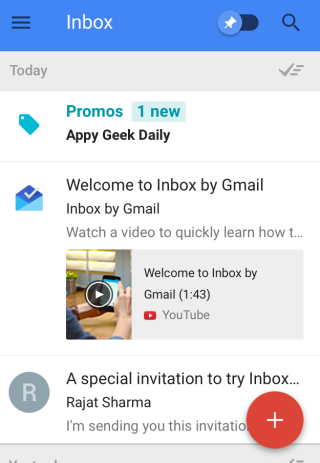
You can perform some quick actions on the mails as well. You have to swipe right for marking any mail as Done, while swipe left for setting snooze to remind you later about it.

For reading any mail, you only have to tap on the desired mail. You will see the interface as shown in the screenshot below. It has all the familiar options of Gmail, apart from Pin shaped icon at the top. This icon lets you pin that specific mail for faster access. You can access all your pinned mails and reminders by tapping on the Pin icon at top of the home screen of the app.
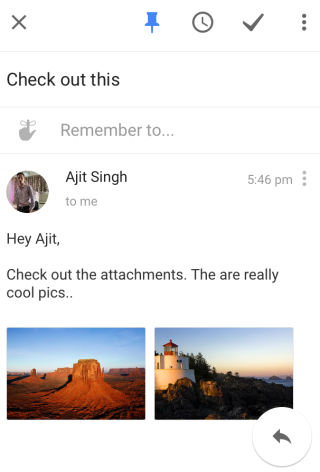
Composing A New Mail in Official Inbox by Gmail App for iPhone:
The option for composing a new mail is at the bottom right corner. On tapping this icon, you will also see the recently contacted contacts via Gmail. It is like a speed dialer which you find in your mobile phones for making quick calls.
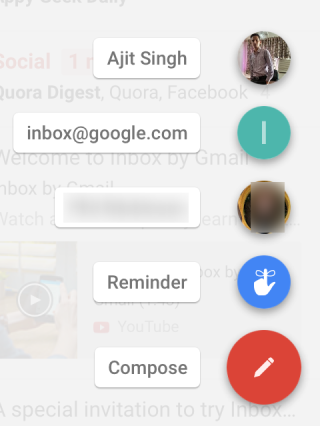
You can see that this compose mail icon also has one more extra option called Reminder. This is one of the options which differentiates this Inbox app from Googe’s Gmail app. You can use it to set reminder for any important thing.
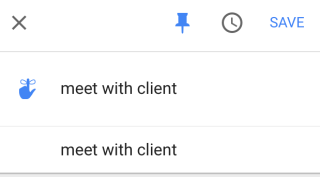
Other Options of Official Inbox by Gmail App for iPhone:
For accessing other options of this official Inbox app by Gmail, you have to tap on the three bar icon at the top left corner. It will show the following options: Inbox, Snoozed, Done, Drafts, Sent, Reminders, Trash, Spam, Bundles, Unbundled, and Settings.
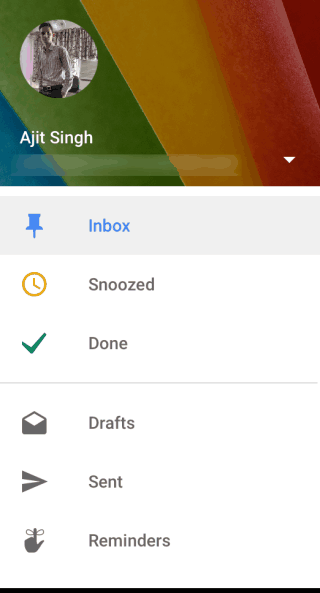
You might already be familiar with all these options, except for the newly added feature Bundles. As I have explained in the beginnig of the article, Bundles are basically the collection of same type of mails so that you can view them from a single place. The app has 7 bundles: Travel, Purchases, Finance, Social, Updates, Forums, and Promos.
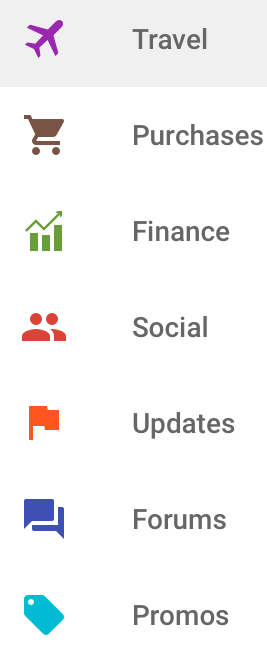
On tapping any of the bundles, you will see all the mails related to it. In the below posted screenshot, you can see the Purchases and Promo bundle of my Gmail account. You can see that these bundles have categorized all such mails at one place, which makes it easier for me to manage them.
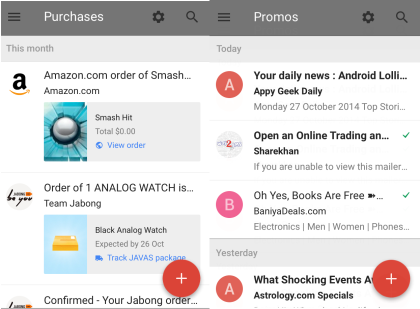
You may also like: 4 Free iPhone Email Client Apps.
Final Verdict:
Inbox by Gmail is an awesome app for iPhone to manage all your Gmail accounts and mails. The app makes it really easy and quick to go through all mails and to manage them. The app can prove to be a good Gmail alternative if it catches up with the audience.