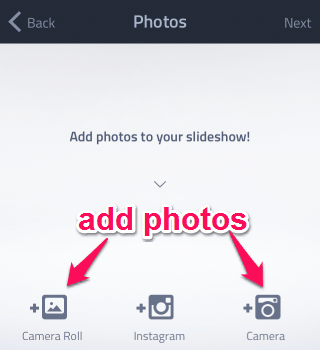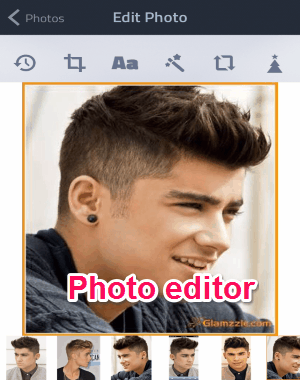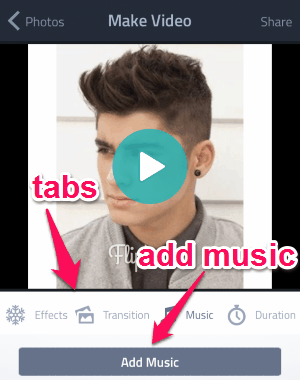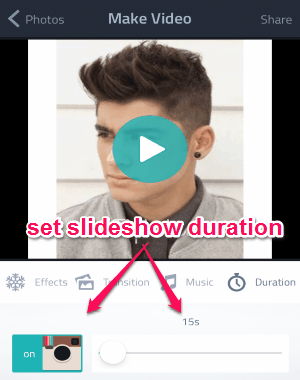Fliptastic is a free photo and video slideshow maker app for iPhone. It offers tons of photo filters, video effects, transitions, etc. to help you create and share stunning slideshows. You can either connect your Instagram account to import photos, or capture using the built-in camera and import from the camera roll. After importing photos, you can add captions, crop, rotate, apply filters and more to each photo. Similar to another app “Flipjam“, this one also lets you add music to your slideshows. It lets you use dozens of built-in soundtracks, or you can import music from iPhone’s library.
The best part of this app is that you can apply awesome animated transitions like Reveal, Crossfade, Side Slide, Slide In, Flip In, and more to your photos. You can also apply different video effects to the slideshow such as Snow, Xmas Flake A, LoveWins, etc. The only catch is that some of the effects, transitions, filters, etc. are paid.
How to Create Photo and Video Slideshows:
Step 1: After opening this app, you can start making slideshows without login. But in order to save and share your creativity, you can feed your Instagram/YouTube credentials to log in.
Step 2: Simply tap the “Make a Slideshow” button at the bottom of the screen to proceed. You will see 3 different options to import photos from camera roll, from Instagram, or capture photos using built-in camera.
Step 3: As we have already discussed that you can select each photo to edit individually. It lets you crop, apply filters, add captions, rotate, and add icons to the photo.
Step 4: Tap the “Next” button at the top after editing photos to open up then editor. In the editor, there will be 4 different tabs named, Effects, Transition, Music, and Duration. Along with applying effects and transitions, you can add music to your slideshows.
Step 5: The duration tab is for setting the time length of a slideshow. When you tap the duration option, you will see a slider and an Instagram icon. If you enable the Instagram icon, then the video length will be automatically optimized for Instagram. You can also set custom length by dragging the slider.
Step 6: When you’re done with creating a slideshow, you can save it to the camera roll or share directly via Instagram, Email, YouTube, and Facebook.
My Final Verdict:
If you want to make astonishing video slideshows, then use this amazing app “Fliptastic” to do so. It provides various photo filters, video effects, transitions, icons, etc. to bring your photo slideshows into life. So create beautiful slideshows and share via Facebook, YouTube, Instagram, and Email.
Get “Fliptastic” from the link here.