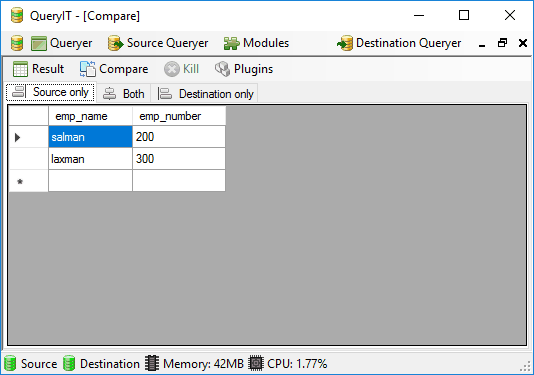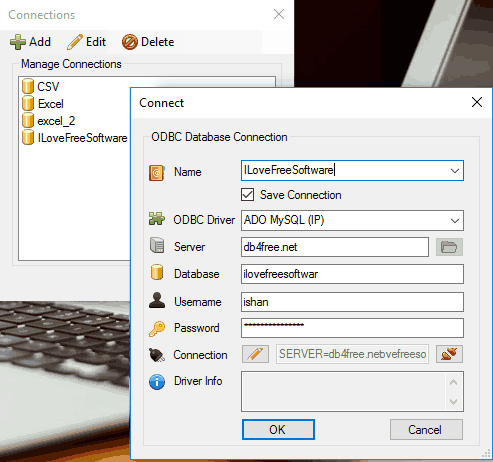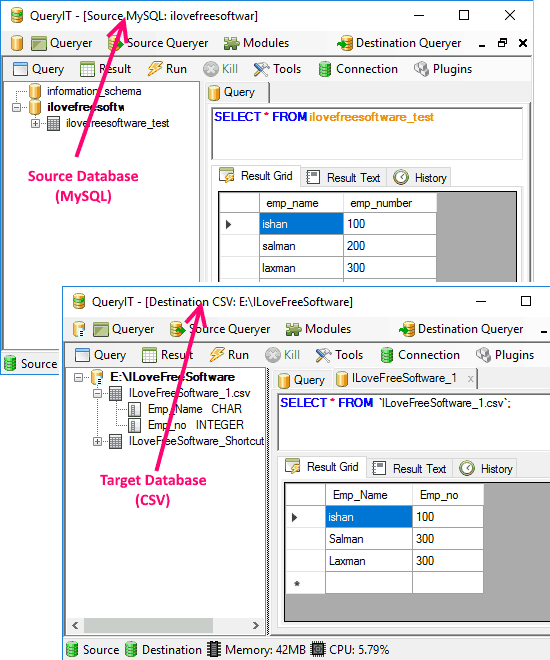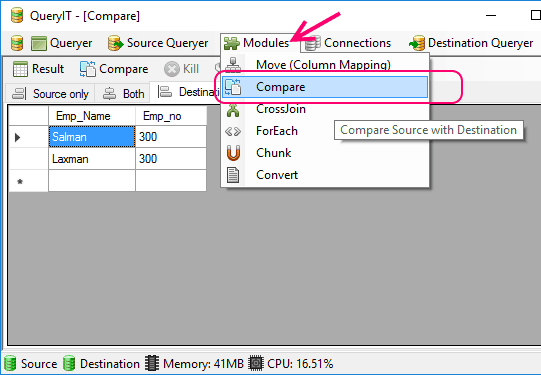QueryIT is a free SQL client to compare data between two different types of databases. Just to clarify it further, it not only compares data between database of same type (like, between two MySQL databases), but it can also compare data between two different types of databases (like, between MySQL and T-SQL, or PostgreSQL and SQLite). This makes this free database comparison tool pretty powerful.
This free database comparison software has a very simple interface, and it is very easy to compare data between different types of databases with it. Just connect this tool to both the databases that you want to compare, then run queries on each database that fetch the data that you want to compare, and then this tool will compare those query results to show comparison.
Even though there are a lot of powerful free SQL clients available, but most of them do not have good features to compare data. In fact, almost none of them have an option to compare data between different types of databases. Normally, to do such a comparison, you have to setup DBLink and then use that to compare data, which is not easy to do. That is where this free database comparison tool comes in. It makes comparing data between two different databases just a breeze.
Note: This tool can only compare the results that are fetched by the queries that you execute on each database. You can’t use it to generate database level comparison, like, which tables are different, which functions / procedures are missing, etc.
How to Compare Data Between Different Types of Databases:
Even though QueryIT does a pretty difficult job, but it does it in an easy manner. Start by downloading this software from here. Unfortunately, the interface of this software while installing is not in English. However, don’t be disappointed by that, as the main software is completely in English. To install it, just keep clicking the buttons that you see on the screen.
Once installed, run this software, and you will see a pretty basic interface. Do note that this software is actually a full-fledged SQL client, but I won’t recommend using it for that purpose (try DBeaver for that), as I am not convinced it has the full fledged capabilities for that. However, for the purpose that I am using it for, it works well.
On the interface of this software, you will see an option for “Connections”. Click on this to setup connection to your database.
It supports following databases:
- MySQL
- PostgreSQL
- SQLite
- Excel files
- CSV Files
- T-SQL
Also, it supports generic ODBC driver as well, which lets it connect to many other databases also that support it. So, you can easily do comparison between MySQL and PostgreSQL, or MySQL and T-SQL, or even MySQL and CSV. You can also use it to compare two Excel files (though, there are easier options for that).
So, go to Connection tab and create connection to your databases. One by one, you can create and save connections to as many databases as you want. For the purpose of this testing, I created connection to a MySQL database, and a CSV file (I created a connection to a Excel file as well, but that didn’t work as well as I intended it to).
Once you have created the connections, you can open both the databases. To do that, you need to open one database as source database and another database as target database. For this, you will see options for “Source Queryer” and “Destination Queryer” on the interface of this software. Click on Source Queryer option, select the connection for your source database, and open it. After that, run the query that gives the data that you want to compare. Similarly, click on “Destination Queryer”, select connection for your target database, and run the query that gives data in target database.
Once this is done, let’s compare the results of both the databases.
For that, click on “Modules”, and then click on “Compare”. Do note that this option will be enabled only if you have executed some query in both Source Queryer and Destination Queryer. And then again click on “Compare” that appears next to “Result”.
As soon as you do that, the comparison will be done. Do note that comparison is case sensitive, so “Ishan” and “ishan” are treated as different records.
You can see the comparison results in three different tabs (as you can see in screenshot above):
- Source Only: This tab shows those records that are present only in your source database.
- Destination Only: This tab shows those records that are present in destination database only.
- Both: As expected, this tab shows those records that are present in both source as well as target databases.
A useful feature of this software is that you can export any of the comparison results. You can export the results that are in source only, or the results that are in destination only, or records that are common to both. For this, click on “Result” option, and choose Export. This would export the comparison results in CSV format.
Closing Words:
Having worked on databases for over a decade, I know exactly how difficult it is to compare results from two databases. And if the databases are of different types, then the problem is even more complicated. However, QueryIT presents a very simple solution to this problem. Of course, it is very limited in the way it operates. You can only compare the results of the queries that you have executed on source and destination database, and nothing else. But it does that very nicely and easily. If you are also looking for a solution to compare data of different types of databases, do give QueryIT a try. And if you know of some easier or better tool to do the same, do let me know in comments below.