Did you ever require blocking any website or browser extension from accessing your network from the confines of Chrome or Edge browsers without using or navigating to any 3rd party applications. Well, here is a Google Chrome extension named Browser Firefall that will help you to achieve this very easily and quickly.
Browser Firewall is a powerful extension that enables you to block any extension or website with just a few clicks. You can thus ensure that the safety and privacy of your personal information and avert any probable data breaches that may wreak a havoc in your life.
In this article we will be explaining the steps to block unwanted connections to the Internet by using Browser Firewall.
Click on this link to download and install Browser Firewall from the Chrome Web Store and follow the instructions in the sections below
How to block Extensions from accessing the Internet:
1. Launch the extension by clicking on the extensions icon ahead of the Chrome Address bar and selecting ‘Browser Firewall’
2. Click on the ‘Select Extension’ drop-down and Browser Firewall will give you the list of all the extensions that have been installed in your browser.
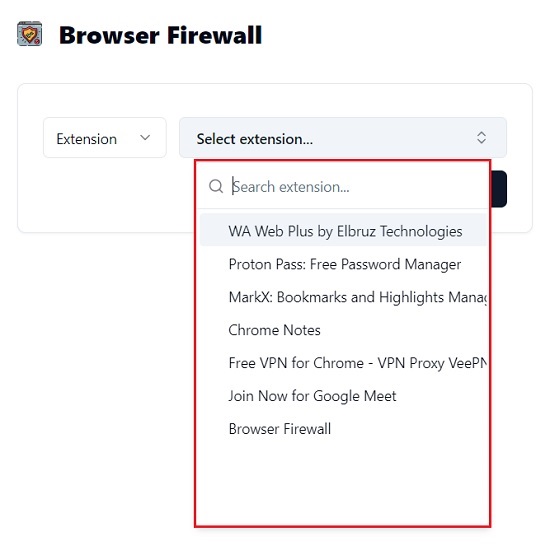
3. Just click the one that you wish to prevent from accessing the network and click on the ‘Block’ button. Once this is done, it is displayed on the page to remind you that it has been blocked.
4. Voila! The extension that you just blocked will now be able to access your Internet connection. To unblock it, just click on the ‘lock’ icon at the top right and it will get unblocked instantly.
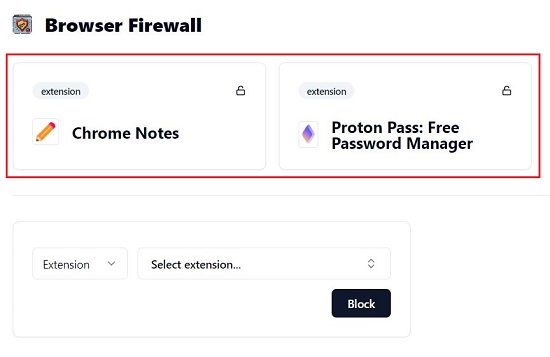
How to block Websites from accessing the Internet:
1. Launch the extension as earlier and choose block ‘Domain’ from the respective drop-down menu.
2. Type / Paste the URL of the website that you want to block and click on the ‘Block’ button. Once this is done, the website will be indicated on the page so that you can be notified that it has been blocked.
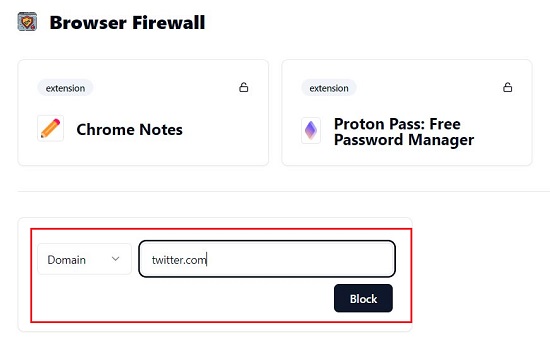

3. You can try to navigate to the website to verify that it has been blocked. To unblock the website, use the same process as described above for unblocking an Extension.
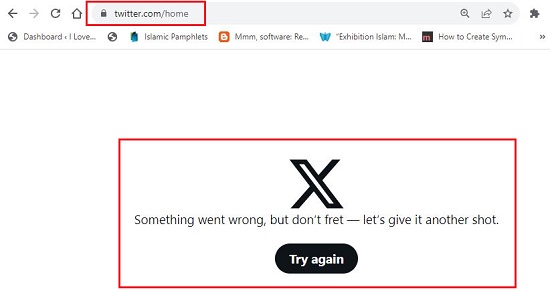
Closing Comments:
Browser Firewall is a cool and easy way to block Extensions and Websites from accessing your Internet Connection in just a few seconds without leaving the confines of your browser and without using any other 3rd party applications. It gives you total control over which websites and extensions have accessibility to the network. You can thus protect your personal data from inadvertent leaks and unapproved or illegal access.
You need to remember that certain extensions and websites may still have access to your Internet connection despite blocking them. Hence it is advisable that you make it a point to verify if they are truly blocked without taking things for granted.
Click on this link to download and install Browser Firewall.