This tutorial explains how to disable location access by websites in Firefox. When you open some webpage in Firefox, like map or other pages, it prompts you to share your location for better experience in a pop-up. This feature is known as “Geolocation”. When you don’t want to share the location, you can simply close that pop-up. But the problem is that this pop-up to share location opens again and again whenever you access such webpages. So, if you want to disable the location access pop-up in Firefox, then you can do this by following some very simple steps.
You need to take the help of configuration page and Options page of Firefox to disable location access by websites in Firefox. When you have turned of Geolocation feature, you should also clear cookies, cache, and browsing history. Also, you can turn on this feature anytime to share your location in Firefox whenever you need it.
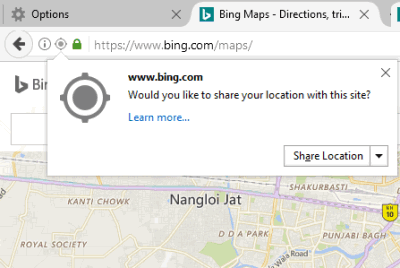
If you use Chrome browser and want to disable location access by websites in Chrome, then read this tutorial. Now let’s see how to prevent webpages from asking to share your location in Firefox.
How To Disable Location Access By Websites In Firefox?
Step 1: Open Firefox browser and in the address bar, type “about:config” in the address bar, and press Enter key.
Step 2: You will receive a message “This might void your warranty!“. You can skip this warning and press I accept the risk! button to enter the configuration page.
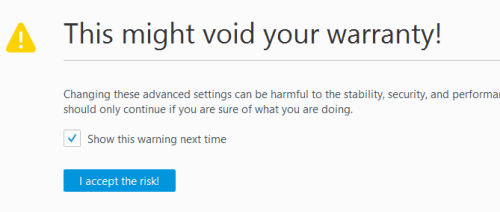
Step 3: Now the whole list of preferences will visible to you. In that list, you need to find “geo.enabled” preference. Instead of finding it manually, you can take the help of Search box present in configuration window. Type geo and it will jump to the geo.enabled preference. Its default value is set to true. That means websites can prompt you to share your location. You need to turn off this preference. For that, double-click on geo.enabled preference. This will set its value as false.
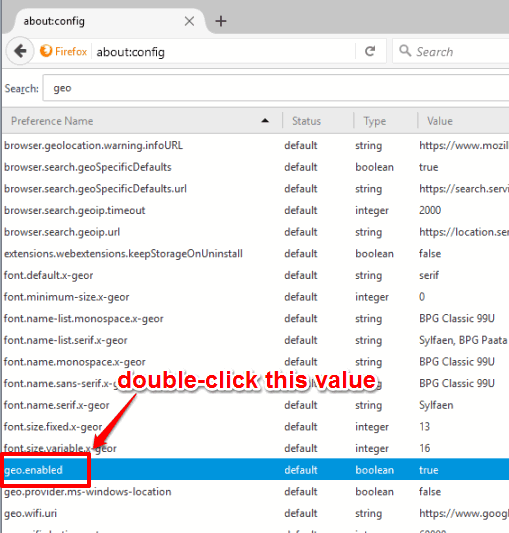
Now websites won’t ask you to share your current location. However, websites can still track you. So you can simply enable do not track request. For this, follow the below steps.
Step 4: Access Options window of Firefox. You can do this by typing “about:preferences” in the address bar and pressing the Enter key.
Step 5: In Options window, go to Privacy menu and tap on manage your Do Not Track settings option.
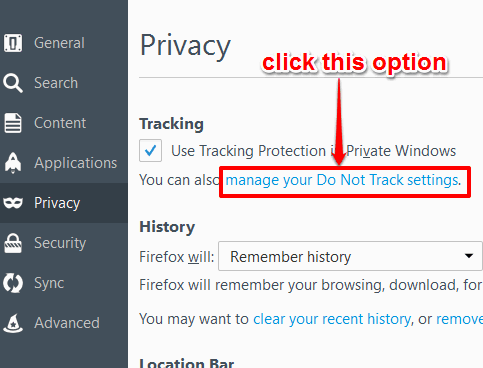
Step 6: A pop-up will open in which you need to tick “Always apply Do Not Track” option. Do this and click on OK button.
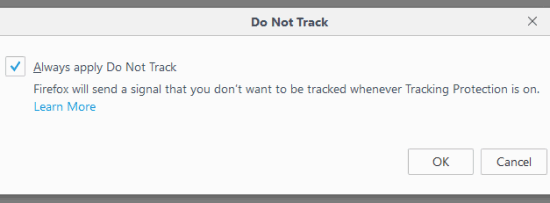
This will ensure that you don’t want to be tracked by websites when using Firefox.
The Verdict:
Sharing your location in Firefox or some other browser can be helpful in some cases, but when you think this is something that you want to keep private, then you can simply disable location access by websites in Firefox. Just carefully follow the steps I mentioned here and you will be able to successfully stop websites from prompting you to share your location.