We are living in a world where it feels there is a lot of AI generated content everywhere. The Internet is especially awash with text written by AI-based language models like GPT3, DALL-E, Bloom Chatbots like ChatGPT and more. People are using it to generate jokes, pen children’s stories, draft better emails etc.
The sentences produced by these AI-based language models uses correct words in right order with precise grammar. They look absolutely right, though to the AI model it doesn’t mean anything and it does not know if the information is true or not. The AI will give you information which would sound true to you even if it is not true.
In, an online world driven apart by political and ideological positions, there is a great possibility that such language models may further alter and twist the information coming to us leading to devastating consequences.
Due to this and many other reasons, there is a pressing need for methods to differentiate between human and AI generated text so that the potential misuse of this technology can be prevented. Detect GPT is one such application that can be used for this purpose.
It is an extremely helpful Google Chrome Extension that examines the contents of webpages as you navigate through the Internet and detects the presence of any content that has been generated using the AI-based GPT language model. GPT (Generative Pre-trained Transformer) is a model developed by Open AI that uses deep learning to produce almost human like text.
Once you install Detect GPT, the color of the icon changes depending on whether the content is generated using AI or by real human beings. You can also paste some text in the available form and verify if it has been generated using the GPT model.
How it Works:
1. Click on the link that we have appended at the end of this article to download and install the Detect GPT extension.
2. Click on the Extensions icon to the right of the address bar and then click on the ‘pin’ icon of Detect GPT extension to add it to the Chrome toolbar.
3. Navigate to the webpage that you wish to analyze and watch the color of the Detect GPT extension icon. If it turns to Red, with the letters displayed as ‘AI’, it signifies that an overwhelming majority of the text in the current webpage has been generated by GPT.
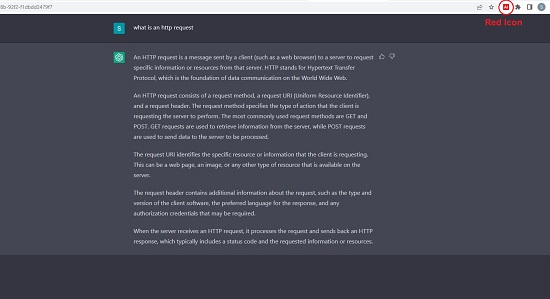
4. If it turns Green with the letters ‘HU’, it means that bulk of the text has been written by a human.
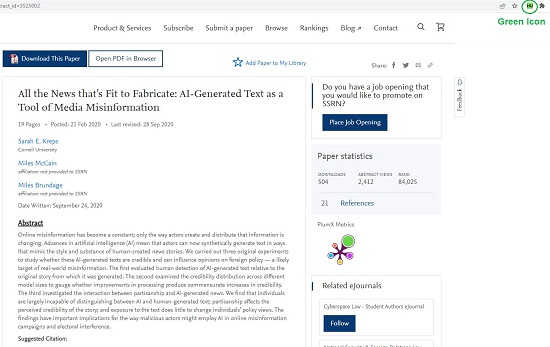
5. Click on the Detect GPT extension icon to further evaluate how much percentage of the text on any webpage has been generated by a human being and how much of it by AI. This is extremely important as the content of a webpage may have been partly generated by a human and partly by AI.
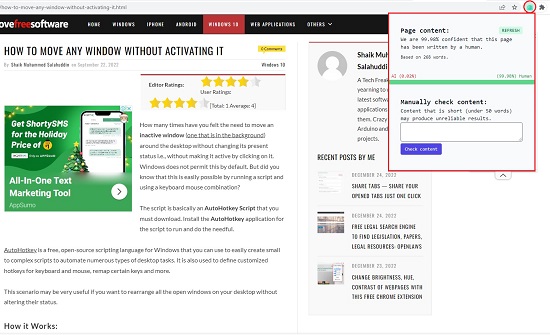
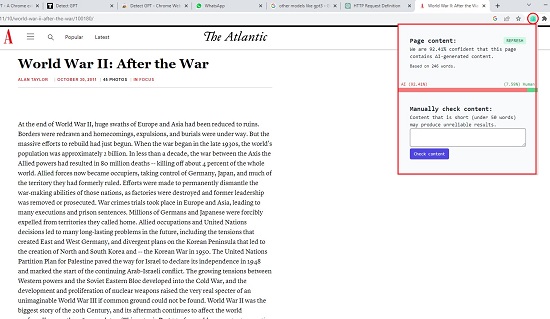
6. Alternatively, you can also copy and paste any text in the space provided in the extension popup and click ‘Check Content’ to analyze whether it is GPT generated and the related percentage.
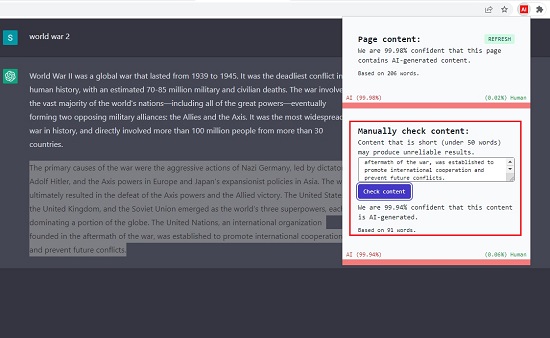
Downside:
- Often, I found that the color of the Detect GPT extension icon does not change / refresh by itself, and I had to open the extension popup and click ‘Refresh’ for a new evaluation.
- There were occasions when Detect GPT gave a false result and identified some content as human-generated although it was evidently produced by ChatGPT.
Closing Comments:
Detect GPT is a decent Chrome Extension to identify if the content on any webpage has been generated by AI-based GPT model or a real human being. It often identifies the text correctly and provides the percentage of AI and Human incidence in the content, but I came across quite a few instances where there was a false analysis of the content.
Click here to download and install Detect GPT