This tutorial explains how to enable Microsoft Edge tools. In the recent update, Microsoft has added certain useful tools in the latest Canary build of Microsoft Edge and they are world clock, unit converter, dictionary, internet speed test, and a translator. These tools are built into Microsoft Edge now and you can access them in a single click.
In the Edge’s sidebar there is a dedicated section from where you can access these tools. Now you will not have to use Google or Bing to use their simple tools such as calculator, unit converter that we usually use in our daily lives. The unit converter can now convert length, mass, temperature, currency, and other metrics.
You now don’t have to rely on internet speed testing tools anymore. In one click, you can check the upload and download speed of your Wi-Fi or ethernet connection. The speed test is pretty simple and quite accurate as well. This feature is in a rolling state and it will take a few days to become available to all the Edge insiders.
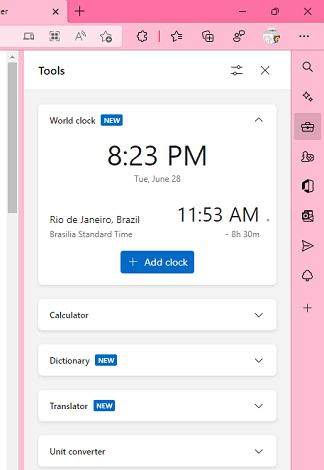
How to Enable Microsoft Edge Tools: Unit Converter, Translator, Speed Test, Word Clock?
Update the Canary build of Microsoft Edge to the latest version. You will find these new tools when you click on the toolbox icon in the sidebar. A few tools such as calculator and speed test were already there but now you will see more options here.
So, let us start with the world clock first. It appears as a widget and you can just click on the plus button to add more time zones in the list. This is a useful feature if you often work with foreign clients.
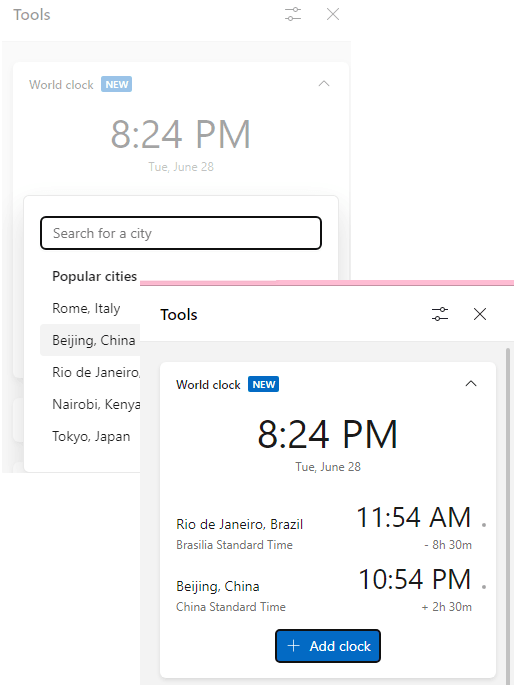
Next is the dictionary tool. You can use it to quickly look up definition for any word. However, a little downside is that for now it is only searching meanings for English language. But I hope in the later updates they start supporting other languages as well.
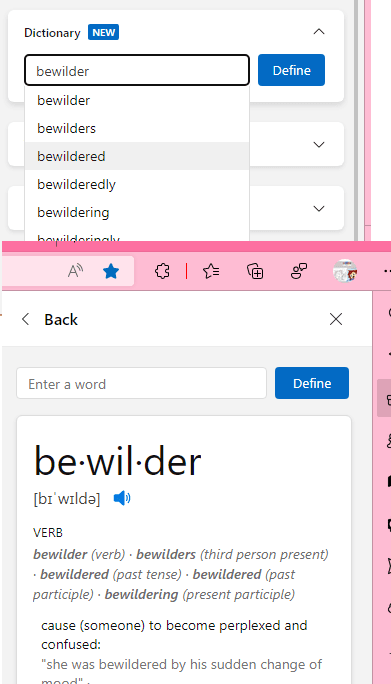
The translator tool uses the Bing translator for machine translation. In one click you can access this tool, specify the input and target language to see what it means. It supports bidirectional translation as well.
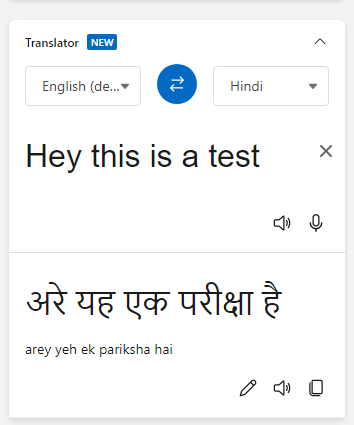
For network engineers or for general network debugging. You can use the internet speed test in Edge. Just expand it, and start the test. It will take a few seconds to analyze the network speed and we’ll show you the ping interval, upload speed, and download speed respectively.
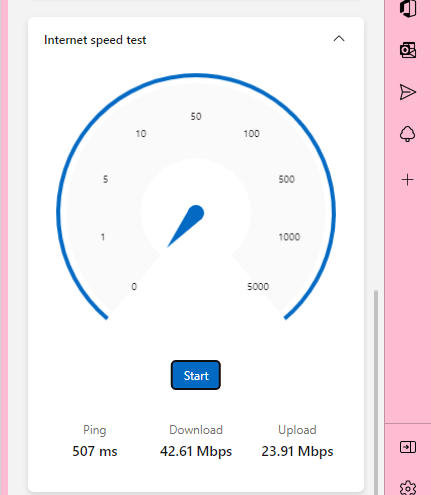
In this way, you can now use the different utilities Microsoft Edge is offering as built-in tools. Now you will not have to rely on third party software, websites, search engine features for small tasks such as currency conversion, time conversion, and testing your internet upload/download speed.
Final thoughts:
I am really happy to see that Microsoft Edge is becoming all in one tool containing a lot of useful utilities and tools. For individuals and working professionals they are really useful tools and I hope they keep adding them in the browser so that a lot of users would rely less on third party apps and software.