This tutorial covers how to hide on screen volume bar in Windows 10. When we use “Fn” and up and down arrow keys on laptop or use volume hardware buttons in other devices in Windows 10, we see a volume bar on the top right part of desktop screen. It appears again and again whenever we adjust volume, mute and unmute the volume. While some users find it useful because they are able to check current volume, others find it irritating or simply useless. If you are one of those users, then this tutorial is pretty helpful.
To hide on screen volume indicator or bar in Windows 10, I have covered a very simple and free software. It is named as “HideVolumeOSD“. You can either run it on system tray silently or simply use it with auto start mode (without adding it to system tray) and then it will hide screen volume bar for you.
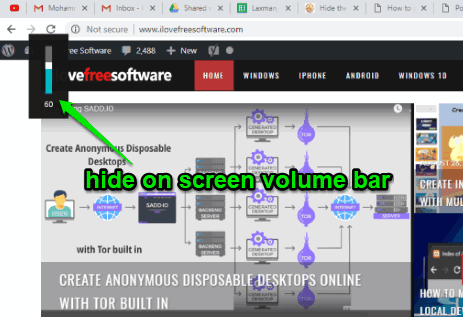
How To Hide On Screen Volume Bar In Windows 10?
Step 1: This basic step is used to download this software. You can click on the download link available at the end of this tutorial and install it.
During the installation, it prompts you to either install tray icon version or silent mode version. Tray icon version will show its icon in Windows 10 system tray and you can use this icon to turn on/off this software. Silent mode version, on the other hand, automatically starts this software on system start and no system tray icon is visible in this mode.
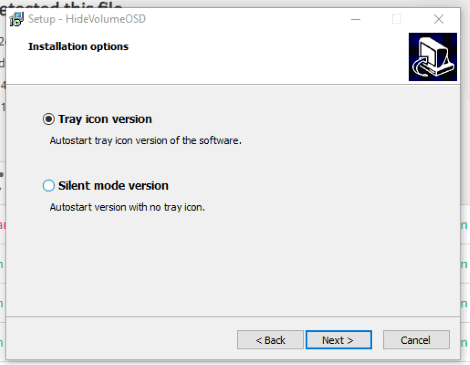
I would suggest you select the first version and install it.
Step 2: To hide on screen volume bar in Windows 10, simply click on the system tray icon of this software. Now adjust volume or mute/unmute it using keyboard. You will notice that volume bar is not visible on the screen anymore. That means you have hide it successfully.
![]()
To show on screen volume bar again, you can simply click the tray icon of this software again to deactivate it.
We have also covered best free volume control software for Windows 10.
The Conclusion:
The software serves a very basic but important feature, which is to hide on screen volume bar in Windows 10. The good thing is using this software is easier. Just a click will activate it and hide on screen volume indicator in Windows 10 and another click will disable it.