This tutorial explains how to use Gmail Add-ons. The Google G Suite team has recently introduced Gmail add-ons as a new framework with enterprise integrations for developers. The Gmail Add-ons allows developers to integrate third-party apps into Gmail and run it from the Android (not yet from iPhone) and web version. It lets you either add your own add-ons or use some of the predefined enterprise add-ons like Asana, Trello, Dialpad, RingCentral, etc. The best part is that the predefined add-ons are not limited to the developers, but any Gmail user can install and use it.
That means if you’re a Gmail user (or developer) then you will now be able to do more than just send and receive emails. Initially, the Gmail Add-ons was made available as a preview for limited developers, but now they have made it available for all developers and normal users. If you want to build and add your own add-ons to Gmail, then check out this Google blog. But, if you only want to use the predefined add-ons, then this tutorial can help.
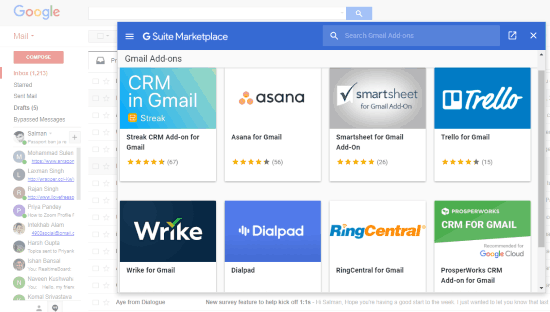
Even though you can do many things in Gmail with third-party extensions like add notes to emails, schedule emails, etc., but adding your own apps or your favorite enterprise add-ons into Gmail is a whole new experience.
How to Add and Use Gmail Add-ons:
Adding Gmail add-ons is very easy, as you can find them right on the G Suite Marketplace. Now, to get started, make sure you’re logged into Gmail with either your business account or free account. When the Gmail inbox opens up, click on the “Settings” icon on the top right. After that, from the menu select “Get add-ons”.
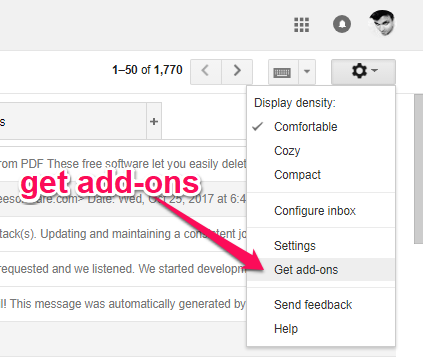
As soon as you do that, a popup G Suite Marketplace window will appear with all the pre-defined add-ons. Currently, it supports only 8 add-ons including Streak CRM, Asana, Smartsheet, Trello, Wrike, Dialpad, RingCentral, and ProsperWorks CRM which you can install in Gmail.
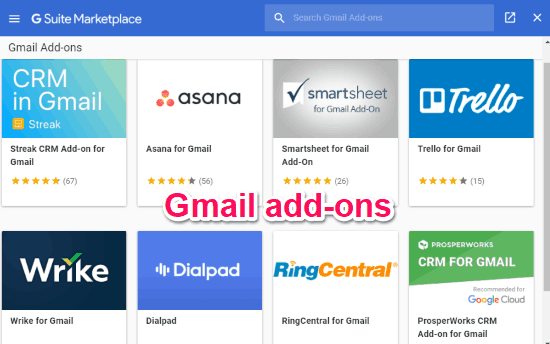
To install any all you gotta do is click on it and then a new window will open up where you will see an “Install” button. Simply, click on the button and the selected add-on will be integrated with your Gmail account. As an example, I have installed Trello to my Gmail account.
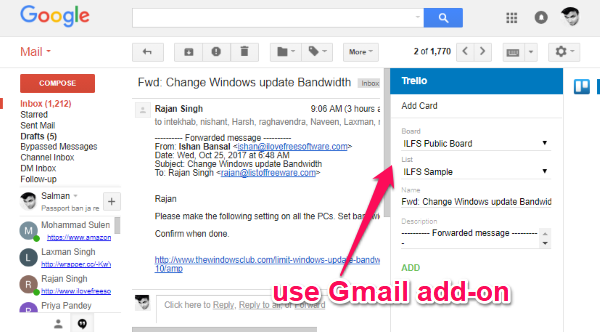
Now, the add-on will appear in a separate section on the right of Gmail inbox. Let’s say, you have also integrated Trello, then when you open an email thread, you will see the Trello add-on section on the right. You can then login to your Trello account and save the email tread as a custom card directly from Gmail, as shown in the above image.
This way you can also integrate and use other add-ons directly from Gmail. All the supported add-ons are perfect for enterprises and they can help you in the following ways.
Closing Words:
This is how you can integrate and use Gmail Add-ons. If you’re are a part of any enterprise or organization, then you might find Gmail add-ons very useful. The only thing which might concern you is the number of predefined add-ons. But, do not worry as they will be adding more add-ons in the future. If you’re a developer then it is more useful as you can add your own add-ons and use them from Gmail.