This tutorial explains how to reset advertising ID in Android, iOS to avoid targeted ads. If you think you are getting targeting ads on your mobile then to get rid of them, you can just reset your Ad ID. And I will show how to do that on Android and iPhone.
Many people don’t know that this is a built-in feature and is very easy to find in the settings. previously it used to come as a part of Google Settings but in Android 10+ it can now be found in the system settings.
When you make impression on some ad on social media or on any other website then you start getting the same or similar ads everywhere, even in-app ads. This is because your Ad ID is being exposed and now the advertiser’s algorithm is targeting you. Well it is true, you can cannot completely escape the ad targeting but you can minimize it to a very much extents by simply resetting your ad ID.
And in this post, I will show you how you can reset advertisement ID on your phone. It doesn’t matter if you are using Android or iPhone, you will be able to reset the ad id without any third party app.
How to Reset Advertising ID on Android to Avoid Targeted Ads?
Follow these steps to reset ad ID on Android phone. For this, I am doing it on my Samsung Galaxy phone but steps should be same for other Android phones as well.
- Open Settings app.
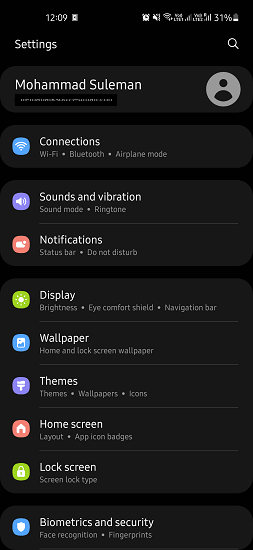
- Find Google option. Tap on it to enter the Google Settings.
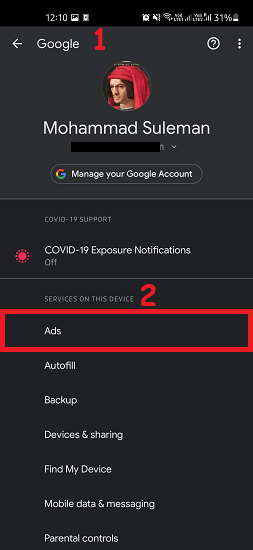
- Tap on Ads and then tap on Reset advertising ID option.
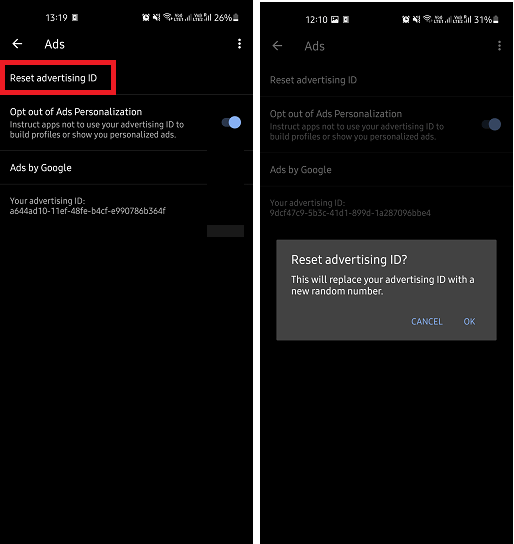
- It will ask you to confirm the operation so click OK and you are done. Your ad ID has now been reset.
Now, for extra step, you can restart your phone but that is not required. From now on, you will start seeing less targeted ads on your Android phone.
How to Reset Advertising ID on iPhone to Avoid Targeted Ads?
The process of resetting ad ID on iOS devices such as iPhone, iPAD is very different than Android. Actually Apple has limited how iOS apps can track users, which makes advertising IDs less scary on iPhone devices. Also, there isn’t really an option to reset the ad ID but you simply turn off targeted ads in a few taps. And it works in the same was as resetting ad ID does.
Follow these steps to turn off targeted ads on iPhone.
- Open Settings app.
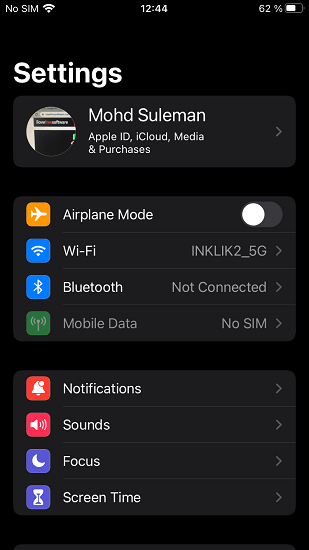
- Select “Privacy” and scroll down to the “Apple Advertising” option.
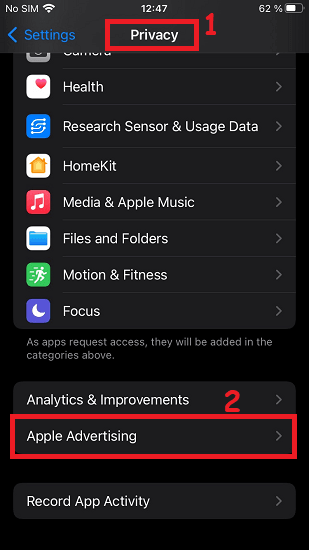
- Now, simply slide the switch next to “Personalised Ads” to prevent targeted ads.
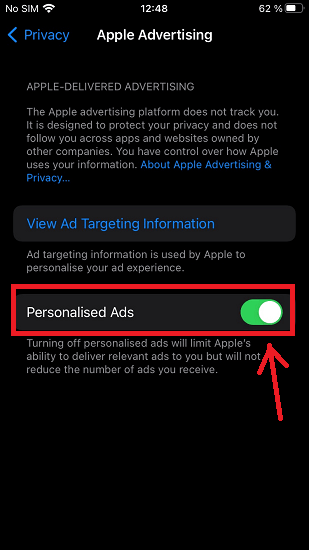
- You can enable the ad ID in the same way if you think targeted ads are not much of a concern for you.
In this way, you can do equivalent of resetting advertising ID on iPhone. You can follow the same process on iPAD devices to get rid of targeted ads.
Final thoughts:
If you were unaware of the method to resetting advertising Ad ID on your mobile then this tutorial will come in handy. And personally, I will suggest you to keep resetting your ad ID time to time if don’t want brands to learn about you or track you.