DigitalOcean Indicator is a free tool for Windows to see status of Digital Ocean from system tray. It allows you to see all your droplets from the system tray and you can even do certain operations on them. You can turn off or on the droplets, see their current status, and you can even reboot them. This software can list all the droplets from your Digital Ocean account and then you can do whatever you want. You can take control of your droplets right from the system tray.
If you often use Digital Ocean for your websites or any other purpose then this tool will be useful. If you want to quickly reboot or power off your drolets, you can do that in just a single click. Furthermore, there is an advantage of using this tool as you will have an eye on all your droplets. You can even see the details about the type of droplets and the OS which is installed on it. And to use this software, you just need the access token that you can obtain from the “API” section if your Digital Ocean account.
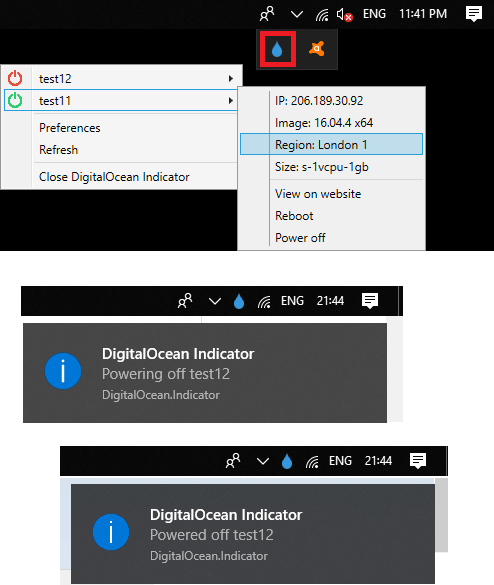
How to See Status of Digital Ocean Droplets from System Tray of Windows?
DigitalOcean Indicator is a free and open source tool to see status of the Digital Ocean droplets. While it is running in the system tray, it keeps querying the data about the droplets in your account after a fixed interval of time. And if you want, you can change the refresh interval to update data in this tool.
You don’t even have to install it on your PC in order to make it work. It runs in portable mode and you can quit it whenever you want. And below steps will help you understand how this tool works to see status of droplets from the system tray of Windows.
Step 1: Get this software from this link. After that, extract the ZIP archive that you have got and then run the software. It’s icon will show up in the system tray.

Step 2: Now, to get the information of the droplets, you will have to use your Digital Ocean access token to get the data. You can get that from the API section from your dashboard on the website.
Step 3: Enter the access token by using the “Preferences” menu and simply hit the refresh button and it will bring up the list of droplets. For each droplet, it will create a separate menu. And you can analyze their status by looking at their color. Then droplets with green color are up and then ones with red are turned off.

Step 4: you can further hover on any droplet name and you will see the corresponding details about it. You can see the droplet size, image, and the OS version on it. In addition to this, you will also see the options to turn it off, turn it on, and reboot it.
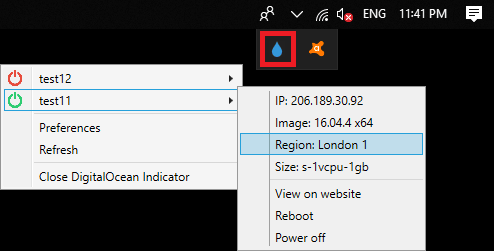
In this way, you can use this free and simple tool to easily see status of Digital Ocean droplets right from the system tray. And it makes it very easy to do that. You just need the access token to gain access to your account to this tool. After that, in just one click, you can do certain operations on your droplets. It also throws desktop notifications when the status of a droplet changes.
Final thoughts
DigitalOcean Indicator is a very nice tool to see status of your droplets from the system tray. At first, I thought this tool is useless as it is quite old. But I was amazed to see that it works perfectly. If you have some Digital Ocean droplets, then you can try this tool on your PC. You can see the status of droplets and even turn them off or restart them in just one click.